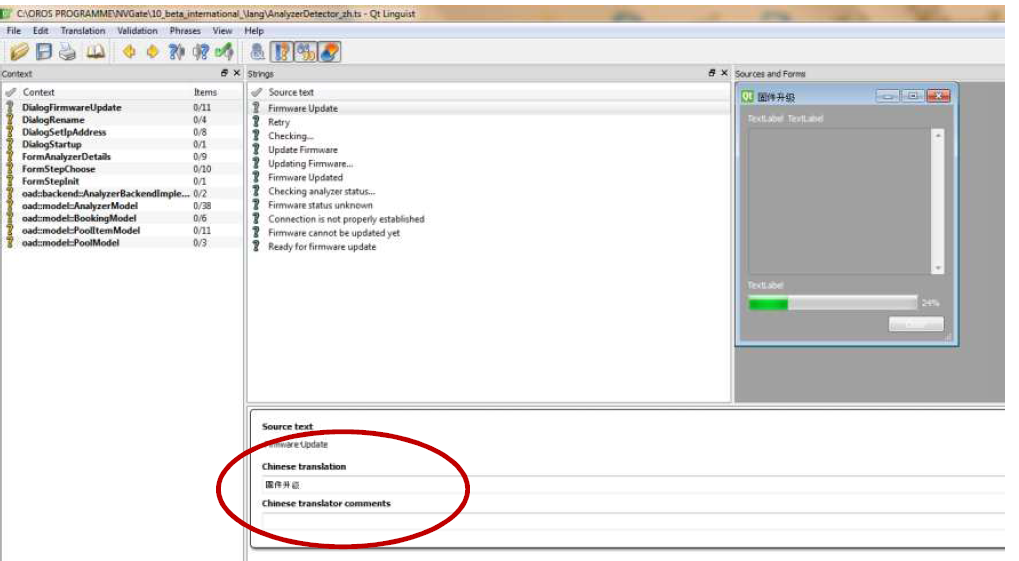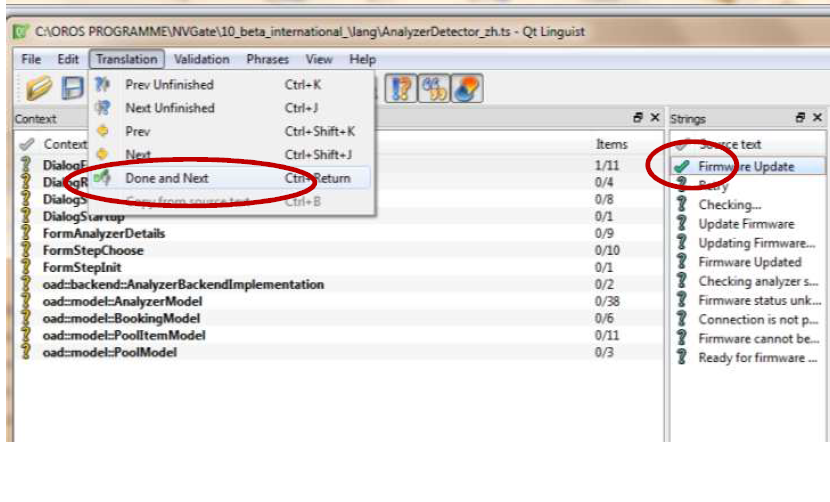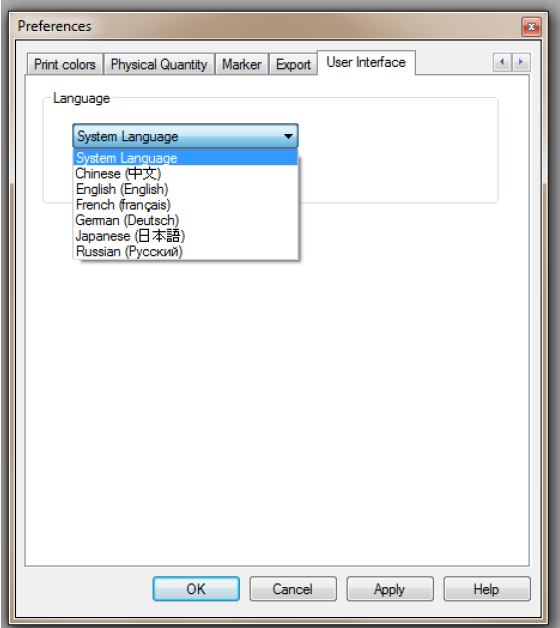Translate NVGate
How to translate NVGate :
“Fantastic writing in English is kind of disreputable, but fantastic writing in translation is the summit.”
To translate .qm files in your own language, unzip NVGate_translation_files.zip (ask customer.care@oros.com) and open the .ts files using the Qt Linguist software (see link below) (or your own compatible translation tool.)
https://partnerzone.digigram.com/s/qfAAngB4Trzo5SG
Go on file open, and open the file ts, with the name of your language (See the ISO 639-1 language code of the translated language. For example, "ja" for Japanese, “zh” for chinese). (Note that you have several .ts file to translate.)
On the red circle below you need to put the translation.(If you have % inside the text you need to keep it (for example %1 or %2.)
Once this is done, you need to validate the translation using (ctrl + return). Then you will have a
green thick.
Once you have finished the translation and the entire thick are green, you need to generate a binary .qm files (in Qt Linguist, use the File / Release menu).
-Then copy the translated .qm files into the "lang" subfolder in NVGate installation directory.
NVGate will be automatically launched in the language of your operating system. (I mean if you’re
operating system is windows in Chinese, NVGate will be launch with the file _zh.qm). It can also be
change on the user preference of NVGate.)
After finishing the translation, send the translation file .ts and .qm to OROS customer.care@oros.com . OROS will automatically put these files on the new release of NVGate.
Also when OROS will add a new function you will only have to translate the word which is missing. If you have any question do not hesitate to contact us customer.care@oros.com