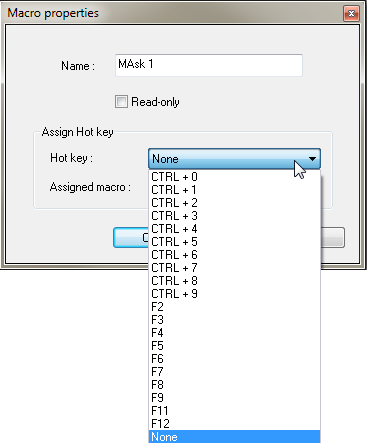NVGate Shortcuts
Shortcuts
Most Famous
This are really useful !
CTRL+A : Autoscale on Y axis
CTRL+R : RUN
CTRL+S : STOP
CTRL+space : Switch 2 last layouts.
CTRL+shift+space : switch all the layouts.
General shortcuts
| F1 | On-Line Help |
| Ctrl + Space | Move from one layout to the next one. |
| Ctrl + Tab | Move from one window to another one in the same layout. |
| Page Up | Change Workspace tab (ASB, Control Panel, Project Manager). |
| Page Down | Change Workspace tab (ASB, Control Panel, Project Manager). |
| F10 | Freeze the active window. |
| Move the cursor to the left. | |
| Move the cursor to the right. | |
| + | Zoom in on Y axis. |
| - | Zoom out on Y axis. |
| / | Zoom out on X axis. |
| * |
Zoom in on X axis. |
| Shift + F1 | Contextual help |
| Ctrl + Insert | Edit Copy |
| Shift + Delete | Edit Cut |
| Ctrl + X | Edit Cut |
| Shift + Insert | Edit Paste |
| Alt + Back | Edit Undo |
| Ctrl + R | Run |
| Pause | Pause |
| Ctrl + S | Stop |
| Ctrl + A | Y axis auto-scale on all windows. |
| Crtl + Alt + A | Y axis auto-scale on active window. |
| Ctrl + Shift + A | Auto-range |
| Ctrl + B | Next Step |
| Ctrl + C | Copy item content (ASB settings, mask) |
| Ctrl + V | Paste item content (ASB settings, mask) |
| Ctrl + D | Save current workbook |
| Ctrl + Y | Accept acquisition |
| Ctrl + N | Reject acquisition |
| Ctrl + 0 to 9 | Macro start |
| Ctrl + P | Print report |
| Ctrl + Q | Zoom auto-scale on Z axis. |
| Ctrl + T | Manual trigger |
| Ctrl + M | Add record marker. |
| Ctrl + W or Z | Full width on active trace. |
| Insert | Memorize Trace |
| Ctrl + Delete | Remove Active Trace |
| Ctrl + F5, F6, F7, F8, F9, F10 | Change the mouse mode (display mode toolbar). |
| X/Y/Z +Shift + Mouse wheel (up) | Zoom in on (X/Y/Z) axis (+ Ctrl for small steps). |
| X/Y/Z +Shift + Mouse wheel (down) | Zoom out on (X/Y/Z) axis (+ Ctrl for small steps). |
| X/Y/Z + Mouse wheel (up) | Translate X/Y/Z axis positively (+ Ctrl for small steps). |
| X/Y/Z + Mouse wheel (down) | Translate X/Y/Z axis negatively (+ Ctrl for small steps). |
| Ctrl + F5 | Default mode activation (scale mode) |
| Ctrl + F6 | Zoom mode activation |
| Ctrl + F7 | Cursor mode activation |
| Ctrl + F8 | Move mode activation |
| Ctrl + F9 | Rotate mode activation |
| Ctrl + F10 | Marker mode activation |
| F2 to F9, F11, F12 | Macro Hot key |
Use the mouse wheel for 1D windows
Mouse wheel: move the min, the max or shift a scale.
Note: If you do not have a mouse wheel, you can use the top and bottom arrows.
Template Editor
| Tab | Browse the objects on the active page |
| Alt Gr + Tab | Browse the objects on the active page in the opposite direction |
| Alt + Enter | Last selected object properties |
| Move one or several selected controls to the left. | |
| Move one or several selected controls to the right. | |
| Move one or several selected controls to the top. | |
| Move one or several selected controls to the bottom | |
| Suppr | Delete one or several selected controls |
Use the mouse wheel for 2D windows
Cursor mode
Mouse Wheel: right/left move by 5 steps.
Mouse Wheel + CTRL: right/left move by 1 step.
Arrow mode
When the pointer is on the X or Y axis and on the min or max value, use the mouse wheel to move 5 pixels.
When the pointer is on the X or Y axis and on the min or max value, use the mouse wheel + CRTL to move 1 pixel.
When the pointer is in the middle of X or Y axis, use the mouse wheel to shift translation of the zoom area 5 pixels.
When the pointer is in the middle of the X or Y axis, use the mouse wheel + CRTL to shift of the zoom area 1 pixel.
When the pointer is in the middle of X or Y axis, use the mouse wheel + SHIFT to zoom quickly.
When the pointer is in the middle of X or Y axis, use the mouse wheel + CRTL + SHIFT to zoom.
Macro
A shortcut keyboard can also be assign to a macro :
Functions key from F2 to F9 + F11 and F12, then CTRL + "x" can be associated to a macro.
Exemple : Do a Macro wich is doing only "Run", assign this macro to an hot keys. Exemple : "F2". So now, you can launch the Run with the F2 keyboard button.