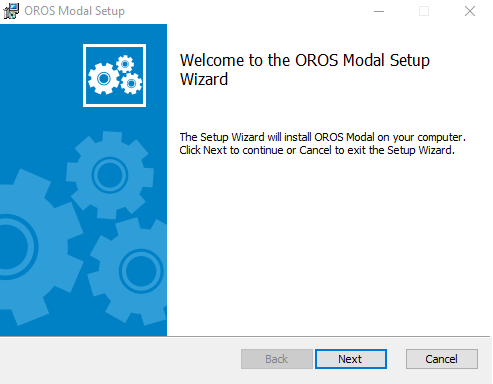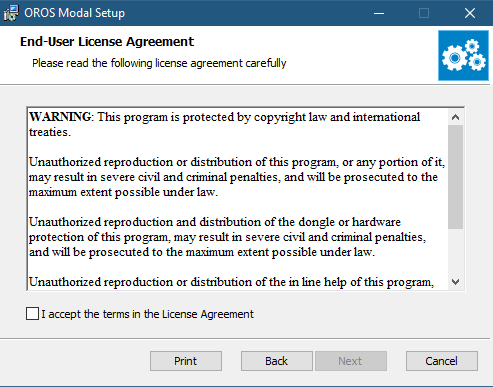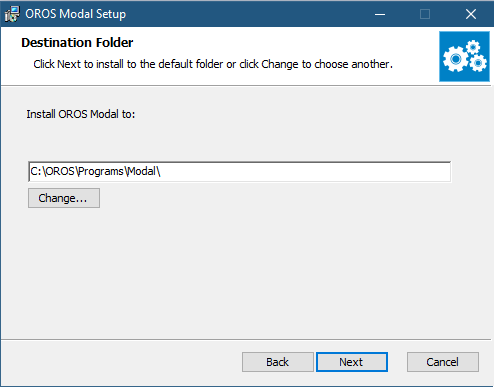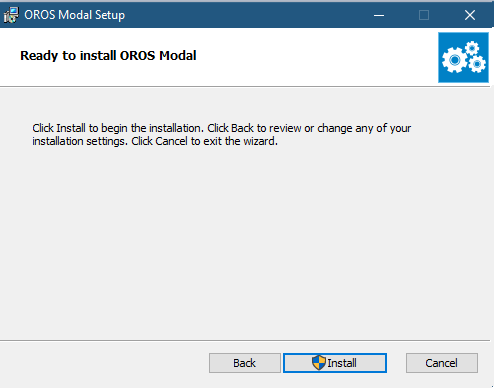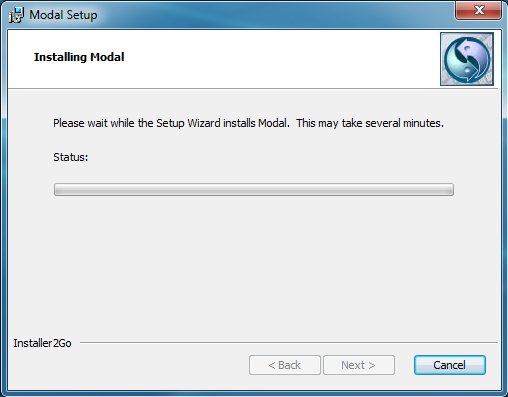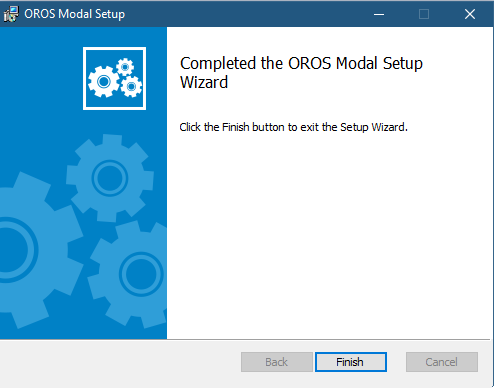Modal Install
Installation guide
Thank you for purchasing Modal software.
Modal is a dedicated tool for processing a comprehensive modal analysis.
Start with the construction of the geometry and the acquisition of data in an optimized window. After these first steps, continue naturally by displaying quickly the Operating Deflection Shapes. Finally, with the provided powerful algorithms, modal parameters: natural frequencies, damping ratios, and mode shapes can be easily obtained from either modal data or operating data.
This "INSTALLATION GUIDE" will help you to install the Modal software.
For getting detailed information on the software, you can go and visit the Online Help embedded within the software. To start to use your new modal software, you can follow the instructions in the ’Getting Started’ document installed simultaneously to the software.
Download
Download Last Version of Modal on myoros.com (need to create an account).
First checking
Required Configuration
Recommended PC configuration
Equipment required for the installation
USB drive containing the Modal software installation setup "ModalSetup.msi"
Installation
NVGate software installation
If you need to update modal keys, first you need to install NVGate.
Modal Software Installation
Run " ModalSetup.msi" program, and the following window is displayed:
Click on "Next", and the following window is displayed:
Read the terms in the license agreement and check “I accept the terms in the License Agreement” if you agree. Click on “Next”, the following window is displayed:
Select the installation directory. By default, Modal is installed in C:\OROS\Programs\Modal\.
Click on "Next", the following window is displayed:
Click on "Install", the software installation starts, and the following window is displayed:
Let the setup wizard proceed to the full installation. Do not abort the installation process. When it is done, the following window is automatically displayed:
Click on “Finish” to exit the Setup Wizard, and the Modal software is successfully installed.
NOTE: To launch the software correctly, please don’t forget to plug the dongle if your license is dongle locked, or connect the PC to the analyzer if your license is instrument locked.
update the.cfg
On the first software launch, Modal will ask for a ".cfg" file (the key file).
This file should be on the install folder of NVGate by default here : C:\OROS\Programs\NVGate\o_xxxx.cfg (with XXXX the dongle serial number). If you do not find this file ask customer.care@oros.com with your serial number.