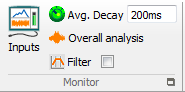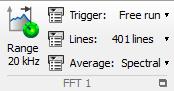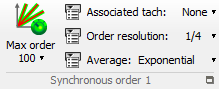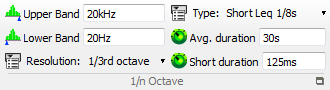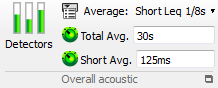Difference between revisions of "NVGate Ribbons: Analysis Tab"
| Line 96: | Line 96: | ||
* References & Profiles: List of profiles and references provided by the waterfall plug-in. All scalar profiles selected can be used as references, except monitor scalars, sound level meter scalars, and orders. | * References & Profiles: List of profiles and references provided by the waterfall plug-in. All scalar profiles selected can be used as references, except monitor scalars, sound level meter scalars, and orders. | ||
[[Image:Reports_Tools_Ribbons_420.jpg | *[[Image:Reports_Tools_Ribbons_420.jpg]]Adds a new Waterfall. If the result selected is a scalar, a new profile is added to the "References and profiles" list. Otherwise, a new Waterfall is added to the "Waterfall" list.<br> If the Waterfall or profile already exists, the clicking on this button has no effect.<br> If a tracked order is selected, all orders tracked on the channel selected are added. | ||
Adds a new Waterfall. If the result selected is a scalar, a new profile is added to the "References and profiles" list. Otherwise, a new Waterfall is added to the "Waterfall" list.<br> If the Waterfall or profile already exists, the clicking on this button has no effect.<br> If a tracked order is selected, all orders tracked on the channel selected are added. | |||
*[[Image:Reports_Tools_Ribbons_421.jpg]]Removes the selected result from the corresponding list. | *[[Image:Reports_Tools_Ribbons_421.jpg]]Removes the selected result from the corresponding list. | ||
| Line 103: | Line 102: | ||
* One shot: The waterfall is fulfilled in one shot from its start trigger to the stop one. | * One shot: The waterfall is fulfilled in one shot from its start trigger to the stop one. | ||
* Continuous: the plug-in is fulfilled as a rolling buffer (FiFo) memorizing the last data only. | * Continuous: the plug-in is fulfilled as a rolling buffer (FiFo) memorizing the last data only. | ||
* [[Image:Reports_Tools_Ribbons_423.png|framed|none]] | * [[Image:Reports_Tools_Ribbons_423.png|framed|none]] Depth: Defines the maximum number of slices to be collected. In the ''continuous ''mode it defines the depth of the rolling buffer. | ||
Depth: Defines the maximum number of slices to be collected. In the ''continuous ''mode it defines the depth of the rolling buffer. | |||
Revision as of 09:45, 16 July 2020
The "Analyses" tab
In this tab, the software gathers the analyses controls. Each group corresponds to a plug-in analyzer. The content of this tab depends on the purchased optional plug-in.
Monitor group
The Monitor plug-in offers simple and powerful ways to monitor the measured signals. This 4 channels plug-in runs independently from the general analyzer status (running/Paused/stopped) with the capability of swapping connected channels at any time.
The second capability of the monitor is to extract statistical component of the signal in a specific bandwidth. Extracted levels can be used for triggering and waterfall references.
Note: Clicking on the bottom right icon (![]() ) opens the monitor plug-in properties dialog allowing a full access to all the settings.
) opens the monitor plug-in properties dialog allowing a full access to all the settings.
Read monitor page for more details.
Time Domain Analysis group (Optional)
The TDA plug-in is designed to get the most from the time domain signal completing the frequency/order analyses. This plug-in offers flexible signal overview and statistical extraction in parallel.
Note: Clicking on the bottom right icon (File:Reports Tools Ribbons 385.png) opens the TDA plug-in properties dialog allowing a full access to all the settings.
Read the Time domain page for more info.
FFTx group (Optional)
The FFT plug-in provide frequency distribution of the analyzed signal. It runs an FFT algorithm.
Note: Clicking on the bottom right icon (
![]() ) opens the FFTx plug-in properties dialog allowing a full access to all the settings.
) opens the FFTx plug-in properties dialog allowing a full access to all the settings.
Note: Up to 4 FFT plug-in can be present in the software configuration, each of them running independent analyses on the same or different channels.
- File:Reports Tools Ribbons 393.pngRange: Setup the analysis range for the plug-in. This value is maximized by the front-end sampling frequency divided by 2.56.
Note: Each plug-in feature an independent bandwidth. - File:Reports Tools Ribbons 394.pngLines: Select the analysis resolution in number of frequency lines. The resolution = Range / (Lines-1) in Hz
- File:Reports Tools Ribbons 395.pngAverage: Select the domain of averaging:
- Spectral: the spectra module are averaged together
- Time: the trigger block are averaged together -> provide absolute / relative phase
- Frequency domain synchronous (FDSA): The complex spectra are averaged together (real/img) after phase synchronization on one spectral line -> allows synchronous time averaging (STA) without a trigger.
See Chapter 1 ASB - § Analysis plug-in/ TDA for details
Synchronous order group (Optional)
The SOA plug-in provide order distribution and extraction of the analyzed signal related to a tachometer. It runs re sampling + FFT algorithms
Note: Clicking on the bottom right icon (File:Reports Tools Ribbons 397.png) opens the SOAx plug-in properties dialog allowing a full access to all the settings.
Note: Up to 2 SOA plug-in can be present in the software configuration, each of them running independent analyses on the same or different channels.
Please read the SOA page for more info.
1/nth octave group (Optional)
The 1/n Octave plug-in provides constant percentage band spectra. It runs filter and detector. This plug-in complies the IEC 60 804 and 62 260 standards.
Note: Clicking on the bottom right icon (File:Reports Tools Ribbons 403.png) opens the 1/n OCT plug-in properties dialog allowing a full access to all the settings.
Read the 1/n octave page for more info.
Overall acoustic group (Optional)
The overall acoustic plug-in provides sound pressure level measurement. This plug-in complies with the IEC 61672 standard. It runs 3 RMS detectors + 1 peak per channel.
Note: Clicking on the bottom right icon (![]() ) opens the 1/n OCT plug-in properties dialog allowing a full access to all the settings.
) opens the 1/n OCT plug-in properties dialog allowing a full access to all the settings.
Read the OVA page for more info
Waterfall group
The so called waterfall is a stack for analysis results and reference. It allows storing results from different plug-ins in a synchronized database. These data are viewed with the 3D waterfall or profiles graphs.
Note: Clicking on the bottom right icon ( File:Reports Tools Ribbons 417.png ) opens the 1/n OCT plug-in properties dialog allowing a full access to all the settings.
 Add/remove: Opens the waterfall add/remove result dialog. This dialog allows selecting the list of result to be collected by the waterfall plug-in.
Add/remove: Opens the waterfall add/remove result dialog. This dialog allows selecting the list of result to be collected by the waterfall plug-in.
- Plug-in analyzer tab: A tab is displayed for each plug-in analyzer connected. This displays waterfall source results.
- Result: List of results provided by the plug-in analyzer selected. This can be the source of the waterfall plug-in analyzer.
- Channel: List of plug-in analyzer channels connected, available for the result selected.
- Reference / X: List of plug-in analyzer channels connected. This can be the reference. Available for results that require a reference only (cross-spectrum, for example).
- Tracked order: List of tracked orders on the channel selected. Available if result selected is an order result.
- Waterfall: List of 3D Waterfall displays. These waterfalls can be displayed versus any one of the references selected in the "Reference and profiles" list.
- References & Profiles: List of profiles and references provided by the waterfall plug-in. All scalar profiles selected can be used as references, except monitor scalars, sound level meter scalars, and orders.
- File:Reports Tools Ribbons 420.jpgAdds a new Waterfall. If the result selected is a scalar, a new profile is added to the "References and profiles" list. Otherwise, a new Waterfall is added to the "Waterfall" list.
If the Waterfall or profile already exists, the clicking on this button has no effect.
If a tracked order is selected, all orders tracked on the channel selected are added.
- File:Reports Tools Ribbons 421.jpgRemoves the selected result from the corresponding list.
 Mode: Select the data collection synchronization:
Mode: Select the data collection synchronization:- One shot: The waterfall is fulfilled in one shot from its start trigger to the stop one.
- Continuous: the plug-in is fulfilled as a rolling buffer (FiFo) memorizing the last data only.
- Depth: Defines the maximum number of slices to be collected. In the continuous mode it defines the depth of the rolling buffer.