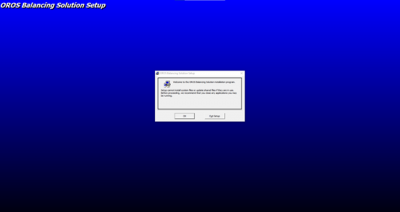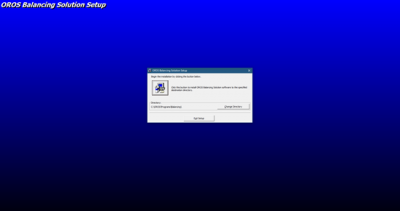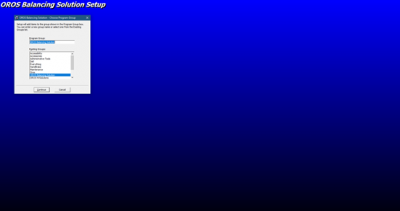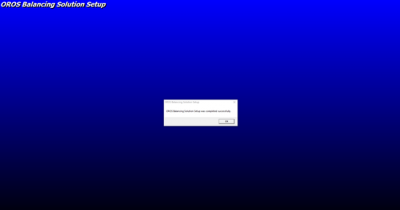Balancing single/dual plane Install
How to install the single/dual plane balancing module
Download
Download 2022 version on my.oros.com (need log in)
Equipment required for the installation
USB drive containing Balancing software installation setup “Setup.exe”.
NVGate software must have been installed first.
A dongle dedicated to OROS Balancing software (in case of ORNVS-BAL-FL).
Installation of NVGate software
First you need to install NVGate.
Installation of Single/Dual Plane Balancing software
Run " Setup.exe" program, and the following window is displayed:
Click on “OK”, and the following window is displayed:
Select the installation directory. It is highly recommended to keep the default location: C:\OROS\Programs\Balancing.
Click on the computer icon, and the following window is displayed:
Select the location of the shortcut in the Windows Start menu, and then click on “Continue” to start the installation, and wait until the following window is displayed:
Click on “OK” to exit the setup wizard, and OROS Balancing software is successfully installed.
Software licensing
Standard license: ORNVS-BAL-ST
If you are using a standard license, the OROS hardware (OROS 3-Series analyzers) is used to open the software operation. Your selected OROS analyzer should be connected when using the balancing solution.
For the standard license, your hardware keys should be updated. If this is the case, use the delivered CD to update your hardware key. For details about this procedure, refer to your Analyzer installation guide.
Floating license: ORNVS-BAL-FL
If you are using a floating license, you should plug your USB balancing dongle when using the software (online or offline). The floating license will allow you to use your balancing software on any of your analyzers.
For the floating license, updating your hardware keys may be required. If it the case, use the delivered CD to update your hardware key. For details about this procedure, refer to your Analyzer installation guide.
FAQ
I can't do measurement under 500 RPM.
To resolve this : download this version V5.00 from 31/01/2019. Extract the file and replace the balancing.exe by this one.