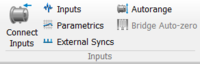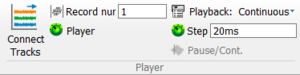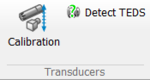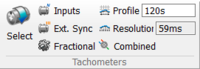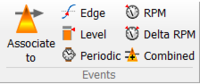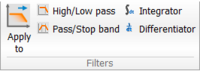NVGate Ribbons: Acquisition
Inputs group
The inputs group allows dispatching the front-end channels to the analyzer's plug-in and setting up the front-end. This group is visible in Online mode only.
Player group
This group is visible in Post-analysis mode.
| Connect tracks: This button allows dispatching the signal tracks (all types) to the analysis plug-ins. | |
| Record number: Define the record number (i.e. a section in the file defined during the acquisition) to be post-processed. | |
| Player settings: Give a direct access to the Player settings | |
Playback mode: Allows choosing between a continuous and a step/step post-process.
| |
| Step: Defines the time duration of the playback step for the "Time step" analysis mode. The player switches to "pause" every "time step" second. | |
| Pause/Cont.: Enables to perform the post-analysis up to the next step. |
Transducers calibration
Enables to calibrate the sensors. This group is active only in connected mode.
See transducer and sensor page for details.
Virtual Inputs group
This group gives access to the real-time computation between channels. It is grayed out if the Virtual Inputs option is not available with the user's licenses or if no input/track is connected to this plug-in.
| Dynamic: Allow modifying the virtual dynamic input properties. Available when at least one input is connected to the Virtual Input plug-in (Use the Connect Inputs button from the Inputs group for that).
Note: the Virtual Input plug-in is optional, it may not be available on the license. In that case, this button is grayed out and the Virtual Input plug-in is not present in the Connect Inputs window. | |
| Parametric: Allow modifying the virtual parametric input properties. Available when at least one input is connected to the Virtual DC plug-in (Use the Connect Inputs button from the Inputs group for that).
Note: the Virtual DC plug-in is optional, it may not be available on the license. In that case, this button is grayed out and the Virtual DC plug-in is not present in the Connect Inputs window. |
See Virtual Input page for details.
Tachometers group
Manage the tachometer resources. This group allows selecting the tach type (source, setup) and associates it with the plug-in analyzers and waterfall.
Events group
| Associate to: | |
| Edge: Enables to copy or move Projects / Measurements / Models from the current Projects database to a specified target. | |
| Level: | |
| Periodic: | |
| RPM: | |
| Delta RPM: | |
| Combined: |
Filters group
| Apply to: Enables to copy or move Projects / Measurements / Models from a specified source to the current Projects database. | |
| High/Low pass: | |
| Pass/Stop band: | |
| Integrator: | |
| Differentiator: |
Outputs group
| Signals: Enables to copy or move Projects / Measurements / Models from a specified source to the current Projects database. | |
| Sine: | |
| Multi-sine: | |
| Swept-sine: | |
| Chirp: | |
| Random noise: | |
| Output settings: |