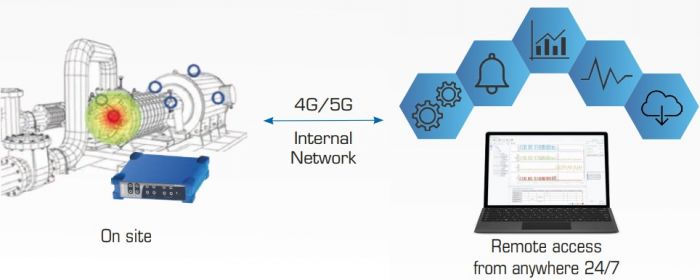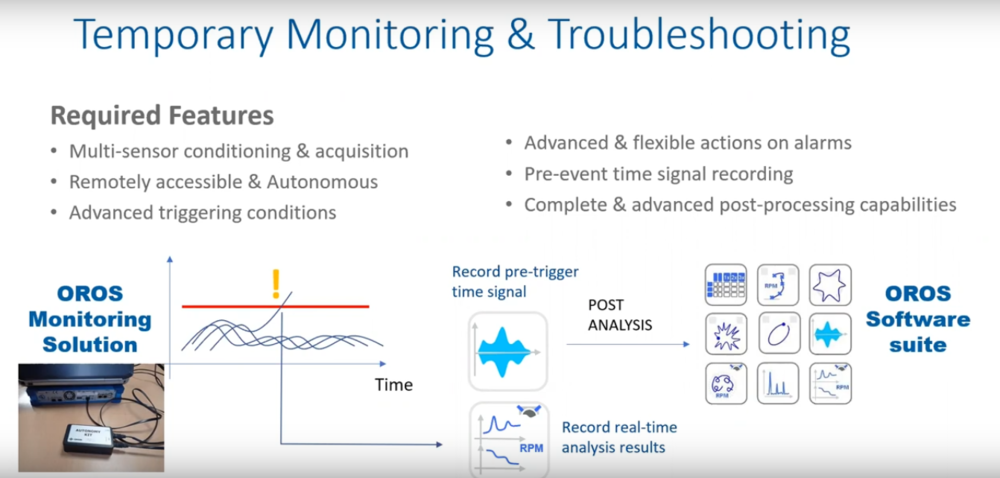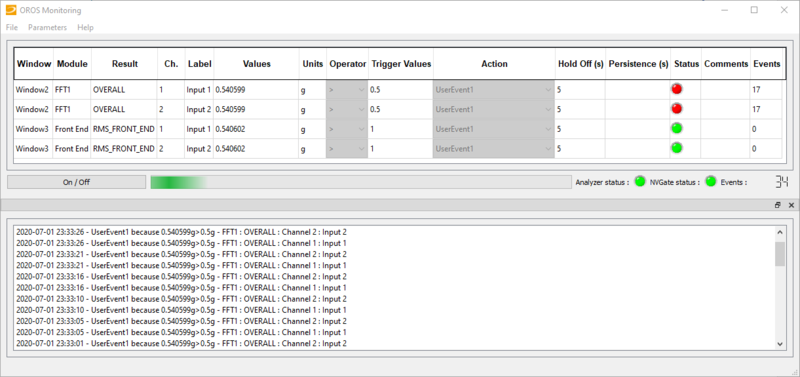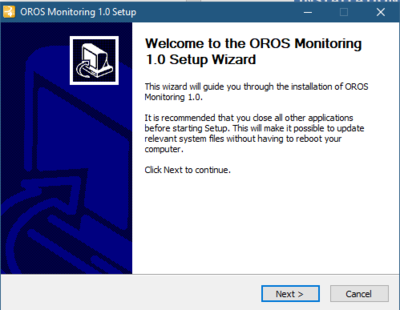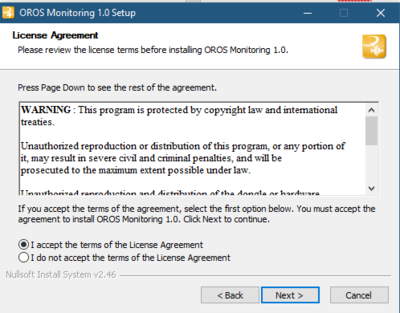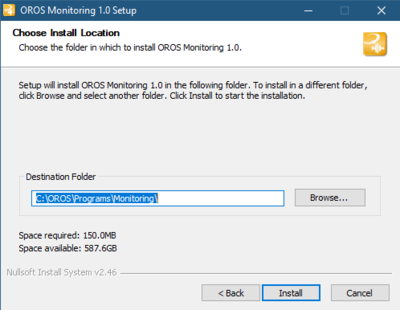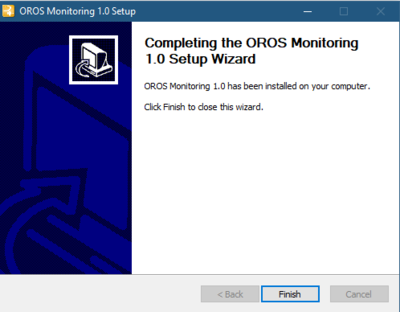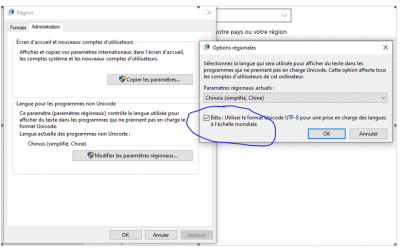Monitoring Solution
Introduction
The OROS Monitoring solution can continuously supervises the noise and vibration levels of your critical assets, notifying alerts autonomously when predetermined levels are exceeded and catching real time high added value data on the spot.
It can manage the automatic recovery of the Monitoring module, restart the analysis, NVGate, as well as the analyzer (using the additional USB/RJ11 autonomy box).
This module routinely identifies and evaluates user selected parameters and provides a panel of conditional actions to complete. The main features are:
- Ensure that the analyzer is running.
- Ensure that NVGate is running.
- Trigger actions (macro, exe, etc.) depending on conditional measured scalar values.
This module is dedicated for mid to long term monitoring in order to have an autonomous recording and analysis.
Figure 1 - Monitoring application interface
Installation
Download
Download last version of Monitoring V1.0.
Equipment required for the installation
USB drive containing Monitoring software installation setup “SetupMonitoring.exe”.
NVGate software must have been installed first.
Installation of NVGate software
First you need to install NVGate.
Installation of Monitoring software
Run “SetupMonitoring.exe” program, and the following window is displayed:
Click on “Next”, and the following window is displayed:
Read the terms in the license agreement and check “I accept the terms in the License Agreement” if you agree. Click on “Next”, the following window is displayed:
Select the installation directory. It is highly recommended to keep the default location: C:\OROS\Programs\Monitoring. Click on “Install” to start the installation, and wait until the following window is displayed:
Click on “Finish” to exit the setup wizard, and OROS Monitoring software is successfully installed. It will create a shortcut on your desktop but also to NVGate "Links" folder in order to have a direct access from NVGate via the link section.
The drivers for the Autonomy Box are installed during the default installation.
In order to ensure an autonomous monitoring, it is necessary that both the PC and Monitoring Application are able to be automatically restarted. To allow that, create a shortcut of the Monitoring application into the windows startup directory (C:\Users\USERNAME\AppData\Roaming\Microsoft\Windows\Start Menu\Programs\Startup). The monitoring application will take care of restarting NVGate if it is not already running.
Autonomy kit installation (optional)
The autonomy kit must be plugged on the RJ11 analyzer's port and to the USB slot of the computer, and drivers should be installed. Drivers are provided in the installation and can also be installed manually in case troubleshooting is necessary.
This autonomy kit is dedicated to OROS analyzers. Do not use with any other device.
Only use original components furnished.
Figure 2 – Autonomy kit installation in case of OR36
![]() This Autonomy Kit contains electronic equipment. It should not be mixed with general household waste. For proper treatment, return this product to OROS or to any local company authorized to recycle waste electrical and electronic equipment.
This Autonomy Kit contains electronic equipment. It should not be mixed with general household waste. For proper treatment, return this product to OROS or to any local company authorized to recycle waste electrical and electronic equipment.
 This Autonomy Kit complies with following European Standards:
This Autonomy Kit complies with following European Standards:
- 2014/35/EU low voltage directive
- 2011/65/EU and 2015/863 ROHS directive
- 2012/19/EU WEEE directive
PC and Windows configuration
In order to guarantee a full autonomy, the computer must be configured to reboot in case of any power failure. The following PC parameters are advised:
PC automatic restart due to power failure:
To account for any potential power failure at the analyzers location the following settings should be programmed on the PC to automatically switch on the PC once the power is restored.
Access the PC's BIOS:
- Restart PC, press F12 (on most PC's) to access the PC's Bios.
- Check the Bios parameters.
- On power management check the option "power on AC".
Specific settings should be chosen in the computer
- PC
Contact you IT manager to properly configure the computer : disable low-power sleep mode, no password to automatically restart windows, no low-energy or powering-off option …). In addition, installation of Teamviewer is recommended in order to monitor from a remote access.
If you plan to monitor your application for more than a couple of hours, it is advised to power both the computer and the OROS analyzer by mains (not on battery).
Consider installing a remote access software.
It could be useful to control the computer when an alert is trigged for example.
FAQ
I use microsoft windows on chinese/japanese language. However, monitoring crash when I click on "refresh button". How to solve this ?
On windows regional settings, tab admin, let the unicode program on your language, however click on "beta : use the unicode UTF-8...". This solve the issue.