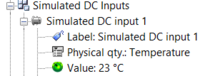NVGate 2021: Release note fr
OROS s'efforce d'être au plus près de ses utilisateurs, en écoutant attentivement leurs besoins et leurs demandes. Pour cette raison, OROS publie régulièrement de nouvelles versions. Les clients sous contrat bénéficient automatiquement de chaque version.

La version majeure NVGate® 2021 est disponible depuis janvier 2021. Cette version de la plate-forme logicielle de l'analyseur OROS 3-Series apporte des fonctionnalités supplémentaires et des améliorations significatives en terme de performances. Voici un résumé des principales améliorations:
Cette release note décrit le contenu de la version avec des détails sur son fonctionnement.
Pour télécharger et installer NVGate 2021, visiter cette page.
Compatibilité:
NVGate 2021 est compatible avec tous les systèmes OROS qui sont toujours maintenus. Selon les options et la version hardware dont vous disposez, certaines fonctionnalités peuvent ne pas être disponibles.
Ici OROS Wiki, que puis-je faire pour vous?
Toute la documentation et l'aide ont été entièrement renouvelées. Le wiki contient des vidéos, des manuels, des notes d'application et des liens de téléchargement.
Cette page est en libre accès et peut être consultée ici : https://wiki.oros.com/wiki/index.php/Home
Aide en ligne: wiki
Nous vous conseillons d'être connecté à Internet pour profiter de la nouvelle page de documentation.
Si vous êtes connecté à Internet, les boutons suivants vous amèneront à la page wiki NVGate.
https://wiki.oros.com/wiki/index.php/NVGate
Utilisez le champ recherche de ce wiki pour toute information sur un paramètre logiciel par exemple.
Aide hors ligne: manuel PDF
Si vous n'êtes pas connecté à Internet, ce qui peut souvent arriver sur le terrain, le manuel NVGate.pdf sera ouvert. Ce fichier se trouve dans le dossier "Manuals" du répertoire d'installation de NVGate.
Tutoriels Vidéos
La chaîne Youtube OROS est disponible ici avec un panel complet de vidéos sur l'utilisation des produits OROS:
Nous avons inclus des tutoriels vidéo dans ce wiki pour vous aider à utiliser les logiciels OROS.
Suivre les fréquences kinématiques lors de variations de vitesse
Les kinematic markers suivent le tachymètre de la FFT
Les kinematic markers peuvent maintenant être associés à la vitesse du tachymètre. Ainsi, lors d'une montée en régime, la position des kinematic markers s'ajuste automatiquement sur les spectres FFT en fonction de la vitesse.
Comment l'utiliser: Selectionner un tachymètre dans les paramètres de la FFT.
Puis afficher un spectre FFT ou un spectre d'enveloppe. Selectionner un kinematic marker et le placer dans la fenêtre par double-clic.
Maintenant le marker est associé à la vitesse du tachymètre de la FFT.
Ensuite, vous pouvez (ou non) lier le marker à la vitesse (clic droit sur le marker -> Properties).
Installation automatique de la base de données
Maintenant la base de données Excel des kinematic markers contenant des paliers de NSK, SKF, FAG, SNRn, GMN, INA, RHP est installée automatiquement.
Elle se trouve dans le dossier: "NVGate Data\Markers\Kinematic\"
Accès direct à la base de données
En cliquant sur "open folder", vous accédez directement au dossier dans lequel se trouve la base de données Excel des kinematic markers. Ainsi, vous pouvez modifier facilement la base de données si vous avez besoin de rajouter des types de paliers.
Les limitations sur les filtres sont assouplies !
Tous les détails sur les filtres se trouvent ici
Plus de flexibilité pour les fréquences de coupure
Pour garantir la stabilité des filtres, il existe certaines contraintes sur la valeur de la fréquence de coupure. Par rapport à la version précédente de NVGate, ces contraintes sont désormais considérablement assouplies.
POur les filtres passe-haut et passe-bas, la valeur maximale de la fréquence de coupure correspond à la fréquence d'analyse de l'input(frequency range) FR. La valeur minimale correspond à FR / 50000 en mode office et FR / 40000 en mode connecté. Dans la version précédente de NVGate, la valeur minimale était 'FR' / 40 pour le filtre passe-bas et 'FR' / 400 pour le filtre passe-haut.
Pour les filtres passe-bande et coupe-bande, la fréquence de coupure basse f low et la fréquence de coupure haute f high doivent remplir les conditions suivantes en mode Office:
- flow ≥ 0.0001 * FR
- fhigh ≤ FR
- 0.0004 * FR ≤ fhigh - flow ≤ 0.9998 * FR
En mode connecté, les conditions sont les suivantes:
- flow ≥ 0.0005 * FR
- fhigh ≤ FR
- 0.000675 * FR ≤ fhigh - flow ≤ 0.99 * FR
Dans la version précédente de NVGate, les conditions sur la fréquence de coupure étaient les suivantes:
- flow ≥ 0.055 * FR
- fhigh ≤ FR
- 0.0075 * FR ≤ fhigh - flow ≤ 0.99 * FR
La précision améliorée
Maintenant, les filtres sont calculés en format 64-bit floating point en mode office et 40-bit floating point en mode connecté. Dans la version précédente de NVGate, le format était 32-bit floating point dans les deux modes.
Nouveaux types de filtres
En complément des filtres Butterworth, maintenant vous pouvez utiliser des filtres IIR du type Chebyshev type I (band-pass ripple) ou Chebyshev type II (stop-band ripple).
Le filtre Butterworth a une réponse plate en passe-bande et coupe-bande mais sa bande de transition est large.
The Chebyshev type I (band-pass ripple filter) has the steepest roll-off among the three filters, and its response in the stop band is flat. However, it has ripples in the pass band.
The Chebyshev type II (stop-band ripple) filter has flat response in the pass band, but it has ripples in the stop band. Its transition band is narrower than the Butterworth filter, but wider than the Chebyshev type I.
Below is an example showing these three filters with the same filter order.
Thanks to its maximal flat frequency response in the pass band, the Butterworth filter is commonly used in applications where signal distortion should be minimized, such as audio noise reduction. It is also widely used for anti-aliasing. The Chebyshev filters are optimized to provide steep roll-off, and they are usually used in applications where the maximum rejection of the nearby frequencies is required.
Ordre des filtres plus élevé
L'ordre des filtres affecte la raideur de leur décroissance. PLus l'ordre est élevé, plus la trnstion entre le passe-bande et coupe-bande est brutale. Voici un exemple montrant l'influence de l'ordre du filtre:
Pour les filtres passe-haut et passe-bas, l'ordre des filtres peut maintenant être choisi entre 1 à 40 en mode Office et entre 1 à 10 en mode connecté. Dans la version précédente de NVGate, l'ordre maximum du filtre était de 6.
Pour les filtres passe-bande et coupe-bande, l'ordre des filtres est de 2 * N, et N peut maintenant être sélectionné entre 1 et 30 en mode Office, et entre 1 et 10 en mode connecté. Dans la version précédente de NVGate, la valeur maximale de N était de 5.
Octave overall no limitation
1/n Octave Overall levels frequency range plug-ins are now editable. You can define the min and max. This overall is computed in the time domain (weighting filter and detector). Processing weighting in the time domain provides accurate measurement for non-stationary signals (impulsive).
Full range mode computes the overall on the whole frequency range excluding the DC component. (The minimum range is defined by "CPB filters Lower central frequency"/5).
Limited range lets the user define the range by changing the low cut off frequency and high cut off frequency.
Enrich your measurements in real time: from GPS to environmental metadata
The DC simulated inputs allow you to inject up to 32 external DC channels in NVGate from external source (example : GPS, weather station, external can bus...). The frequency sampling is up to 15 samples / second. Thanks to the python developer toolkit, a developer can easily develop an interface to inject the values into NVGate. The GPS and weather station below have been developed using the DC simulated.
This option is included with the reference ORNV-VI-DC (which also includes the Virtual input).
How to use it:
On the Acquisition Tab, select connect input, select the DC inputs and select the DC simulated channels.
These channels can be activated and connected to the recorder and/or waterfall like any other DC channels.
The settings Value (which can be controlled by an external software) will change the value of the inputs.
The other DC simulated settings details are explained on the front end settings page.
GPS
Thanks to the "DC simulated channels" we have created an Add-on to record GPS data.
The GPS have the following features
- Record the X-Y GPS coordinates.
- Record and display the speed profile.
- Use the speed profile as a waterfall reference.
- Create a .gpx and display it on an internet website if you have an Internet connection).
You can visit the dedicated page to download it and advanced configuration. : https://wiki.oros.com/wiki/index.php/NVGate_DC_Simulated_Manager
We have 2 ways to acquire the GPS position, android phone or GPS Compliant with NMEA 0183 standard.
Serial GPGGA GPS
We are compatible with GPS USB Serial Interface Compliant with NMEA 0183 standard GPGGA
We recommend the GPS USB Navilock NL-602U but other GPS units will work as well.
Android GPS
GPS data can also be retrieved using Android ADB (Android Debug Bridge). If you plug your android phone, we can inject the GPS position into NVGate.
How to use it
Once the gps is plugged and configured, click on inject data, this will put the value on the DC simulated inputs.
Then you can use these channels on NVGate.
If you need to record the data, click on connect input, go on DC input tab, then drag and drop the DC simulated channels on recorder.
If you have recorded the data you will be able to create a .gpx file
Creating and visualize .gpx file
We can create a .gpx from an .oxf (OROS) signal file. a .gpx is gps file to follow the geographic information of the signal on a map.
You need to click on "Convert signal to gpx".
This will open the windows below.
Select the signal file that you need to convert and click on load data. You can modify the channels if needed. Click on create .gpx. The .gpx will be put in the "attachement" folder of the NVGate project.
If you want to visualize the .gpx we advise using the website : https://www.gpsvisualizer.com/ Clicking on "Click here to visualize the .gpx on a website" opens a website allowing you to plot the gpx on a map.
Weather station
Precipitation, wind speed/direction, pressure, temperature, and pressure can prejudice sound pressure levels or need to be recorded when you are doing sound measurement.
Thanks to the DC simulated channels, we can now enter manually the value or we can connect a weather station to NVGate.
Manual
The user can enter manually the weather value.
Davis instruments weather station
3 elements are required to make it work
- 6322OV Wireless Vantage Pro2 Integrated Sensor Suite
- 6510USB WeatherLink Data Logger.
This weather station provides accurate, reliable weather monitoring with real-time data updates every 2.5 seconds. Sensor suite includes outside temperature and humidity sensors in a passive radiation shield, wind speed and direction, and rainfall.
Note : The weather Station needs to pass by OROS SA for configuration.
Other weather stations
Please contact OROS to check the possibility to import the data (paid service).
DC Dynamical sensor y = ax+b calibration
It is now possible to calibrate a dynamical sensor in "DC" or "DC floating" coupling using 2 values, then the software will automatically compute sensitivity and offset to obtain the "y = ax + b" formula.
This function is practical for 4-20 mA sensors or “quasi-static” sensors acquired on dynamic channels. Wire sensor displacement sensor calibrated with a rule, pressure sensor with a calibrated compressor, proximity probe calibrated with a micrometer.
For using it, first create a DC sensor on the sensor database. Then apply this sensor to a channel.
Now on the calibration part, you can calibrate it using 2 values. Then the software will automatically apply the sensitivity and offset.
Remove a sensor from history
If you have made a mistake during a sensor calibration, you can now delete a value from calibration sensor history.
You need to go on history, select the sensor, select the value that you need to delete, then click on remove.
How much does this body shake?
The OROS Body Vibration tool allows you to evaluate the effect of vibration on the human body according to standards ISO 2631 and ISO 5349. These standards define measurement practice and vibration signal analysis to evaluate the effect on health and comfort of environmental and equipment vibrations on the Human body.
The ISO 2631 describes the effect on health and comfort of vibration on the whole-body in transportation system, and the ISO 5349 the effect on health of vibration on hands and arms when manipulating machine-tools or vibrating objects.
This is a post analysis toolkit, operating after the recording of the signal. It will calculate time-weighted signal of acceleration and specific indicators both defined in the standards.
Standards compatible: international standards about whole/body vibration including: ISO 5349, ISO 8041, ISO 2631-1 and ISO 2631-5.
Whole/body Vibration Indicators include : VDV, MSDV, MTVV, Weighted raw, al(ISO 2631-5), D(ISO 2631-5) are available. RMS, Peak, Crest, peak-Peak, are also available in NVGate plug in.
| Maximum Transient Vibration Value, represent the maximal RMS value of the signal | |
| Vibration Dose Value, taking into account the temporal shocks in the signal | |
| Motion Sickness Dose Value, representing the comfort in transportation measurement | |
| The Acceleration Dose, representing the effect of the vibration on the spine | |
| Daily maximal exposure value (Calculated from Post processing in NVGate) | |
| Amplitude Peak of the vibration; maximal amplitude of the signal from the 0 (Calculated from Post processing in NVGate) | |
| Ratio between the Peak level and the RMS of the weighted signal(Calculated from Post processing in NVGate) |
Signal filtering including:
| Time weighting for the Z axis for whole-body measurement (ISO 2631-1) | |
| Time weighting for the X and Y axis for whole-body measurement (ISO 2631-1) | |
| Time weighting for the hand-arms measurement in any direction (ISO 5349-1) | |
| Time weighting for motion sickness measurement in the vertical direction (ISO 2631-1) | |
| Time weighting for the X axis for whole-body measurement (ISO 2631-1) | |
| Time weighting for all rotational directions for whole-body measurement (ISO 2631-1) | |
| Time weighting for the Z axis for head comfort measurement (ISO 2631-1) |
How to use it: https://wiki.oros.com/wiki/index.php/Human_Vibration
This Add-on is free of charge for NVGate 2021 users and TDA (?)
Orbit display included in FFT diag or ORD diag
For customer with option FFT-Diag or ORD-Diag, they will now have the Orbit display available in NVGate.
The orbit is available using the add/remove windows.
For more details, please check the orbit dipslay page.
Miscellaneous
Displaying Time in Zoomed signal relative to measurement
It is now possible to display the time "relative to measurement" in zoom signal.
- Absolute time: displays the time from windows format.
- Relative time: displays the duration of the record. The beginning of the record is set to 0.
- Auto: selects absolute or relative time depending on the duration of the record. For records smaller than 2s, the relative time is displayed, for others, the absolute time is chosen.
- relative to measurement: displays the duration of the record. The beginning of the record is set to the "player start offset"
NVdrive : SetViewmeterLevels
Using NVdrive, you can now control and set the alarm level, high level and low level.
Check the NVDrive toolkit for more info.
Bug fixing
- 13728: [Fractional Tachometer] Using a fractional tachometer lead to DSP error -
- 13729: [Drec] : Impossible to record more than 38 ch in Drec
- 13672: Delta RPM with source DC tach (from monitor) - do not trig the waterfall
- 10572: Low pass response for ICP and AC coupling poorly specified
- 13811: NVDrive GetResultEx error while running without displaying result
- 13774: Orbit display improvement
- 13790: Change the number of displayed orbits
- 13794: A problem of DRPM stop at 5000 RPM instead of 6000.
- 13953: [General] A-weighting can be applied several times (report 13912)
- 13938: Input type: Xpod bridge, one channel 5 doesn't work if 1 activated
- 13767: Create a new unit : do not go on a "empty" windows, keep the previous configuration.
- 13979: WIFI connection
- 14011: import a template from NVgate to OR10 , the japanese label became wrong
- 14009: OR10 Stand Alone : the japanese label data become wrong
- 13912: A-weighting can be applied several times
- 13984: Units - The number of digits doesn't change in a specific configuration