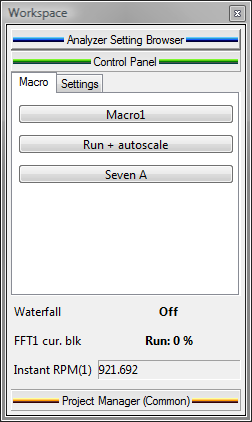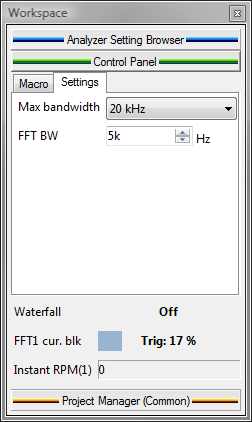NVGate Control Panel
Control Panel
The configurable Workspace area provides quick access to settings and/or ASB status. It looks similar to the "Favorites" in Internet Explorer. The settings can be classified into customizable tabs. Overview
To configure the control panel, right click on the control panel and select Customize Control Panel or use the menu Tools \ Customize Control Panel.
Tabs
Setting
It is possible to create as many setting tabs as wanted. These tabs can contain settings or statuses (max 20).
Status
The status area is just above the buttons and is visible whatever a setting tab is selected. It can contain only statuses. Each time a plug-in is connected, the corresponding status bar is automatically added to the control panel.
Macro
This tab is dedicated to the "Macro" button.
=
Customize===== The left part of the window contains the items that can be added to the control panel. The right part contains the tabs used to receive and organize these items.
- Settings tab: Displays all available settings in tree format similar to the Analyzer Setting Browser. Setting can be added only to the Settings tab.
- Status tab: Displays all available settings in tree format similar to the Analyzer Setting Browser. Status can be added to the Status area or to the Settings tab.
- Macro tab: Displays the list of available macros. Macros can only be added to the Macro tab.
- Add to Control panel
- This button adds the item selected (status, setting or macro) from the previous tabs to the control panel
- Remove
- Removes the selected item from the control panel.
- Create a new tab
- Creates a new tab used to contain settings or status.
- Remove a tab
- Removes the selected setting tab.
- Rename a tab
- Changes the name of the selected tab.
- Status Area: Displays all statuses that have been selected. The tab can only be used for statuses.
- Macro Tab: Displays all macros that have been selected. The tab can only be used for macros.
- Settings Tab: Displays all settings and statuses that have been selected.
- Push up/down the setting/status
- Used to change the order of the items in the current tab
Note:
- It is possible to change the name of the settings and status by right-clicking on the item and select Rename in the popup menu
- It is possible to use drag and drop to add items
=
Add setting===== Opens the customize control panel dialog on the Setting tabs.
=
Add Status===== Opens the customize control panel dialog on the Status tabs.
=
Add Macro===== Opens the customize control panel dialog on the Macro tabs.