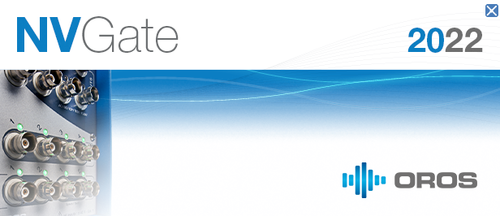NVGate 2022: Release note
OROS strives to be closer to its users, carefully listening to needs and requests. For that reason, OROS regularly releases new versions. Customers under contract automatically benefit from each release.
The NVGate® 2022 major version became available in January 2022. This release of the OROS 3-Series analyzer’s software platform brings additional functionalities and significant performance improvements. Below is a summary of the main enhancements of your NVGate experience:
| File:Reader2022.PNG NVGate READER Display and explore your data FREEly, . |
ERGONOMICS Your settings and displays at your fingertips in a few ckicks. |
New Default settings . |
 Enrich your measurements in real time with GPS information. |
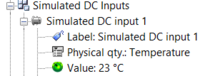 Using the DC simulated function, one can now associate NVGate results with information from external software in real time using NVDrive. |
 Draw those orbits! Orbits can now be displayed directly in NVGate with FFt-Diag option. |
Dynamical inputs can now calibrate DC sensors with y = ax + b formula. |
 How much does this body shake? A new add-on is available to apply human vibrations filters and calculate associated quantities. |
This release note describes the content of version, with operating details.
To download and install NVGate 2021, check this page.
Ergonomics
The interface gathers the analyzers functionalities in simple, clear and easy to identify tabs organized according to the main operations (Home, Acquisition, Analysis, Data, Display, Report, Automation, Preferences).
Tab: new icone disposition
Key features have been emphasized by interface, guiding the users to the best way using their OROS 3-Series analyzer. The software entries are organized in a logical operation way. There are 8 different tabs corresponding to the main operations type:
Home
The goal of the Home tab is to make a user friendly tab for doing a measurement.
You can load a project, create a setup (using the "go to results" group), start an acquisition, see your data, the disk space and change the user.
In fact for a lot of every day application you can stay on this tab, no need to check the other one.
we have also highlighted the Attachement function on this tab.
Attachment: Enables to quickly identify if files (reports, pictures, videos....) are attached to the current project. Click on this button to create and/or open the attachment folder.
Note: if the "Default project" is active, the Attachment button is greyed.
| The Attachment folder of the current project is empty or does not exist. | |
| File(s) are located in the Attachment folder of the current project. |
Acquisition
This tab provides all the necessary entries to setup the front-end and the use of any channels in details. It separates the acquisition channels setup from the outputs, triggering, tachometer, and filters ones.
Analysis
In this tab, the software gathers the front-end, recorder and analyses controls. Each icon corresponds to a plug-in analyzer. The content of this tab depends on the purchased optional plug-ins.
Data
This tab provides functions to deal all your data, transfer Projects, Measurements, Models, export and import your data, filter the Project Manager.
Display
This tab covers the results display control. It allows creating, fulfilling, arranging and viewing the windows and layouts. It controls the scale, units, weighting and data operations of any graphs, manages the waterfalls and extraction graphs and the markers.
The display tab has been entirely thought and improved with NVGate 2022. Some functions have been highlighted : freeze, zoom, add layout. The mouse mode has been also improved (cursor, marker, zoom, move, rotate). One mode can now be selected in one click. Also now the default mouse mode will always be the cursor mode, so if you unselect a mode it will go back directly to the cursor mode.
Preferences
This tab provides direct access to the user’s definition, user's preferences and sensor database.
Post analysis button on status bar
On the status bar you have now a direct access to the "online to post analysis" mode.
|
| Online to Post-analysis: This button is used to switch from Online mode to Post-analysis mode. This will open the Select Signal window which lists all the recorded signals available. The selected signal will be then playback and can be re-injected into any plug-in analyzer (Monitor, FFT, 1/n Octave...). It is also possible to play back a recorded signal through the Output during Online analysis.
See player page for more details.
Automation
The Automation tab contains powerful and helpful tools to automate repetitive tasks made with the analyzers.
Go to results - new: one click icons
New "one click" function have been added on the go to results for more user friendliness.
- view recording: will open the signal monitoring window on top of the current layout. In the case of this window is already open in another layout, it swaps to this layout.
- Add Layout: Creates a new layout. A dialog box used to name the new layout is displayed by clicking on the button. A new tab is created and selected, corresponding to the new layout.
- Opens the waterfall triggering dialog. This dialog allows selecting the trigger of by the waterfall plug-in (only available on profile and waterfall tab).
RPM buttons create automatic events
The RPM button has now beeing entierly redesigned. Apply this button will automatically put the waterfall trigger on delta RPM or periodic. This will make the setup of NVGate much more easier for a rotating or run up aplication. (only available on profile or waterfall tab)
In details this button will :
- Create a Delta RPM event, source = the one activated in the "Tach.". Delta velocity : 10 RPM.
- Create a Periodic event (0.5 sec)
- Create a Combined event 1. mode: "Delta RPM OR Periodic 1"
- Set waterfall Trigger to Combined event
- Create of an RPM event (source = the one activated in the tach field)
New default settings
The default settings in NVGate have been updated to the ones below. With these default settings, you can do rotating analysis measurement directly. Be aware that if you load an exiting project, the settings will not be affected. You can also easily change these settings.
FFT Overlap: 66%
FFT lines: 3200
FFT Overall low freq : 2 Hz
SOA resolution: 1/8
SOA overlap: 5
SOA OVL lower order: 0.2
Event Delta RPM: Delta velocity 10 rpm
Waterfall Depth: 1000
Tachometer/RPM Profiles/Duration: 120 sec
New units available
Angular velocity: Hertz
Pressure: Pascal and Bar
Torsionnal velocity: RPM
NVGate reader mode
Use NVGate in reader mode : no need usb dongle or hardware.
Fractional tach : ratio over 100
: Fractional tachometer: computes RPM speed for a non accessible shaft by using gear ratio setting. Adapted for gear boxes and transmissions. The ratio can now be set up to 100! (previously it was 2).
Used to define up to 4 fractional tachs using data from the tach or the Ext Tach.
- Tach ratio: this is the ratio between the output angular speed and the input angular speed. This setting is defined by the product of 2 fractions: N1/D1 * N2/D2 where N1, D1, N2 and D2 are integer values. Tach.1 / Tach.2 ratio maximum value can be set up to 100.
Up to 3 real time: plug in SOA
OROS, leader on rotating vibration analysis, is the only one in the world to let you perform 3 real time synchronous order analysis at the same time (this is also available in post analysis).
Add on : PV (pressure volume) diagram
How to use :
- Define one (or more) channel as a pressure.
- Add this channel into Sync. order (SOA) plug in.
- On SOA plug in , average, domain, select: "Angular"
- Open PV_Diagram.exe
- Click on refresh (right click) in available results if you do not see anything.
- Select the input.
- Compute once will display the PV diagram base once based the last triggerd block.
- "background computation, will continuously compute the diagram.
Windows 11 compatibility
This version is compatible and fully tested with the last version of Microsoft Windows 10 and new Microsoft version Windows 11.
Teamviewer V15 quick support
If you have any question for using your OROS analyzer, Teamviewer is a power full tool to take control of your PC and check together your question. NVGate 2022 include a the new version V15 of teamviwer .
This version is available on your computer foler here: C:\OROS\NVGate data\Links\TeamViewerQS.exe . You can also donwload using this specific link : https://get.teamviewer.com/orosTV
NVDrive : Read Write NVGate properties (Project / Measurement)
NVDrive allows you to take control of the analyzer with command lines. New NVDrive commands have been added on the NVDrive toolkit to read, write and delete the properties of projects and measurements.
Bug fixing
- 14133: Record with DC inputs doesn't work for some frequency samplings.
- 14112: Double filter with HP @10HZ in TDA in post analyse: nothing is displayed.
- 14102: Christmas tree with OR35TW is reproduce in a specific configuration.
- 14166: Delete the last value from calibration history.
- 14187: History transducer database can not be display on a japanese windows 10 PC.
- 14190: Random Burst on Block Event.
- 14130: "result selection windows": Lissajous graph is not display .
- 14184: Wrong display of TDA table after copy graph .
- 14210: OCT not possible to set a time constant below 20 ms.
- 14219: Autorange is "Saving the working results".
- 14286: Octave limited range of CPB filter is working strangely.
- 14194: Octave LimitedRange And Reduce SamplingFreq crash NVGate
- 14399: Impossible to compute EVHV Spatiogramme.
- 14290: several Lissajous graphics - cursors are not linked together.
- 14437: Error on NVDrive "NVGS_GetTrackNumberOfSample" Function with SBL > 2GB