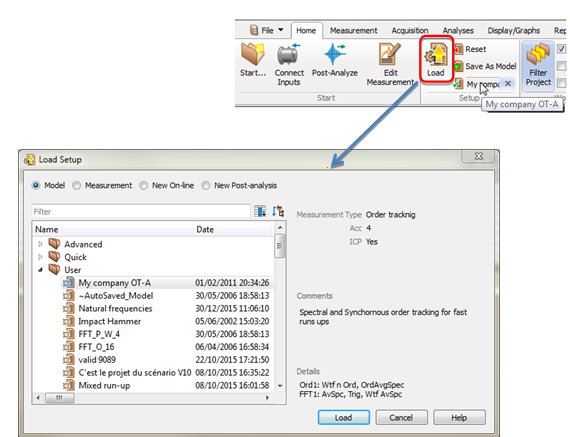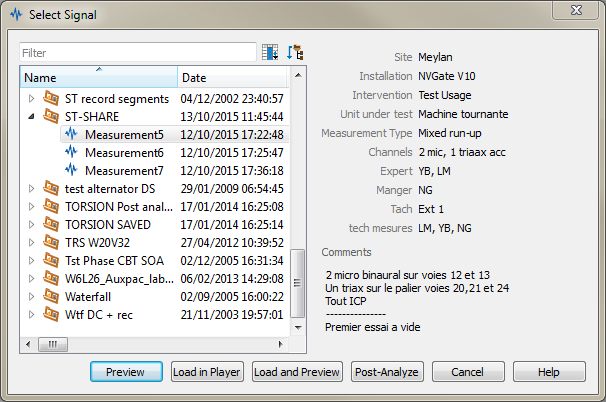NVGate Setup Group
Setup Group
In both above open project cases, the project is opened, no setup is loaded. The Setup is loaded further this first action. There are few ways to load a setup prior being ready for acquisition and analyses.
Check the Load setup box in the open project dialog in order to select the setup while exiting the Open project one.
Use the Home/Setup/Load ribbon button.
The load setup dialog behaves as a single Item selection. It allows loading setups from Models Measurements and Projects or creating setups for on-line or post-analysis:
While in Model or Measurement load, the details section (right bottom side) shows which results are saved by the selected setup.
Load a Model: Loaded Models offer additional features;
- Model properties will inherit to the measurements
- Loaded Model name reminded in the Ribbon; Home/Setup with the
 icon. This Model will remain active until a reset setup
icon. This Model will remain active until a reset setup is applied or another setup is loaded.
is applied or another setup is loaded. - When the measurement are shared out of NVGate or collated to NVGate the associated model will be transferred with the measurement.
- Loaded Model can be modified to adjust to current situation. The modified setup is saved in the Measurement, but the original Model remains unmodified. This allows providing predefined setups which are not modified by specific usage (adjustments, operator's error, etc.) ensuring reproducibility.
- You can modify and save the setup with the Home/Setup/save as model button
 . Associated model properties will be proposed in the save as model dialog. This allows updating an existing Model keeping its properties.
. Associated model properties will be proposed in the save as model dialog. This allows updating an existing Model keeping its properties.
Load a Measurement's setup: The setup used to generate the results of the selected Measurement will be reloaded.
This feature allows reproducing faithfully exiting measurements for prototyping fine tuning or trend analyses. OROS recommend saving all repeated measurements in the same project.
Create a setup from scratch: This sis available for on-line or post-analysis. Both options will reset the current setup to default values before building the new setup.
- On-line opens the Channel selection dialog as usual.
- Post-analysis will first require selecting a file to be analyzed with the Select signal dialog. Similarly to select model one the right side of the dialog shows the Measurement properties. This information allows rapidly finding the searched signal.