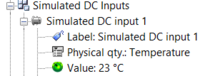NVGate 2021: Release note de
OROS ist bestrebt, seinen Benutzern näher zu sein undIhre Bedürfnisse und Anforderungen zu berücksichtigen. Aus diesem Grund veröffentlicht OROS regelmäßig neue Versionen. Kunden unter Vertrag profitieren automatisch von jeder Veröffentlichung.

Die Hauptversion NVGate® 2021 wurde im Januar 2021 verfügbar. Diese Version der Softwareplattform des OROS 3-Series-Analysators bietet zusätzliche Funktionen und erhebliche Leistungsverbesserungen. Im Folgenden finden Sie eine Zusammenfassung der wichtigsten Verbesserungen Ihrer NVGate-Erfahrung:
This release note describes the content of version, with operating details.
To download and install NVGate 2021, check this page.
Compatibility:
NVGate 2021 is compatible with all OROS instruments that have not been discontinued. Depending on the hardware options and version, some instrument features may or may not be available.
Here is OROS Wiki on the line, how can I help you?
All the documentation and help have been completely renewed. We have put an online wiki-based documentation with videos, manuals, application notes, and download links.
This page is in free access and can be consulted here: https://wiki.oros.com/wiki/index.php/Home
Online Help: wiki
We advise being connected to internet to enjoy the new documentation page.
If you are connected to Internet, the following buttons will bring you to the NVGate wiki page.
https://wiki.oros.com/wiki/index.php/NVGate
Be aware this wiki page has a powerful search button if you need to search any setting.
If you are using NVGate in a different language than english, the wikipage will be opened with /XX at the end (XX correspond to the unicode language.
For example, if you are using NVGate in Japanese, help will bring you to the page: https://wiki.oros.com/wiki/index.php/NVGate/ja (==> ja is the international Japanese code)
Off line Help: PDF manual
If you are not connected to the internet which may often happen in the field, the NVGate.pdf manual will be opened. This file is located in the "Manuals" folder in the installation directory of NVGate.
Tutorials Videos
The OROS Youtube channel is available here featuring a full panel of videos on how to use OROS products:
We have included tutorial videos in this wiki to help you to use the OROS software.
Tracking bearing frequencies on RPMs variations
Kinematische Markers folgen den FFT Tachometer
Die Kinematische Markers können nun mit der Umdrehunggeschwindigkeit verbunden werden. Während einer RPM-Variation (z.B. Run up, Run down) werden die kinematischen Frequenzen automatisch verfolgt.
Wie geht das? Wählen Sie einen Tachometer on the FFT tab from GoToResult page aus.
Dann stellen Sie ein FFT Spektrum dar. Wählen Sie einen kinematischen Marker aus und setzen Sie den auf dem Fenster per doppelklick.
Der Marker wird nun mit dem FFT Tachometer verbunden. Dies kann unter den Marker Eigenschaften (Rechtklick auf dm Marker -> Properties) eingestellt werden.
Automatische Installation der Datenbank
Die Excel kinematische Datenbank enthält Lagers von NSK, SKF, FAG, SNRn, GMN, INA, RHP. Sie wird nun automatisch unter NVGate Data\Markers\Kinematic\ installiert.
Direkter Zugang zur Datenbank
Mit dem "open folder" Button können Sie sehr einfach die Excel Datenbank editieren, um den Lagertyp der rotierende Maschine hinzufügen.
Relax the limits of filtering!
Hier finden Sie alle Details über den Filters.
Relaxed constraints on the cut-off frequency
Die mögliche Grenzfrequenzen des Filters sind gewissenhaft ausgewählt, um die Filterstabilität zu garantieren. Im Vergleich zu der vorherigen NVGate Version, ist der Auswahl der Grenzfrequenzen nun deutlich gelockert.
Für die Hoch- und Tiefpassfilters, der maximale Grenzfrequenz ist der Frequenzbereich des Inputs FR. Der minimale Grenzfrequenz ist FR / 50000 in Office Modus und FR / 40000 in Connected Modus. In der vorherigen NVGate Version, der minimale Grenzfrequenz war FR / 40 für die Tiefpassfilters und FR / 400 für die Hochpassfilters.
Für die Bandpass- und Bandstopfilters sollen der niedrige Grenzfrequenz flow und der hohe Grenzfrequenz fhigh folgende Bedingungen in Office Modus erfüllen:
- flow ≥ 0.0001 * FR
- fhigh ≤ FR
- 0.0004 * FR ≤ fhigh - flow ≤ 0.9998 * FR
Und in Connected Modus, die Bedingungen sind wie folgt:
- flow ≥ 0.0005 * FR
- fhigh ≤ FR
- 0.000675 * FR ≤ fhigh - flow ≤ 0.99 * FR
In der vorherigen NVGate Version, die Bedingungen für die Grenzfrequenzen waren wie folgt:
- flow ≥ 0.055 * FR
- fhigh ≤ FR
- 0.0075 * FR ≤ fhigh - flow ≤ 0.99 * FR
Improved precision
Now, the filters are calculated in 64-bit floating point format in the Office mode, and in 40-bit floating point format in the Connected mode. In the previous NVGate version, the 32-bit floating point format was used in both modes.
New prototype filters
In addition to the Butterworth filter, now you can build the IIR filters with the Chebyshev type I (band-pass ripple) filter or Chebyshev type II (stop-band ripple) filter.
The Butterworth filter has flat response in both the pass band and stop band, but its transition band is wide.
The Chebyshev type I (band-pass ripple filter) has the steepest roll-off among the three filters, and its response in the stop band is flat. However, it has ripples in the pass band.
The Chebyshev type II (stop-band ripple) filter has flat response in the pass band, but it has ripples in the stop band. Its transition band is narrower than the Butterworth filter, but wider than the Chebyshev type I.
Below is an example showing these three filters with the same filter order.
Thanks to its maximal flat frequency response in the pass band, the Butterworth filter is commonly used in applications where signal distortion should be minimized, such as audio noise reduction. It is also widely used for anti-aliasing. The Chebyshev filters are optimized to provide steep roll-off, and they are usually used in applications where the maximum rejection of the nearby frequencies is required.
Increased filter order
The order of the filter affects the steepness of its roll-off. The higher the order is, the sharper the transition between the pass band and the stop band is. An example demonstrating the impact of the filter order is shown below:
For the high pass and low pass filters, the filter order can be selected from 1 to 40 in the Office mode, and from 1 to 10 in the Connected mode now. In the previous NVGate version, the maximum filter order was 6.
For the band pass and band stop filters, the filter order is 2*N, and N can be selected from 1 to 30 in the Office mode, and between 1 to 10 in the Connected mode now. In the previous NVGate version, the maximum value of N was 5.
Octave overall no limitation
1/n Octave Overall levels frequency range plug-ins are now editable. You can define the min and max. This overall is computed in the time domain (weighting filter and detector). Processing weighting in the time domain provides accurate measurement for non-stationary signals (impulsive).
Full range mode computes the overall on the whole frequency range excluding the DC component. (The minimum range is defined by "CPB filters Lower central frequency"/5).
Limited range lets the user define the range by changing the low cut off frequency and high cut off frequency.
Enrich your measurements in real time: from GPS to environmental metadata
The DC simulated inputs allow you to inject up to 32 external DC channels in NVGate from external source (example : GPS, weather station, external can bus...). The frequency sampling is up to 15 samples / second. Thanks to the python developer toolkit, a developer can easily develop an interface to inject the values into NVGate. The GPS and weather station below have been developed using the DC simulated.
This option is included with the reference ORNV-VI-DC (which also includes the Virtual input).
How to use it:
On the Acquisition Tab, select connect input, select the DC inputs and select the DC simulated channels.
These channels can be activated and connected to the recorder and/or waterfall like any other DC channels.
The settings Value (which can be controlled by an external software) will change the value of the inputs.
The other DC simulated settings details are explained on the front end settings page.
GPS
Thanks to the "DC simulated channels" we have created an Add-on to record GPS data.
The GPS have the following features
- Record the X-Y GPS coordinates.
- Record and display the speed profile.
- Use the speed profile as a waterfall reference.
- Create a .gpx and display it on an internet website if you have an Internet connection).
You can visit the dedicated page to download it and advanced configuration. : https://wiki.oros.com/wiki/index.php/NVGate_DC_Simulated_Manager
We have 2 ways to acquire the GPS position, android phone or GPS Compliant with NMEA 0183 standard.
Serial GPGGA GPS
We are compatible with GPS USB Serial Interface Compliant with NMEA 0183 standard GPGGA
We recommend the GPS USB Navilock NL-602U but other GPS units will work as well.
Android GPS
GPS data can also be retrieved using Android ADB (Android Debug Bridge). If you plug your android phone, we can inject the GPS position into NVGate.
How to use it
Once the gps is plugged and configured, click on inject data, this will put the value on the DC simulated inputs.
Then you can use these channels on NVGate.
If you need to record the data, click on connect input, go on DC input tab, then drag and drop the DC simulated channels on recorder.
If you have recorded the data you will be able to create a .gpx file
Creating and visualize .gpx file
We can create a .gpx from an .oxf (OROS) signal file. a .gpx is gps file to follow the geographic information of the signal on a map.
You need to click on "Convert signal to gpx".
This will open the windows below.
Select the signal file that you need to convert and click on load data. You can modify the channels if needed. Click on create .gpx. The .gpx will be put in the "attachement" folder of the NVGate project.
If you want to visualize the .gpx we advise using the website : https://www.gpsvisualizer.com/ Clicking on "Click here to visualize the .gpx on a website" opens a website allowing you to plot the gpx on a map.
Weather station
Precipitation, wind speed/direction, pressure, temperature, and pressure can prejudice sound pressure levels or need to be recorded when you are doing sound measurement.
Thanks to the DC simulated channels, we can now enter manually the value or we can connect a weather station to NVGate.
Manual
The user can enter manually the weather value.
Davis instruments weather station
3 elements are required to make it work
- 6322OV Wireless Vantage Pro2 Integrated Sensor Suite
- 6510USB WeatherLink Data Logger.
This weather station provides accurate, reliable weather monitoring with real-time data updates every 2.5 seconds. Sensor suite includes outside temperature and humidity sensors in a passive radiation shield, wind speed and direction, and rainfall.
Note : The weather Station needs to pass by OROS SA for configuration.
Other weather stations
Please contact OROS to check the possibility to import the data (paid service).
DC Dynamical sensor y = ax+b calibration
It is now possible to calibrate a dynamical sensor in "DC" or "DC floating" coupling using 2 values, then the software will automatically compute sensitivity and offset to obtain the "y = ax + b" formula.
This function is practical for 4-20 mA sensors or “quasi-static” sensors acquired on dynamic channels. Wire sensor displacement sensor calibrated with a rule, pressure sensor with a calibrated compressor, proximity probe calibrated with a micrometer.
For using it, first create a DC sensor on the sensor database. Then apply this sensor to a channel.
Now on the calibration part, you can calibrate it using 2 values. Then the software will automatically apply the sensitivity and offset.
Remove a sensor from history
If you have made a mistake during a sensor calibration, you can now delete a value from calibration sensor history.
You need to go on history, select the sensor, select the value that you need to delete, then click on remove.
How much does this body shake?
Mit dem OROS Body Vibration Tool können Sie die Auswirkung von Schwingungen auf dem menschlichen Körper gemäß den Normen ISO 2631 und ISO 5349 bewerten. Diese Normen definieren die Messpraxis und die Analyse von Schwingungssignalen, um die Auswirkungen von Umgebungs- und Geräteschwingungen auf die Gesundheit und den Komfort des menschlicher Körpers zu bewerten.
Die ISO 2631 beschreibt die Auswirkungen von Schwingungen auf die Gesundheit und den Komfort auf den gesamten Körper im Verkehrsmittel und die ISO 5349 die Auswirkungen auf die Gesundheit von Schwingungen auf Hände und Arme bei der Manipulation von Werkzeugmaschinen oder vibrierenden Objekten.
Dies ist ein Toolkit für die Nachanalyse, das nach der Aufzeichnung des Signals ausgeführt wird. Es werden zeitgewichtete Beschleunigungssignale und spezifische Indikatoren berechnet, die beide in den Normen definiert sind.
Kompatibilität mit den Normen: internationale Normen bzgl. Ganzkörper- und Hand-Arm-Schwingungen: ISO 5349, ISO 8041, ISO 2631-1 and ISO 2631-5.
Ganzkörper- und Hand-Arm-Schwingungen Indikatoren entsprechen : VDV, MSDV, MTVV, Weighted raw, al(ISO 2631-5), D(ISO 2631-5) sind vorhanden. RMS, Peak, Crest, peak-Peak, sind auch in NVGate plug in verfügbar.
| Maximaler Transientenvibrationswert, entspricht den maximalen RMS Wert des Signals | |
| Schwingungsdosiswert, die im Signal enthaltene Stösse werden berücksichtigt. | |
| Motion Sickness Dose Value, representing the comfort in transportation measurement | |
| The Acceleration Dose, representing the effect of the vibration on the spine | |
| Daily maximal exposure value (Calculated from Post processing in NVGate) | |
| Amplitude Peak of the vibration; maximal amplitude of the signal from the 0 (Calculated from Post processing in NVGate) | |
| Ratio between the Peak level and the RMS of the weighted signal(Calculated from Post processing in NVGate) |
Signalfilterung inkl.:
| Zeitbewertung auf dem Z Achse für Ganzkörper-Messungen (ISO 2631-1) | |
| Zeitbewertung auf den X und Y Achsen für Ganzkörper-Messungen (ISO 2631-1) | |
| Zeitbewertung für die Hand-Arm Messungen in jeder Richtung (ISO 5349-1) | |
| Zeitbewertung für Kinetose (Reisekrankheit)-Messungen in der verticalen Richtung (ISO 2631-1) | |
| Zeitbewertung auf dem X Achse für Ganzkörper-Messungen (ISO 2631-1) | |
| Zeitbewertung für alle rotatierende Richtungen für Ganzkörper-Messungen (ISO 2631-1) | |
| Zeitbewertung für den Z Achse für Kopf Komfort Messungen (ISO 2631-1) |
Wie geht das? https://wiki.oros.com/wiki/index.php/Human_Vibration
Dieses Add-on ist kostenfrei für NVGate 2021 Nutzer
Orbits in NVGate anzeigen lassen mit FFT diag oder ORD diag Optionen
Wenn Sie über die Optionen FFT-Diag oder ORD-Diag verfügen, haben Sie nun die Möglichkeit, Orbits in NVGate anzeigen zu lassen.
Dafür nutzen Sie den add/remove windows Menü.
Für mehr Informationen, schauen Sie bitte diese Seite.
Verschiedenes
Zeitanzeige in Zoomed Signal "relative to measurement"
Es ist jetzt möglich, die Zeitachse bezogen auf die Messungszeit anzuzeigen.
- Absolute time: zeigt die Zeit aus dem Windows Format an.
- Relative time: zeigt die Auszeichnungsdauer. Der Anfang der Signalaufzeichnung ist zu 0 eingestellt.
- Auto: absolute oder relative time abhängig von der Aufzeichnungsdauer. Für Aufzeichnungen kurzer als 2s, die relative Zeit ist angezeigt, für die anderen, die absolute Zeit ist angezeigt.
- relative to measurement: zeigt die Dauer der Aufzeichnungs. Der Anfang der Aufzeichnung ist zum "player start offset" eingestellt.
NVdrive : SetViewmeterLevels
Mit NVdrive können Sie nun die Alarmpegeln (niedrigen und höheren Pegel) einstellen.
Schauen Sie das NVDrive Toolkit für mehr Informationen.
Bug fixing
- 13728: [Fractional Tachometer] Using a fractional tachometer lead to DSP error -
- 13729: [Drec] : Impossible to record more than 38 ch in Drec
- 13672: Delta RPM with source DC tach (from monitor) - do not trig the waterfall
- 10572: Low pass response for ICP and AC coupling poorly specified
- 13811: NVDrive GetResultEx error while running without displaying result
- 13774: Orbit display improvement
- 13790: Change the number of displayed orbits
- 13794: A problem of DRPM stop at 5000 RPM instead of 6000.
- 13953: [General] A-weighting can be applied several times (report 13912)
- 13938: Input type: Xpod bridge, one channel 5 doesn't work if 1 activated
- 13767: Create a new unit : do not go on a "empty" windows, keep the previous configuration.
- 13979: WIFI connection
- 14011: import a template from NVgate to OR10 , the japanese label became wrong
- 14009: OR10 Stand Alone : the japanese label data become wrong
- 13912: A-weighting can be applied several times
- 13984: Units - The number of digits doesn't change in a specific configuration