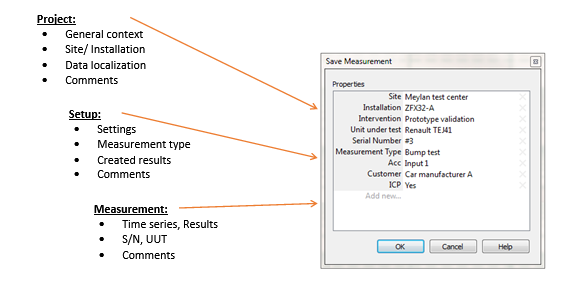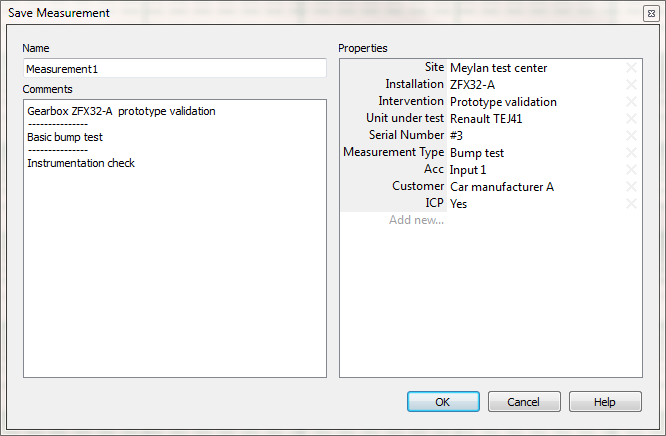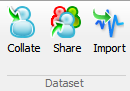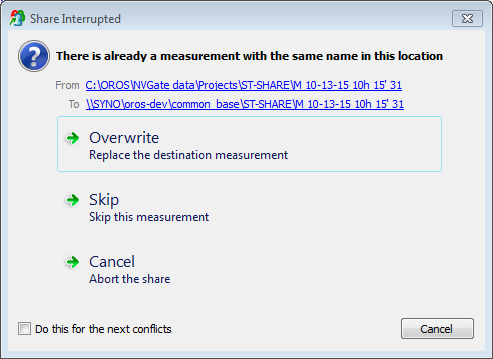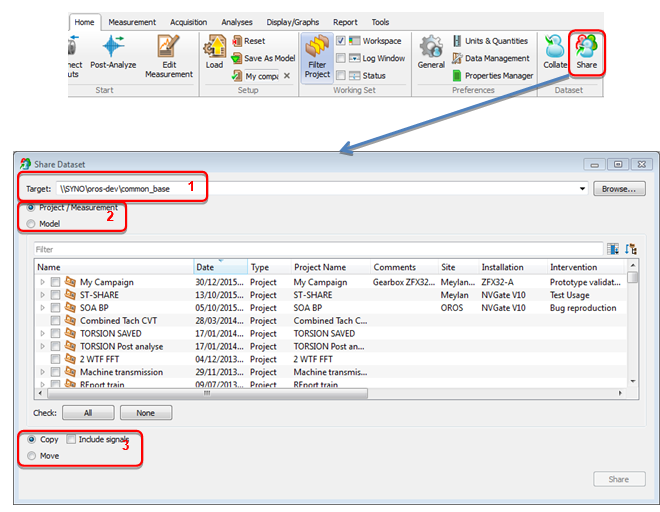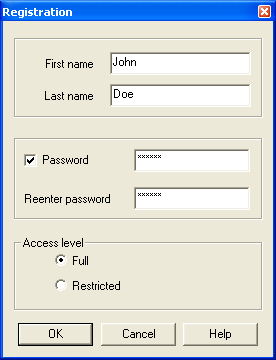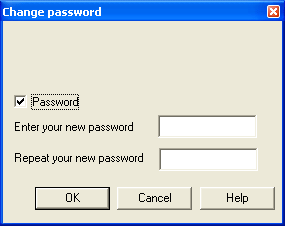Difference between revisions of "NVGate dataset management"
| Line 69: | Line 69: | ||
On the right side the OROS user and User properties. Current Project and Mode properties will inherit to the Measurements. | On the right side the OROS user and User properties. Current Project and Mode properties will inherit to the Measurements. | ||
===Share and collect dataset=== | |||
This function transfers Projects, Measurements, Models and associated attachments from the NVGate Data to a common directory and reciprocally. | |||
[[Image:Collate-share.png|framed|none]] | |||
These transfers operate in both direction; Share data from the NVGate PC to a common base ; Collate the data from a common base to the PC. The target/source directory can be in the PC, on the LAN or on an external device. | |||
<br>Most of transfer conflicts and errors are automatically managed especially the merge of ''Projects'', ''Measurements'' and ''Attachments''. Most of them are solved automatically. | |||
In case of ambiguous conflicts, operator is asked to provide the action in a Windows style . | |||
[[Image:V10_release_02.png|framed|none]] | |||
When possible, source and target directory are accessible through the hyperlinks. | |||
<font color="#4DA836">'''Data Traceability '''</font>Each transfer (share and Collate) generates a report in 2 ways: | |||
====Share Dataset==== | |||
The Datasets are shareable from the ribbon ''Home/Dataset:'' | |||
[[Image:V10_release_24.png|framed|none]] | |||
The Share Dataset dialog behaves as multi-selection featuring the following extra settings: | |||
1. The path of the <u>target directory</u>. Shared Items will be deposited at the root of this directory for the Project/Measurement hierarchy. Models will be deposited in a subfolder named "Folder".<br>Used targets are memorized and made available with the down arrow at the right. | |||
2. Selection of what will be shared. | |||
* <u>Project/Measurements</u> will transfer selected ''Projects'' and ''Measurements''. The ''Models'' associated with selected ''Measurements'' will also been carried on. <br>Used to share measurement data with their setups. | |||
* <u>Models:</u> Only the selected ''Models'' will be transferred. <br>Used to spread Models to the measurement teams. | |||
3. Define how to transfer: | |||
* <u>Copy</u> keeps the data on the NVGate data locally while transferring a copy of selected ones | |||
* <u>Move,</u> first copies the dataset and then delete the copied from the NVGate data. | |||
* <u>Include signals</u> carries on the time series files when selected. Leave the time series files on the local NVGate data when unselected. <br>Note: In order to avoid data loss, the ''Include signals is'' forced to "select" when ''Move'' is chosen. | |||
Note: that ''Share'' can also be used for dataset backup on the NVGate PC, an external disk or on the network. | |||
====Collate Datasets==== | |||
''Collate <nowiki>[</nowiki>kəˈleɪt<nowiki>]</nowiki> verb. To gather together information from different sources in order to study it carefully'' | |||
Sharing data means recovering those data in local NVGate instances. The ''Collate'' function allows selecting and gathering dataset from common directories to the local NVGate data. | |||
Collate dataset is available from the ribbon ''Home/Dataset:'' | |||
[[Image:V10_release_25.png|framed|none]] | |||
Main difference is that the searched path is not limited at the ''Source'' level. The ''Collate'' function will take in account in depth hierarchy of the source directory among all its subdirectories. | |||
This allows having a directory structure on the data set common base and being able to search in with the properties only for ones that do not know the directory organization. | |||
====Import==== | |||
[[NVGate_Export/import#Import_Files|See Export/import.]] | |||
===User group=== | |||
NVGate operates with users<nowiki>’</nowiki> preferences and authorizations. Personalized profiles can be memorized and recalled while starting the software. | |||
A user profile contains: | |||
* Default display preferences (colors, scale type, mode, units, etc..) | |||
* Saving modes (default name, incrementing, confirmation mode, data protection and visibility) | |||
* Waterfall (view, default reference, colors, extractions, filling and type) | |||
* Marker (colors, limits, interpolation) | |||
* Report colors palette | |||
* Units for each physical quantity | |||
* Export modes | |||
* Floating/docked windows location and visibility | |||
The User group allows managing NVGate users<nowiki>’</nowiki> profiles. | |||
* [[Image:Reports_Tools_Ribbons_249.png]]User button Part 1: It allows selecting the current user. Attention changing from one user to another one will reset the current NVGate analysis configuration to the default one defined by the new user. | |||
* [[Image:Reports_Tools_Ribbons_250.png]] User button Part2: It allows creating and deleting users from the active .usr profile files. | |||
* New: Used to create a new user | |||
[[Image:Reports_Tools_Ribbons_251.png|framed|none]] | |||
''First name'': First name of the user may be left empty. The first name is automatically formatted so that the first character is in upper case and the others are in lower case letters. | |||
''Last name'': Last name of the user must be filled in. The last name is automatically formatted in letters. | |||
''Password'': If selected, the user will have to enter his password to launch NVGate. | |||
''Access level'' | |||
''-Full'': The user is not limited within NVGate<sup></sup> | |||
''-Restricted:'' The user is not authorized to access to all the functions of NVGate. The main characteristics of this type of user are: | |||
{|class="wikitable" style="background:white" |border="2" cellspacing="0" cellpadding="4" width="100%" align="center" | |||
|'''Authorized actions''' | |||
|'''Unauthorized actions''' | |||
|- | |||
| | |||
* Create measurements | |||
* Modify settings from the Control Panel | |||
* Execute macros from the control panel | |||
* Load projects from a predefined list | |||
* Print reports; Move markers | |||
| | |||
* Save a project | |||
* Close or modify the windows | |||
* Modify the settings in the ASB | |||
* Use the toolbars that have not been authorized by the administrator | |||
|}<br clear="all"> | |||
* [[Image:Reports_Tools_Ribbons_252.png]] Administrator: Allows Switching to a non-restricted user profile for administration of the current restricted user rights. In this case the current analyzer setup is not modified. | |||
* [[Image:Reports_Tools_Ribbons_253.png]] Password: Used to change the password. If necessary, the user must enter his current password and then enter the new password twice | |||
[[Image:Reports_Tools_Ribbons_254.png|framed|none]] | |||
Warning: Due to the GUI modifications, the restricted user profile limitations do not apply on NVGate version 7.00 and further until new notification. It is possible to run NVGate7 with the Legacy V6.00 interface to benefit from the restricted user capabilities. For such purpose runs NVGate7 with the following parameter: ''-legacy'' | |||
Revision as of 10:52, 12 January 2022
Dataset management
Data management is fully integrated into NVGate. This essential feature of your analyzer provides search & select functions based on the meta-data content of the project manager items.
Benefits
The objective of OROS Dataset management is to provide self-described data and avoid the constraints of databases organization. The data can be exchanged in any directory in the PC environment (LAN, Disk, USB, etc...).
With OROS Dataset management it is simple to:
- Share a project, a model or a measurement called File 1, without any explanation
, - Access projects, models and measurements from any network or local directory,
- Work together with your colleagues on a common project,
- Filter your data environment (project manager, open dialogs) simplifying the data access,
- Archive and retrieve your complete dataset without reminding the files names.
- …
Data organization
The dataset management proposes a general-purpose data organization based on 3 levels of data:
- The context, which holds the campaign or site or customer information. Located in the projects, it does not hold additional data than properties. The context is usually defined by the manager (test, service and engineering).
- The setup, which holds the acquisition and analyses description type. Located in the models, it contains the complete analyzer setup plus properties. The setup is usually defined by the experts (from your company, a services company, your local support or OROS customer care)
- The measurement, which holds the measured/analyzed data and specific measurement details. Located in the measurement, it contains data, setup (workbook) and properties. The measurements are usually generated by the operators (the one who make the measurements)
Self-description
Each item holds properties that describe what is not available from the workbook, data and additional files. Properties are fulfilled by users or automatically according to the current context.
The data are located in the NVGate data directories where any type of additional files (pictures, audio, schemes, instructions, etc…) can be associated to detail their description.
Heritage
The Data organization is used to propagate the properties to the final result; the measurement. The measurement inherits properties from the opened project and the last loaded Model. This allows getting the context and setup correctly described in the measurement.
The heritage benefit is double; first it reduces the information to be fulfilled and secondly it allows sharing the measurement without project or model.
Properties inheritance
Filtering
The properties are helpful arranging the projects and measurements in coherent sets. NVGate proposes Excel like filtering features to hide unused Item in the project manager.
Data mining
The self-description brought by the properties allows easily mining Projects, Models and Measurements in local or shared data storage. Based on properties filters and in-depth scanning, the OROS dataset management features efficient data browsing.
Data sharing
Share/Collate functions bring simple ways to exchange Projects, Measurements and Models with your colleagues, customers and managers. Copy/Paste conflicts are silently managed; Projects merge automatically the Measurements and Measurements carry the source Model. Additional non-OROS files are also transported with the NVGate ones.
Data security is guaranteed with copy/move/delete log files and windows like conflicts management.
Data archiving
The Share/Collate allows efficiently archiving and retrieving data on your PC, on an external drive or through the network.
Properties
The properties are used as meta-data to enrich projects, models and measurements. They are informed while saving the items or by editing the properties from the project manager.
The properties belong to 3 different categories:
- The OROS properties are automatically informed such as Dates, Author, Project and Saved results type
- The OROS user properties are predefined to be informed by the user: Comments, Site, Installation, Intervention, Measurement type, UUT, Serial number
- The Users properties are created and filled by the operator while saving or by editing the properties. Ex: Customer name, Transducer type
Suggested properties usages
While saving data (Project, Model or Measurement) the save dialog box proposes the following layout (same for Project, Model and Measurement):
On the left side the Item’s name and the comments. Current Project and Model comments will inherit to the Measurements.
On the right side the OROS user and User properties. Current Project and Mode properties will inherit to the Measurements.
This function transfers Projects, Measurements, Models and associated attachments from the NVGate Data to a common directory and reciprocally.
These transfers operate in both direction; Share data from the NVGate PC to a common base ; Collate the data from a common base to the PC. The target/source directory can be in the PC, on the LAN or on an external device.
Most of transfer conflicts and errors are automatically managed especially the merge of Projects, Measurements and Attachments. Most of them are solved automatically.
In case of ambiguous conflicts, operator is asked to provide the action in a Windows style .
When possible, source and target directory are accessible through the hyperlinks.
Data Traceability Each transfer (share and Collate) generates a report in 2 ways:
The Datasets are shareable from the ribbon Home/Dataset:
The Share Dataset dialog behaves as multi-selection featuring the following extra settings:
1. The path of the target directory. Shared Items will be deposited at the root of this directory for the Project/Measurement hierarchy. Models will be deposited in a subfolder named "Folder".
Used targets are memorized and made available with the down arrow at the right.
2. Selection of what will be shared.
- Project/Measurements will transfer selected Projects and Measurements. The Models associated with selected Measurements will also been carried on.
Used to share measurement data with their setups. - Models: Only the selected Models will be transferred.
Used to spread Models to the measurement teams.
3. Define how to transfer:
- Copy keeps the data on the NVGate data locally while transferring a copy of selected ones
- Move, first copies the dataset and then delete the copied from the NVGate data.
- Include signals carries on the time series files when selected. Leave the time series files on the local NVGate data when unselected.
Note: In order to avoid data loss, the Include signals is forced to "select" when Move is chosen.
Note: that Share can also be used for dataset backup on the NVGate PC, an external disk or on the network.
Collate Datasets
Collate [kəˈleɪt] verb. To gather together information from different sources in order to study it carefully
Sharing data means recovering those data in local NVGate instances. The Collate function allows selecting and gathering dataset from common directories to the local NVGate data.
Collate dataset is available from the ribbon Home/Dataset:
Main difference is that the searched path is not limited at the Source level. The Collate function will take in account in depth hierarchy of the source directory among all its subdirectories.
This allows having a directory structure on the data set common base and being able to search in with the properties only for ones that do not know the directory organization.
Import
User group
NVGate operates with users’ preferences and authorizations. Personalized profiles can be memorized and recalled while starting the software.
A user profile contains:
- Default display preferences (colors, scale type, mode, units, etc..)
- Saving modes (default name, incrementing, confirmation mode, data protection and visibility)
- Waterfall (view, default reference, colors, extractions, filling and type)
- Marker (colors, limits, interpolation)
- Report colors palette
- Units for each physical quantity
- Export modes
- Floating/docked windows location and visibility
The User group allows managing NVGate users’ profiles.
- File:Reports Tools Ribbons 249.pngUser button Part 1: It allows selecting the current user. Attention changing from one user to another one will reset the current NVGate analysis configuration to the default one defined by the new user.
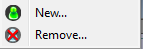 User button Part2: It allows creating and deleting users from the active .usr profile files.
User button Part2: It allows creating and deleting users from the active .usr profile files.- New: Used to create a new user
First name: First name of the user may be left empty. The first name is automatically formatted so that the first character is in upper case and the others are in lower case letters.
Last name: Last name of the user must be filled in. The last name is automatically formatted in letters.
Password: If selected, the user will have to enter his password to launch NVGate.
Access level
-Full: The user is not limited within NVGate
-Restricted: The user is not authorized to access to all the functions of NVGate. The main characteristics of this type of user are:
| Authorized actions | Unauthorized actions |
|
|
 Administrator: Allows Switching to a non-restricted user profile for administration of the current restricted user rights. In this case the current analyzer setup is not modified.
Administrator: Allows Switching to a non-restricted user profile for administration of the current restricted user rights. In this case the current analyzer setup is not modified. Password: Used to change the password. If necessary, the user must enter his current password and then enter the new password twice
Password: Used to change the password. If necessary, the user must enter his current password and then enter the new password twice
Warning: Due to the GUI modifications, the restricted user profile limitations do not apply on NVGate version 7.00 and further until new notification. It is possible to run NVGate7 with the Legacy V6.00 interface to benefit from the restricted user capabilities. For such purpose runs NVGate7 with the following parameter: -legacy