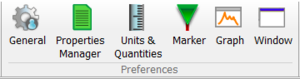Difference between revisions of "NVGate Ribbons: Preferences"
Jump to navigation
Jump to search
| Line 41: | Line 41: | ||
{|border="0" cellspacing="0" cellpadding="4" width="100%" align="center" | {|border="0" cellspacing="0" cellpadding="4" width="100%" align="center" | ||
|- | |- | ||
|[[ | |[[File:database_2022.PNG|30px]] | ||
| '''Database''': Opens the transducer database saved on the computer. | | '''Database''': Opens the transducer database saved on the computer. | ||
|- | |- | ||
|[[File: | |[[File:Merge_2022.PNG|30px]] | ||
| ''' | | '''Merge''': Merge multiple transducer databases into one. The merged .cdb is the one currently used by NVGate (file: TransducerDB.cdb located in the NVGate.exe directory) | ||
|- | |||
|[[File:export_dbc_2022.PNG|30px]] | |||
| '''Export''': Allows exporting the current database (file: TransducerDB.cdb located in the NVGate.exe directory) in csv format. | |||
|}<br clear="all"> | |}<br clear="all"> | ||
See [[NVGate_Transducer_and_Calibration |Transducers and calibration]] for details.'' | See [[NVGate_Transducer_and_Calibration |Transducers and calibration]] for details.'' | ||
Revision as of 15:13, 8 December 2021
Preferences group
These buttons provide direct access to the user’s preferences.
The user’s preferences are gathered in one unique dialog with multiple tabs. Following buttons provide direct access to the user’s preferences:
See User Preferences for details.
Transducers group
This group manages the transducers database which is used by NVGate to automatically setup the inputs and trace front-end status at measurement time.
See Transducers and calibration for details.