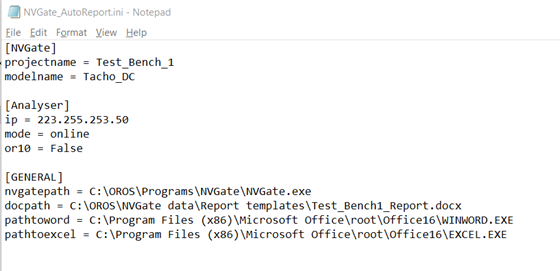Difference between revisions of "NVGate Tools: AutoReport"
m (English edits) |
|||
| Line 1: | Line 1: | ||
Start NVGate directly with a model and a Microsoft report directly set. This is useful for | Start NVGate directly with a model and a Microsoft report directly set. This is useful for operators in production environments. | ||
===Download=== | ===Download=== | ||
| Line 8: | Line 8: | ||
===Presentation === | ===Presentation === | ||
This program will automatically<br> | This program will automatically:<br> | ||
1) Launch NVGate in connected mode<br> | 1) Launch NVGate in connected mode<br> | ||
2) Create a copy of a word or excel document and open it | 2) Create a copy of a word or excel document and open it<br> | ||
3) Open an NVGate Project<br> | 3) Open an NVGate Project<br> | ||
| Line 21: | Line 21: | ||
The Refresh.exe, Refreshandprint.exe and RefreshAndSave.exe can be | The Refresh.exe, Refreshandprint.exe and RefreshAndSave.exe can be used in a Macro to automatically update and save the report. | ||
===Configuration=== | ===Configuration=== | ||
| Line 33: | Line 33: | ||
To connect with an OR3X analyzer, the “DHCP server” option of the analyzer must be disabled.<br> | To connect with an OR3X analyzer, the “DHCP server” option of the analyzer must be disabled.<br> | ||
For both OR3X and OR10, your computer must have a | For both OR3X and OR10, your computer must have a fixed IP address.<br> | ||
| Line 46: | Line 46: | ||
Refresh and print will refresh and print the word excel document. | Refresh and print will refresh and print the word excel document. | ||
Tips: | Tips: Select .pdf creator as a default Windows OS printer. | ||
Latest revision as of 22:28, 9 June 2020
Start NVGate directly with a model and a Microsoft report directly set. This is useful for operators in production environments.
Download
Compatible with NVGate V12.00 or upper.
Presentation
This program will automatically:
1) Launch NVGate in connected mode
2) Create a copy of a word or excel document and open it
3) Open an NVGate Project
4) Load an NVGate Model
5) Select the opened document in the report Tab
The Refresh.exe, Refreshandprint.exe and RefreshAndSave.exe can be used in a Macro to automatically update and save the report.
Configuration
1) Configure the initialization file (.ini) with notepad.
Tips: To connect with an OR10, type “or10=True” and use the following IP: 192.168.150.28.
To connect with an OR3X analyzer, the “DHCP server” option of the analyzer must be disabled.
For both OR3X and OR10, your computer must have a fixed IP address.
2) Put the NVGate_AutoReport.exe next to the .ini and launch it. You may create a shortcut to this application on the desktop of your computer.
Bonus:
You can put Refresh.exe, RefreshAndSave.exe, and Refreshandprint.exe in C:\OROS\NVGate data\Links.
Refresh will refresh the word/excel document. RefreshAndSave will save the report as “Current Name + Version_N” Refresh and print will refresh and print the word excel document.
Tips: Select .pdf creator as a default Windows OS printer.