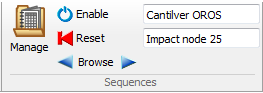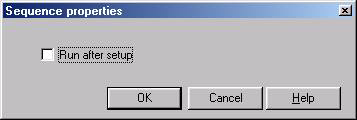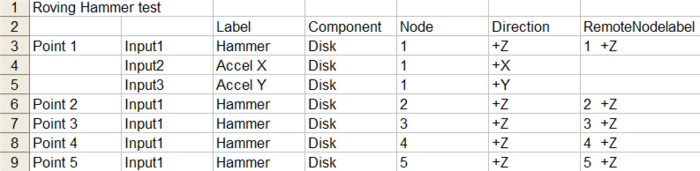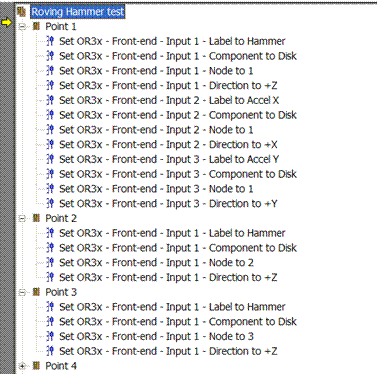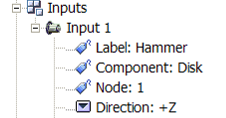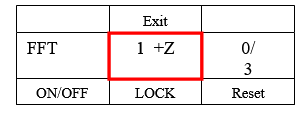Difference between revisions of "NVGate Sequence"
| Line 1: | Line 1: | ||
[[category:NVGate]] | [[category:NVGate]] | ||
[[category:WikiOros]] | |||
The sequencer is used to import/export/load/view an Excel® file that contains a series of steps. These steps are executed one by one. The sequencer is generally used to operate the Roving hammer impact for modal acquisition, for example. | The sequencer is used to import/export/load/view an Excel® file that contains a series of steps. These steps are executed one by one. The sequencer is generally used to operate the Roving hammer impact for modal acquisition, for example. | ||
Latest revision as of 11:49, 26 November 2024
The sequencer is used to import/export/load/view an Excel® file that contains a series of steps. These steps are executed one by one. The sequencer is generally used to operate the Roving hammer impact for modal acquisition, for example.
Tutorial
Video
The following describes the video contents.
Step 1 – Create a sequence :
How to create a sequence from scratch.
Step 2 – Import a sequence :
How to import an Excel sequence into NVGate.
Step 3 – Measurement with a sequence :
Once measurement is completed, the active sequence will update a set of settings such as Label, Node, Direction… Measurements are also labeled from sequence.
Tip – Automatic measurement with a sequence :
How to get a fully automated sequence of measurements.
Tutorial Data Download
- NVGate Model: List_BLADES_v1, to be copied in the NVGate Models base (usually under C:\OROS\NVGate data\Workbook Library\user). It is the setup used during the tutorial videos.
- The sequence update_DOF.seq is included in the model folder.
Sequences group
| Manage: Open the Sequence manager and display the sequences list. | |
| Enable: enable/disable the sequence execution. When the loaded sequence is enabled, the steps are executed each time the analyzer finish an acquisition/analysis (i.e: the general status switch to STOP) | |
| Reset: reset the sequence to the initial step, execute it and disable the sequence. | |
| Browse: Move to the next or previous step in the sequence. Disabled when the sequence is enabled. | |
| Active sequence name: shows the loaded sequence name. | |
| "impact node 25" | Current step: displays the name of the current step. The current step is the one which has been executed at the last stop. |
Sequence Manager
- Import: Import a sequence from an Excel® file, to create a sequence in NVGate format. Sequences in NVGate format are stored in the "Sequence" directory.
Names of sequences in NVGate format are displayed by the sequence manager.
See Source format for more information about sequences in Excel®.
- Export: Export selected sequence (in NVGate format) to Excel®.
- Load: Load selected sequence. Only the loaded sequence can be executed or opened in the sequence viewer to perform a modal analysis.
- View: Open the selected sequence in the Sequence viewer. Only the loaded sequence can be opened in the viewer.
A Sequence is a set of acquisitions. Each acquisition is a set of setting modifications, and it is associated to a measurement. When a measurement is performed, the acquisition associated with it, is called the current acquisition and is designated by the execution pointer (yellow arrow to the left of the sequence tree). At the end of each measurement, next acquisition becomes current and is executed to prepare the next measurement. When an acquisition is executed, all settings assigned to it are applied.
- Delete: Delete the selected acquisition.
- Properties: Edit sequence properties.
When "Run after setup" is checked, a new measurement is launched automatically after the current acquisition is executed.
Sequence viewer
![]() Run/Pause: When the sequence is not running, it is launched from the current acquisition. The current acquisition is executed to prepare the measurement.
Run/Pause: When the sequence is not running, it is launched from the current acquisition. The current acquisition is executed to prepare the measurement.
Note: The Pause button operates at the inverse of the enable button in the sequence group ribbon.
![]() Reset: Sets the execution pointer (which designates the current acquisition) to the first acquisition of the sequence.
Reset: Sets the execution pointer (which designates the current acquisition) to the first acquisition of the sequence.
Note: the reset button operates like the reset button in the sequence group ribbon
![]() Back to previous: The acquisition preceding the current acquisition becomes current and is executed.
Disabled if sequence is running.
Back to previous: The acquisition preceding the current acquisition becomes current and is executed.
Disabled if sequence is running.
![]() Run next: The acquisition following the current acquisition becomes current and is executed. Disabled if the sequence is running.
Run next: The acquisition following the current acquisition becomes current and is executed. Disabled if the sequence is running.
Note: Next and previous button operates like the sequence browser arrows in the sequence group ribbon.
- Jump to: Accessible by right-clicking on the acquisition. This acquisition becomes current.
Source format
"Roving hammer test" sequence in Excel®.
"Roving hammer test" sequence in NVGate
The first Excel® cell is dedicated to sequence name.
The first column contains the name of acquisitions.
The second column contains, for each acquisition, the key words which identify the NVGate configuration sub-modules.
Second line is composed of the keywords, which identify the NVGate configuration’s settings.
They can be found in the ASB.
The column called ’Remote Node Label’ is the field displayed by the remote controller.
Number the columns with the channel names sequentially and exclude any that are not assigned.
Menu ’Impact’ of the remote controller
These key words in the excel file, should be also defined in the Sequence.ini file which contains alias definitions. An IDNumber is associated to each setting. It can be retrieved from the ASB in NVGate by using shift + right click on the corresponding setting. Settings aliases could be modified by users.
Part of Sequence.ini file
Each couple (sub-module key word, setting keyword) designates a specific setting in the NVGate configuration. The value to assign to this setting is defined in the corresponding cell.
The semicolon character marks the rest of a line as a comment.
FAQ
How do I load a signal in the player using sequence?
[004.090.233] ==> modify the player signal file. Then, You need to have 2 columns one for the project and just next another one for the measurement. (see picture)