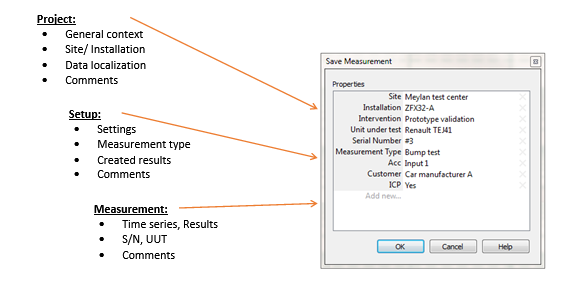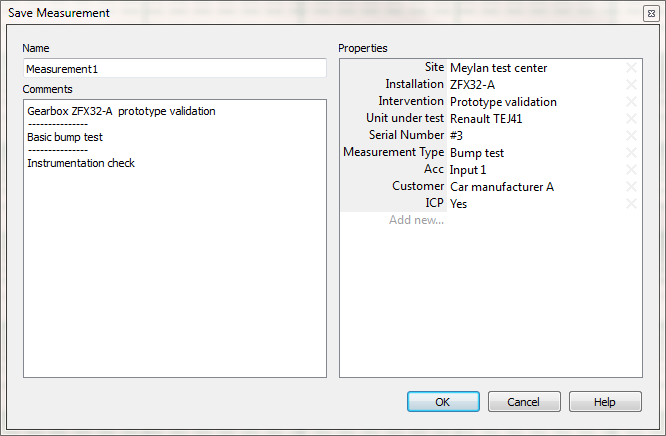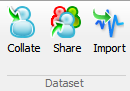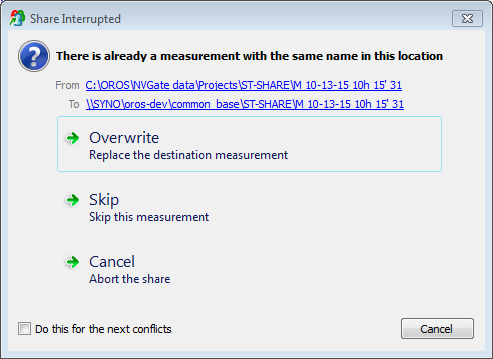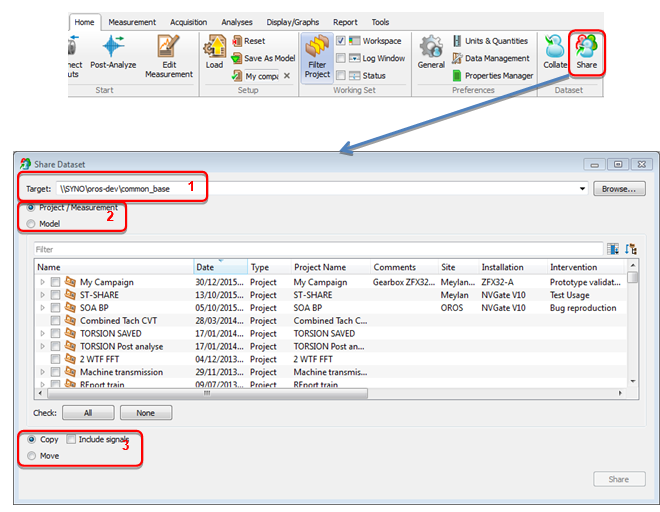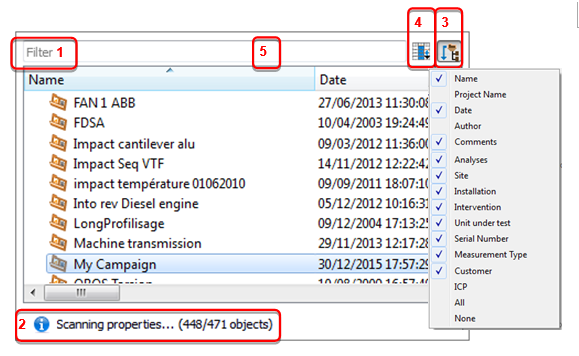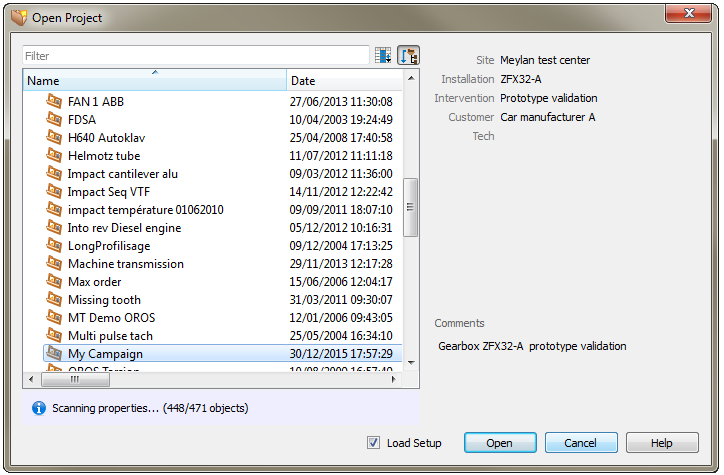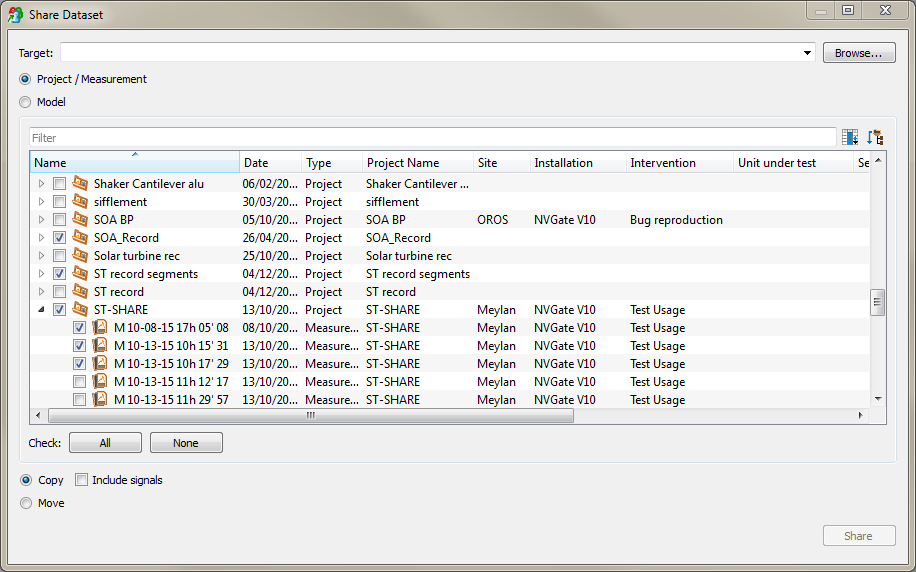Difference between revisions of "NVGate dataset management"
| Line 122: | Line 122: | ||
====Import==== | ====Import==== | ||
[[NVGate_Export/import#Import_Files|See Export/import.]] | [[NVGate_Export/import#Import_Files|See Export/import.]] | ||
===Browsers Dataset windows=== | |||
NVGate features dialog boxes to browse the data from the project manager (local data) or external sources. Two type of browsers are proposed; Item selection and set selection. | |||
These 2 dialogs share common functions: | |||
1. | |||
[[Image:V10_release_13.png|framed|none]] | |||
The filter will show only the items matching with the entered keyword. The keyword match are searched in the name, the properties values and the comments. | |||
2. The dialog starts operating immediately. Nevertheless with large data set, the dialog may take a few second to scan all the properties of each Item. In such case the scan progress is displayed here. The filtering remains incomplete until the scan finished. | |||
3. Flat/Tree: This button allows switching between a tree view (like in the project manager or Windows explorer) and flat view where all Items are listed regardless the hierarchy. | |||
4. The searched properties. Show the properties used for filter search (see §1) Unselected properties will be ignored during the search. | |||
5. Show/Hide properties. Right click on the properties line to select which ones are visible in the columns. | |||
====Item selection browser==== | |||
This browser is used to open, load or edit unique ''Items'' from the local NVGate data. It is used for the following operations: | |||
* Open Project | |||
* Load Signal for post-analysis | |||
* Load Setup | |||
* Edit Measurement | |||
The right side summarizes the ''OROS user'' and ''User properties'' of the current Item. This helps navigating in the list of Items in order to find the searched one. | |||
[[Image:V10_release_14.png|framed|none]] | |||
Drag & drop the right border to resize the dialog. The complete properties table appears to filter by properties as in the ''Set selection dialog''. | |||
====Set selection browser==== | |||
This browser is used to select a set of ''Item''s to apply batch, filter or transfer this set. It is used for the following operations: | |||
* Share Projects/Measurements and Models | |||
* Collate Projects/Measurements and Models | |||
* Filter local NVGate data | |||
* Batch report selection | |||
[[Image:V10_release_15.png|framed|none]] | |||
The Set selection browser features check boxes on the left sides for ''Item''s selection. The properties table allows efficient filtering, offering fast selection of a coherent set of data. | |||
Revision as of 22:16, 13 January 2022
Dataset management
Data management is fully integrated into NVGate. This essential feature of your analyzer provides search & select functions based on the meta-data content of the project manager items.
Benefits
The objective of OROS Dataset management is to provide self-described data and avoid the constraints of databases organization. The data can be exchanged in any directory in the PC environment (LAN, Disk, USB, etc...).
With OROS Dataset management it is simple to:
- Share a project, a model or a measurement called File 1, without any explanation
, - Access projects, models and measurements from any network or local directory,
- Work together with your colleagues on a common project,
- Filter your data environment (project manager, open dialogs) simplifying the data access,
- Archive and retrieve your complete dataset without reminding the files names.
- …
Data organization
The dataset management proposes a general-purpose data organization based on 3 levels of data:
- The context, which holds the campaign or site or customer information. Located in the projects, it does not hold additional data than properties. The context is usually defined by the manager (test, service and engineering).
- The setup, which holds the acquisition and analyses description type. Located in the models, it contains the complete analyzer setup plus properties. The setup is usually defined by the experts (from your company, a services company, your local support or OROS customer care)
- The measurement, which holds the measured/analyzed data and specific measurement details. Located in the measurement, it contains data, setup (workbook) and properties. The measurements are usually generated by the operators (the one who make the measurements)
Self-description
Each item holds properties that describe what is not available from the workbook, data and additional files. Properties are fulfilled by users or automatically according to the current context.
The data are located in the NVGate data directories where any type of additional files (pictures, audio, schemes, instructions, etc…) can be associated to detail their description.
Heritage
The Data organization is used to propagate the properties to the final result; the measurement. The measurement inherits properties from the opened project and the last loaded Model. This allows getting the context and setup correctly described in the measurement.
The heritage benefit is double; first it reduces the information to be fulfilled and secondly it allows sharing the measurement without project or model.
Properties inheritance
Filtering
The properties are helpful arranging the projects and measurements in coherent sets. NVGate proposes Excel like filtering features to hide unused Item in the project manager.
Data mining
The self-description brought by the properties allows easily mining Projects, Models and Measurements in local or shared data storage. Based on properties filters and in-depth scanning, the OROS dataset management features efficient data browsing.
Data sharing
Share/Collate functions bring simple ways to exchange Projects, Measurements and Models with your colleagues, customers and managers. Copy/Paste conflicts are silently managed; Projects merge automatically the Measurements and Measurements carry the source Model. Additional non-OROS files are also transported with the NVGate ones.
Data security is guaranteed with copy/move/delete log files and windows like conflicts management.
Data archiving
The Share/Collate allows efficiently archiving and retrieving data on your PC, on an external drive or through the network.
Properties
The properties are used as meta-data to enrich projects, models and measurements. They are informed while saving the items or by editing the properties from the project manager.
The properties belong to 3 different categories:
- The OROS properties are automatically informed such as Dates, Author, Project and Saved results type
- The OROS user properties are predefined to be informed by the user: Comments, Site, Installation, Intervention, Measurement type, UUT, Serial number
- The Users properties are created and filled by the operator while saving or by editing the properties. Ex: Customer name, Transducer type
Suggested properties usages
While saving data (Project, Model or Measurement) the save dialog box proposes the following layout (same for Project, Model and Measurement):
On the left side the Item’s name and the comments. Current Project and Model comments will inherit to the Measurements.
On the right side the OROS user and User properties. Current Project and Mode properties will inherit to the Measurements.
This function transfers Projects, Measurements, Models and associated attachments from the NVGate Data to a common directory and reciprocally.
These transfers operate in both direction; Share data from the NVGate PC to a common base ; Collate the data from a common base to the PC. The target/source directory can be in the PC, on the LAN or on an external device.
Most of transfer conflicts and errors are automatically managed especially the merge of Projects, Measurements and Attachments. Most of them are solved automatically.
In case of ambiguous conflicts, operator is asked to provide the action in a Windows style .
When possible, source and target directory are accessible through the hyperlinks.
Data Traceability Each transfer (share and Collate) generates a report in 2 ways:
The Datasets are shareable from the ribbon Home/Dataset:
The Share Dataset dialog behaves as multi-selection featuring the following extra settings:
1. The path of the target directory. Shared Items will be deposited at the root of this directory for the Project/Measurement hierarchy. Models will be deposited in a subfolder named "Folder".
Used targets are memorized and made available with the down arrow at the right.
2. Selection of what will be shared.
- Project/Measurements will transfer selected Projects and Measurements. The Models associated with selected Measurements will also been carried on.
Used to share measurement data with their setups. - Models: Only the selected Models will be transferred.
Used to spread Models to the measurement teams.
3. Define how to transfer:
- Copy keeps the data on the NVGate data locally while transferring a copy of selected ones
- Move, first copies the dataset and then delete the copied from the NVGate data.
- Include signals carries on the time series files when selected. Leave the time series files on the local NVGate data when unselected.
Note: In order to avoid data loss, the Include signals is forced to "select" when Move is chosen.
Note: that Share can also be used for dataset backup on the NVGate PC, an external disk or on the network.
Collate Datasets
Collate [kəˈleɪt] verb. To gather together information from different sources in order to study it carefully
Sharing data means recovering those data in local NVGate instances. The Collate function allows selecting and gathering dataset from common directories to the local NVGate data.
Collate dataset is available from the ribbon Home/Dataset:
Main difference is that the searched path is not limited at the Source level. The Collate function will take in account in depth hierarchy of the source directory among all its subdirectories.
This allows having a directory structure on the data set common base and being able to search in with the properties only for ones that do not know the directory organization.
Import
Browsers Dataset windows
NVGate features dialog boxes to browse the data from the project manager (local data) or external sources. Two type of browsers are proposed; Item selection and set selection.
These 2 dialogs share common functions:
1.
The filter will show only the items matching with the entered keyword. The keyword match are searched in the name, the properties values and the comments.
2. The dialog starts operating immediately. Nevertheless with large data set, the dialog may take a few second to scan all the properties of each Item. In such case the scan progress is displayed here. The filtering remains incomplete until the scan finished.
3. Flat/Tree: This button allows switching between a tree view (like in the project manager or Windows explorer) and flat view where all Items are listed regardless the hierarchy.
4. The searched properties. Show the properties used for filter search (see §1) Unselected properties will be ignored during the search.
5. Show/Hide properties. Right click on the properties line to select which ones are visible in the columns.
Item selection browser
This browser is used to open, load or edit unique Items from the local NVGate data. It is used for the following operations:
- Open Project
- Load Signal for post-analysis
- Load Setup
- Edit Measurement
The right side summarizes the OROS user and User properties of the current Item. This helps navigating in the list of Items in order to find the searched one.
Drag & drop the right border to resize the dialog. The complete properties table appears to filter by properties as in the Set selection dialog.
Set selection browser
This browser is used to select a set of Items to apply batch, filter or transfer this set. It is used for the following operations:
- Share Projects/Measurements and Models
- Collate Projects/Measurements and Models
- Filter local NVGate data
- Batch report selection
The Set selection browser features check boxes on the left sides for Items selection. The properties table allows efficient filtering, offering fast selection of a coherent set of data.