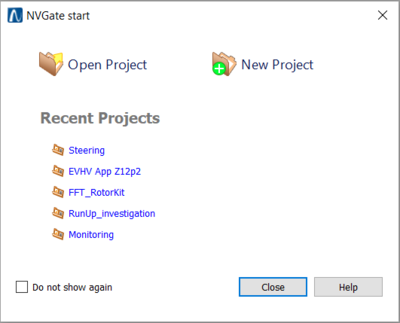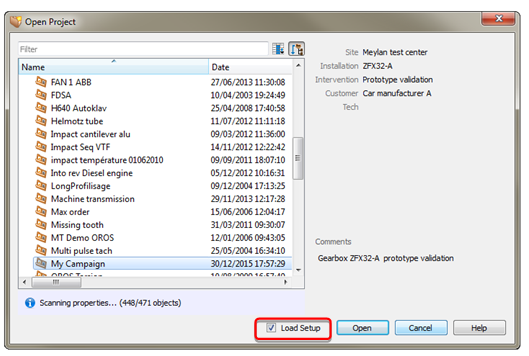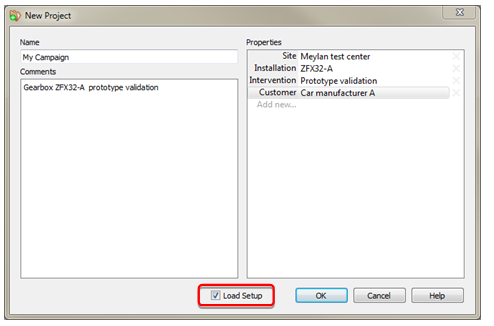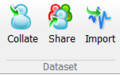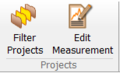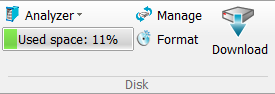Difference between revisions of "NVGate Ribbons: Data"
(→Disk) |
(→Disk) |
||
| Line 89: | Line 89: | ||
|[[File:Data_download_2022.PNG|30px]] | |[[File:Data_download_2022.PNG|30px]] | ||
| '''Download''': Enables to copy or move Projects / Measurements / Models from a specified source to the current Projects database. | | '''Download''': Enables to copy or move Projects / Measurements / Models from a specified source to the current Projects database. | ||
|}<br clear="all"> | |||
==OR10 setup== | ==OR10 setup== | ||
Revision as of 11:33, 10 December 2021
Start
Start…: Opens the NVGate start dialog which is dedicated to make the first steps in the software. The NVGate start dialog is also displayed at each NVGate Start, except if the user checks the option Do not show again" in the dialog.
While launching NVGate or click on this button, operator is invited to select or create a project. This step allows reloading or defining the context.
Open Project
Selecting Open project opens the Open Project dialog which behaves as the single Item selection.
Select your project and click Open button.
New Project
Selecting New project opens the following dialog:
Fulfill the necessary properties and comment to describe the context of this project and click on OK button. This bring you to the setup selection.
Dataset
| Collate: Enables to copy or move Projects / Measurements / Models from a specified source to the current Projects database. | |
| Share: Enables to copy or move Projects / Measurements / Models from the current Projects database to a specified target. | |
| Import: Import Signals and/or results files. See Export/import for more details. |
Projects
| Filter projects: | |
| Edit measurement: |
Disk
PC and Mobi-Disc management tools
 Active Disk: Select the active disk. The active disk is the one which is mapped by the project manager. The disk where a signal file is located must be the active one in order to load it on the player (play back, post process, exploration).
Active Disk: Select the active disk. The active disk is the one which is mapped by the project manager. The disk where a signal file is located must be the active one in order to load it on the player (play back, post process, exploration).
The active disk can be:
 The PC one. Available in office mode only.
The PC one. Available in office mode only. One of the Mobi-disk connected through a USB cable. Available in office mode only.
One of the Mobi-disk connected through a USB cable. Available in office mode only. The Analyzer disk (Mobi-Disk or fixed). Available in connected mode only.
The Analyzer disk (Mobi-Disk or fixed). Available in connected mode only.- File:Reports Tools Ribbons 246.png Manage: Open the disk manager in order to manage the signal files saved on it. See "Disk management" topic from Chapter 3: "Hardware Management" for details.
- File:Reports Tools Ribbons 247.pngFormat: Format the active disc. Attention all saved data on the formatted disk will be definitely deleted. Not available when PC disk is selected. See "Disk management" topic from Chapter 3: "Hardware Management" for details.
- File:Reports Tools Ribbons 248.png Download: Select available signal file on the active disk that match the project present on the project manager. To recover signal files from a record session made with another PC use the manage button. See "Disk management" topic from Chapter 3: "Hardware Management" for details.
OR10 setup
D-rec
This group manages D-rec (Direct recording) setups. D-rec allows recording signals with the analyzer without any PC or connection.
Read D-rec dedicated page for more info