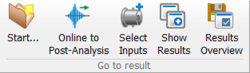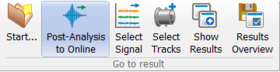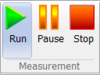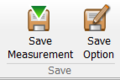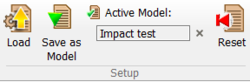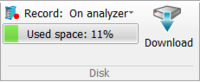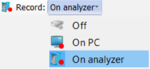Difference between revisions of "NVGate Ribbons: Home"
Jump to navigation
Jump to search
| Line 5: | Line 5: | ||
{|border="0" cellspacing="0" cellpadding="4" width="100%" align="center" | {|border="0" cellspacing="0" cellpadding="4" width="100%" align="center" | ||
|- | |-valign = "top" | ||
|[[File:Home_start_2022.PNG|30px]] | |[[File:Home_start_2022.PNG|30px]] | ||
| '''Start...''': Opens the ''NVGate start'' dialog which is dedicated to make the first steps in the software. The ''NVGate start'' dialog is also displayed at each NVGate Start except if the user checks the option ''Do not show again'' in the dialog. | | '''Start...''': Opens the ''NVGate start'' dialog which is dedicated to make the first steps in the software. The ''NVGate start'' dialog is also displayed at each NVGate Start except if the user checks the option ''Do not show again'' in the dialog. | ||
{|border="0" cellspacing="0" cellpadding="4" width="100%" align="center" | {|border="0" cellspacing="0" cellpadding="4" width="100%" align="center" | ||
|- | |-valign = "top" | ||
|[[File:Home_start_2022.PNG|30px]] | |[[File:Home_start_2022.PNG|30px]] | ||
| '''Open project''': Opens the NVGate ''Start'' dialog which is dedicated to make the first steps in the software. The ''Start'' dialog is also displayed at each NVGate Start except if the user deactivates the option in the bottom left of the dialog. | | '''Open project''': Opens the NVGate ''Start'' dialog which is dedicated to make the first steps in the software. The ''Start'' dialog is also displayed at each NVGate Start except if the user deactivates the option in the bottom left of the dialog. | ||
|- | |-valign = "top" | ||
|[[File:Home_start_2022.PNG|30px]] | |[[File:Home_start_2022.PNG|30px]] | ||
| '''New project''': Opens the NVGate ''Start'' dialog which is dedicated to make the first steps in the software. The ''Start'' dialog is also displayed at each NVGate Start except if the user deactivates the option in the bottom left of the dialog. | | '''New project''': Opens the NVGate ''Start'' dialog which is dedicated to make the first steps in the software. The ''Start'' dialog is also displayed at each NVGate Start except if the user deactivates the option in the bottom left of the dialog. | ||
Revision as of 17:24, 9 December 2021
Go to result group
Online
Post-analysis
| Post-analysis to online: Enables to copy or move Projects / Measurements / Models from a specified source to the current Projects database. | |
| Select signal: Enables to copy or move Projects / Measurements / Models from a specified source to the current Projects database. | |
| Select tracks: Enables to copy or move Projects / Measurements / Models from a specified source to the current Projects database. |
Measurement group
Note that another Run/Pause/Stop button is always available in the status bar (bottom left)
| Run: (CTRL+R) This button controls the general analysis and recording start. The plug-ins with connected channels/tracks will start their process once the run is activated.
Note: The monitor and the Time Domain Analysis (in free run mode) process is continuous; it do not depends on the run status. | |
| Pause: Suspend or un-suspend the current analysis.
Note: If the recorder is running, it starts / finishes a record. | |
| Stop: (CTRL+S) Stops all the current analyses and recording. After requesting a stop, the plug-ins finish their current block. When all the plug-ins have switched to Stop the analyzer switches to the Stopped status
Note: The analyzed results and recorded signal are saved when the analyzer switch to stop. This is the default behavior. It may be changed from the user preferences. |
Save group
Save measurement: Save the result of the last measurement. This button is available when:
| |
| Save option: Defines the way the result and signal are saved. It opens the Save setup dialog which contains 2 tabs. |
Setup group
| Load setup: Enables to copy or move Projects / Measurements / Models from a specified source to the current Projects database. | |
| Save as model: Enables to copy or move Projects / Measurements / Models from a specified source to the current Projects database. | |
| Active model: Enables to copy or move Projects / Measurements / Models from a specified source to the current Projects database. | |
| Reset: Enables to copy or move Projects / Measurements / Models from a specified source to the current Projects database. |
Data group
| Attachment: Enables to copy or move Projects / Measurements / Models from a specified source to the current Projects database. | |
| Filter projects: Enables to copy or move Projects / Measurements / Models from a specified source to the current Projects database. |
Disk group
| Record: Enter the preferences setting at the 1st tab. It allows customizing the scales font size, the refreshing speed as well as default specialized modes. | |
| Used space: Gives a visual overview of the disk occupation. | |
| Download: Enter the preferences setting at the 1st tab. It allows customizing the scales font size, the refreshing speed as well as default specialized modes. |