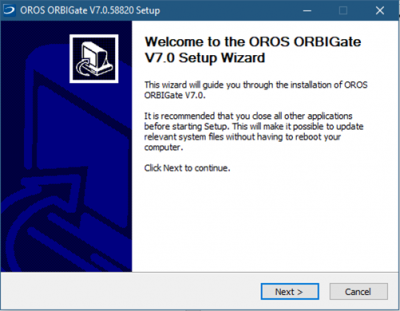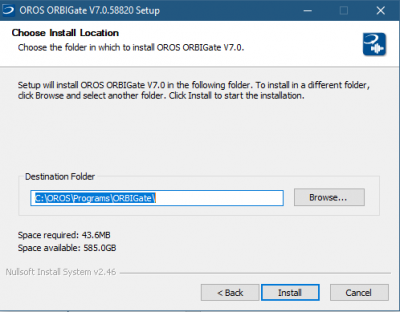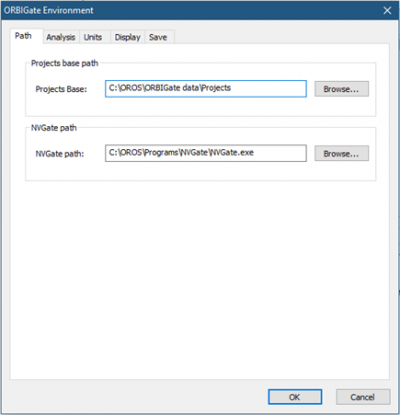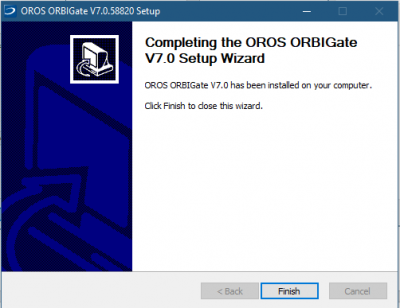Difference between revisions of "ORBIGate Manual Install"
| Line 12: | Line 12: | ||
First you need to [[NVGate_2021:_Install_Process|install NVGate]]. | First you need to [[NVGate_2021:_Install_Process|install NVGate]]. | ||
===Installation of | ===Installation of ORBIGate software=== | ||
Run " Setup.exe" program from the USB drive, and the following window is displayed: | Run " Setup.exe" program from the USB drive, and the following window is displayed: | ||
Revision as of 09:40, 17 May 2021
Installation
Download
Download Last Version of ORBIGate V7 compatible with NVGate 2021.
Equipment required for the installation
USB drive containing ORBIGate software installation setup “Setup.exe”.
NVGate software must have been installed first.
Installation of NVGate software
First you need to install NVGate.
Installation of ORBIGate software
Run " Setup.exe" program from the USB drive, and the following window is displayed:
Click on “Next”, and the following window is displayed:
Select the installation directory. It is highly recommended to keep the default location: C:\OROS\Programs\ORBIGate. Click on “Install”, and the following window is displayed:
The installation pauses to let the user specify the directory of NVGate as well as the ORBIGate project base. By default, the project base path is C:\OROS\ORBIGate data\Projects:
Click on “OK” and wait until the following window is displayed:
Click on “Finish” to exit the setup wizard, and OROS ORBIGate software is successfully installed.
NOTE: Before launching the software, please plug OROS USB dongle if your license is dongle locked, or connect the PC to the analyzer and launch NVGate in the connected mode if your license is instrument locked.