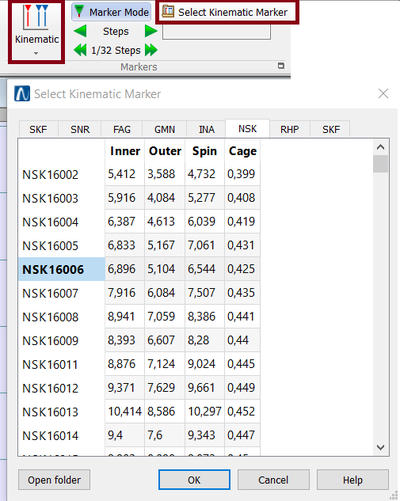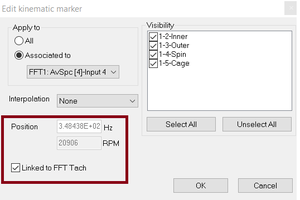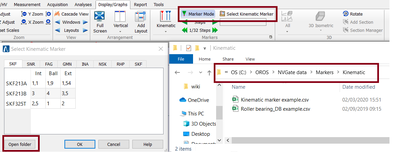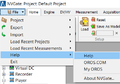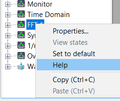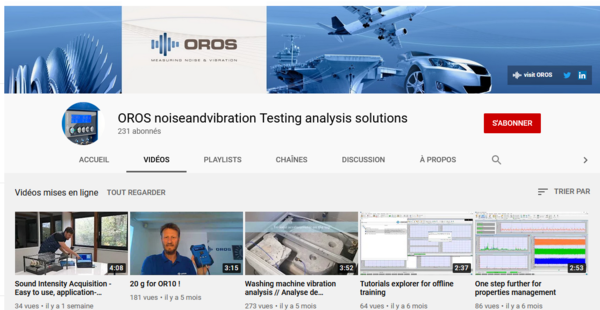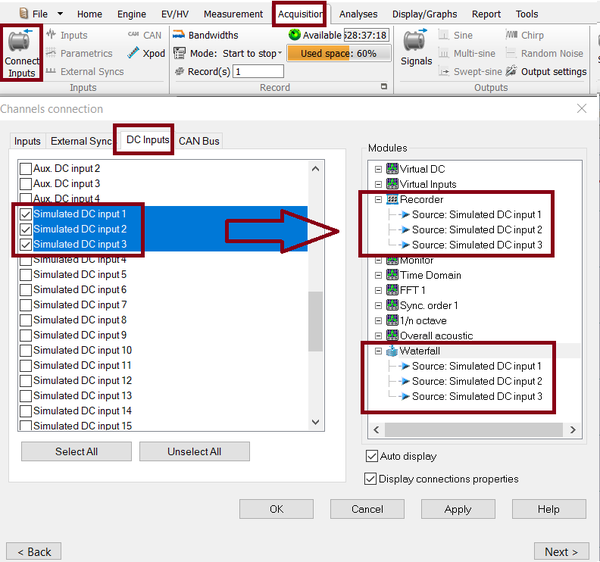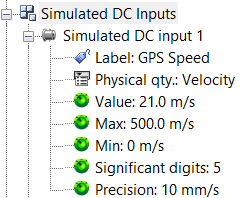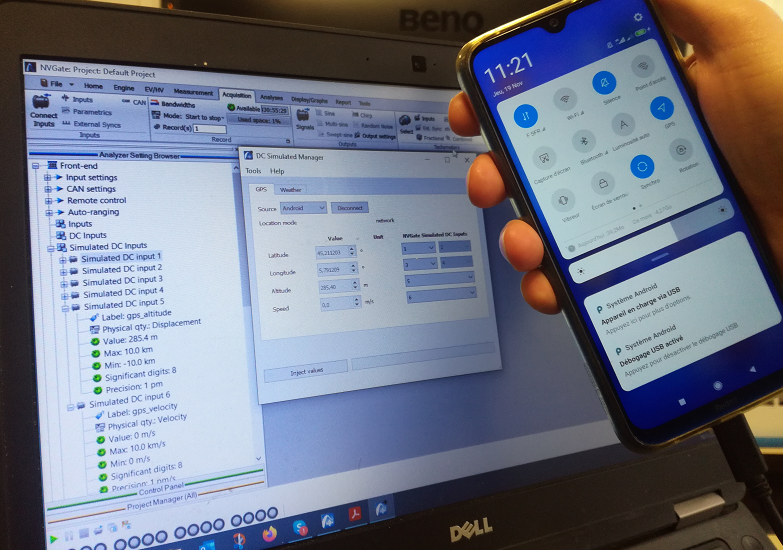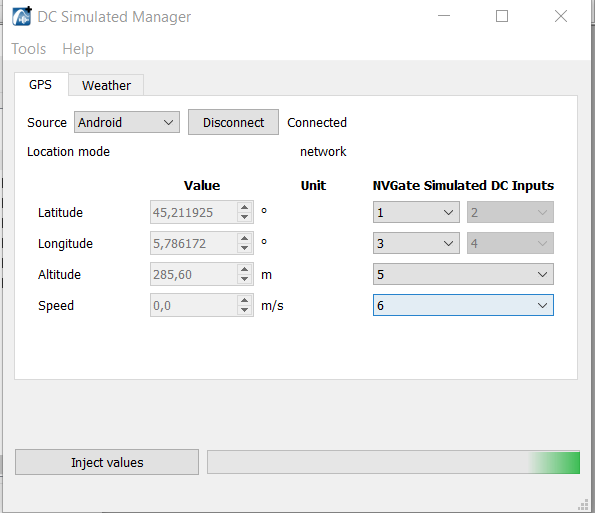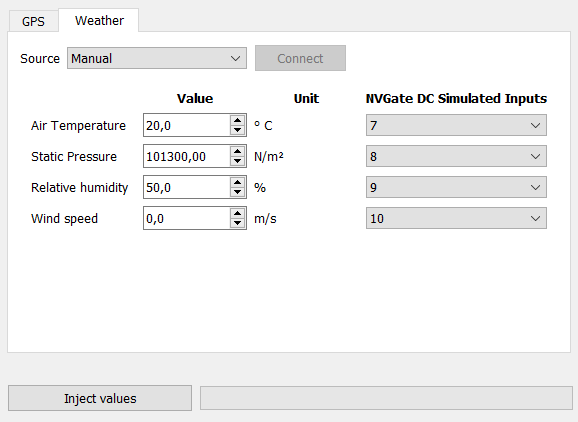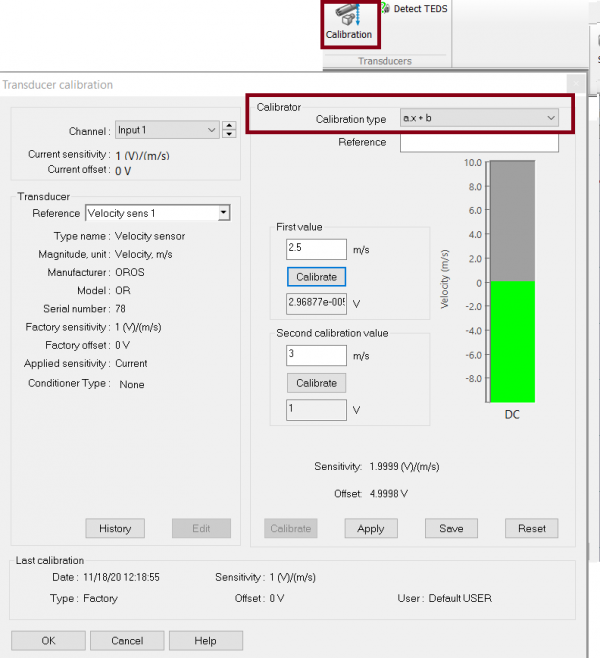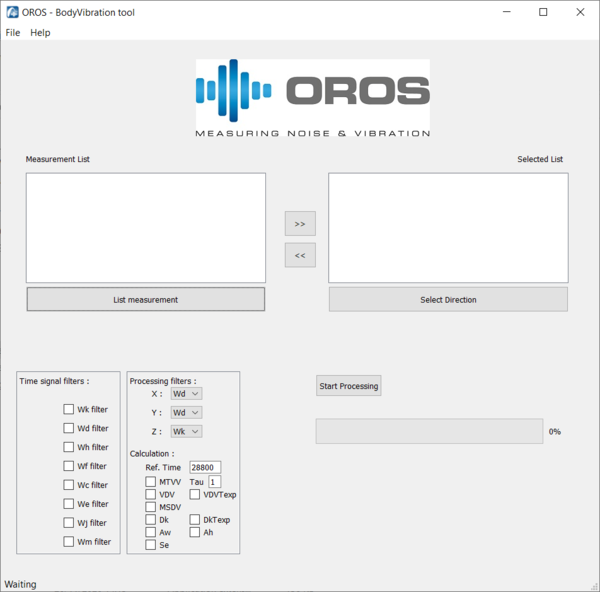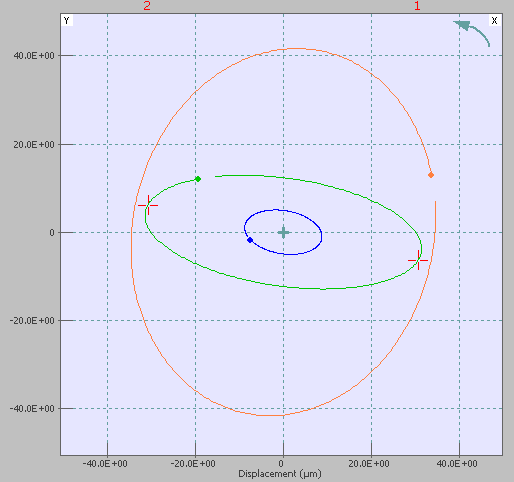Difference between revisions of "NVGate 2021: Release note"
| Line 201: | Line 201: | ||
==Davis instruments weather station == | ==Davis instruments weather station == | ||
[[File:weather.png|framed | [[File:weather.png|50px|framed|right]] | ||
You need the 3 elements to make it work | You need the 3 elements to make it work | ||
Revision as of 10:21, 23 November 2020
OROS always strives to be closer to its users and is carefully listening to needs and requests. This is why OROS is regularly releasing new version. Customers under contract automatically benefit from each release.
The NVGate® 2021 mlajor version is available from january 2021. This release of the OROS 3-Series analyzer’s software platform brings additional functionalities and brings significative performance improvements.
This release note describes the content of version 12.00, with operating details.
Compatibility: NVGate 2021 is compatible with all OROS instruments that have not been discontinued. Depending on the hardware options and version, some instrument features may or may not be available.
Filter no limitation
Filter order
High pass and low pass
Butterworth - Chebyshev band pass - Chebyshev Stop-band ripple
Octave overall no limitation
Application
global level with filter
remove noise from spectrum
Listen signal with filter
Kinematik marker
kinematik marker follow FFT Tachometer
The Kinematik marker can now be associated to the speed of the tachometer. So during a Run up the kinematik marker will automatically move inside FFT spectrum in funtion of the speed.
How to used : Select a Tachomter on FFT tab from GoToResult page.
Then Display an FFT spectrum. Select a kinematik marker ans put it on the windows.
Now this marker will be link to the FFT speed.
Then on properties, you can link (or not) this marker to the speed.
Database include on install
Now the excel kinematik database is installed automatically. You will now have database including bearing from NSK , SKF, FAG, SNRn, GMN, INA, RHP.
On the install folder the excel database is here : "Data\Markers\Markers\Kinematic\"
Direct access to database
The open folder, will directly open the folder where excel kinematik database is stored. So you can now edit it easily if you need to add conematic configuration of a rotating machine.
Documentation
All the documentation and help have been completely renew. We have put an online wiki-based documentation with video, mnual, application note, download.
This page is in free access and can be consult here https://wiki.oros.com/wiki/index.php/Home
Wiki
On line mode
We advice to be connected to internet to enjoy the new docvumentation page.
So If you are connected to Internet, now the following button will bring you to the NVGate wiki page.
https://wiki.oros.com/wiki/index.php/NVGate
Be aware than this wiki page have a powerful research button if you need to search any settings.

If you are using NVGate in another language than english, the wikipage will be open with /XX at the end (XX correspond to the unicode language.
Exemple if you are using NVgate in japanese, the help will bring you to the page : https://wiki.oros.com/wiki/index.php/NVGate/ja (==> ja is the internation japanese code)
Off line mode
If you are not connected to internet, we will open the NVGate.pdf manual wich is on folder Manuals on the install directory of NVGate.
Video
Oros have launch a youtube channels here :
We have include tutorial vidéo on this wiki, to help you to use the OROS software
DC simulated
The DC simulated allow you to inject up to 32 external DC channels in NVGate from external source (exemple : GPS, weather station, external can bus...). The frequency sampling is up to 15 sample / seconds. Thanks to the python developer toolkit, a developer can easily develop an interface to inject the value inside NVGate. The GPS and weather station below have been develop using the DC simulated.
This option is include with the reference ORNV-VI-DC (wich also include the Virtual input).
How to use:
on acquisiton Tab, select connect input, select the DC inputs and select the DC simulated channels.
This channels can be activate and be put inside recorder and/or waterfall like any other DC channels.
The settings Value (wich can be controlled by an external software) will change the value of the inputs.
The others DC simulated settings details are explain on the front end settings page.
GPS
Thnaks to the "DC simulated channels" we have create an Add-on for record a GPS.
The gps have the following features
- Record the X-Y GPS coordinates.
- Record and display the speed profile.
- Use the speed profile as a waterfall reference .
- Creat a .gpx and Display it on an internet website if you have Internet connection).
You can visit the dedicated page to download it and advanced configuration. : https://wiki.oros.com/wiki/index.php/NVGate_DC_Simulated_Manager
We have 2 ways to acquire the GPS position, android phone or GPS Compliant with NMEA 0183 standard.
Serial GPGGA GPS
We are compatible with GPS USB Serial Interface Compliant with NMEA 0183 standard GPGGA
We can advice the GPS USB Navilock NL-602U but other GPS will work.
Android GPS
GPS data can also be retrieved using Android ADB (Android Debug Bridge). If you plug your android phone, we can inject the GPS position inside NVGate.
How to used
Once the gps is plugged and configured, click on inject data, this will put the value on the DC simulated inputs.
Then you can use these channels on NVGate.
If you need to record the data.
click on connect input, go on DC input tab, then drag and drop the DC simulated channels on recorder.
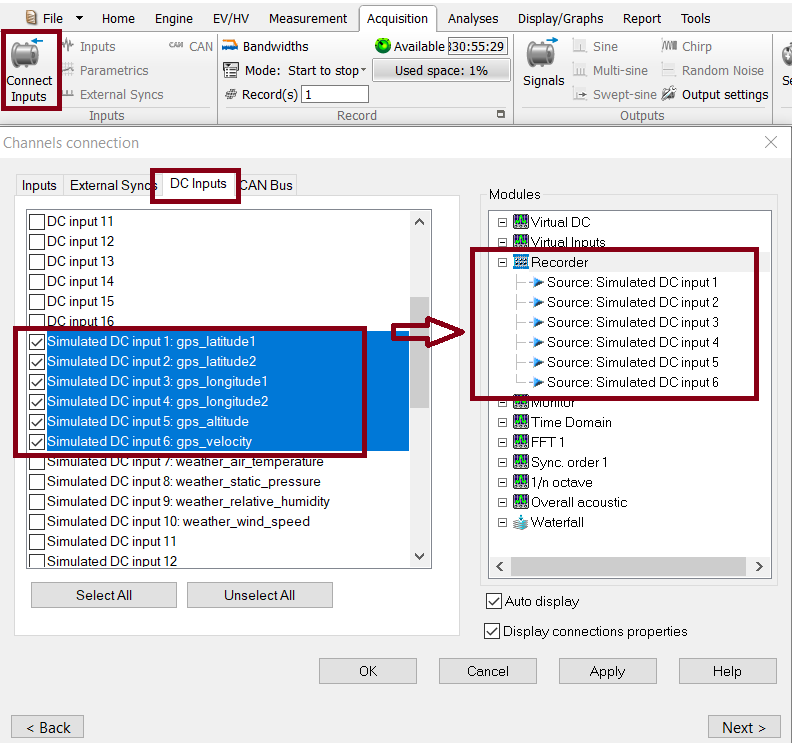
If you have record the data you will be able to create a .gpx file
Creating and visualize .gpx file
We can create a .gpx from an .oxf (OROS) signal file. a .gpx is gps file to follow the
You need to click on Convertsignaltogpx.
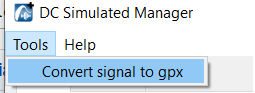
This will open the windows below.
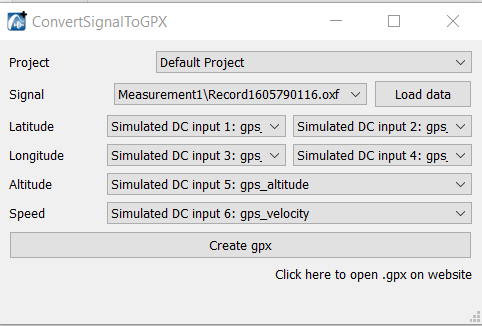
Select the signal file than you need to convert and click on load data. You can modify the channels if needed. Click on create .gpx. The .gpx will be put on the folder "attachement" of the NVGate project.
If you want to visualize the .gpx we advice to use the website : https://www.gpsvisualizer.com/ Clicking on "Click here to visualize the .gpx on a website" opens an website allowing you to plot the gpx on a map.
Weather station
Precipitation, wind speed/direction, pressure, temperature, pressure can prejudice sound pressure levels or need to be record when you are doing sound measurement.
Thnaks to the DC simulated channels, we can now enter manually the value or we can connect a weather station to NVGate.
Manual
The user can enter manually the weather value.
Davis instruments weather station
You need the 3 elements to make it work
- 6322OV Wireless Vantage Pro2 Integrated Sensor Suite
- 6510USB WeatherLink Data Logger.
This weather station provide Accurate, reliable weather monitoring with real-time data updates every 2.5 seconds. Sensor suite includes outside temperature and humidity sensors in a passive radiation shield; wind speed and direction; and rainfall.
Note : The weather Station need to pass by OROS SA for configuration.
Other weather statio
Please contact OROS to check the posibility to import the data. (paid service)
miscelisnious
DC Dynamical sensor y = ax+b calibration
It is now possible to calibrate a dynamical sensor in "DC" or "DC floating" coupling using 2 values, then the software will automatically compute sensitivity and offset to obtaine the "y = ax + b" formula.
For using it, first create a DC sensor on the sensor database. Then apply this sensor to a channels.
Now on the calibration part, you can calibrate it using 2 values. Then the software will automatically and apply the sensitivity and offset.
Remove a sensor from history
If you have done a mistake during a sensor calibration, you can now delete a value from calbration sensor historic.
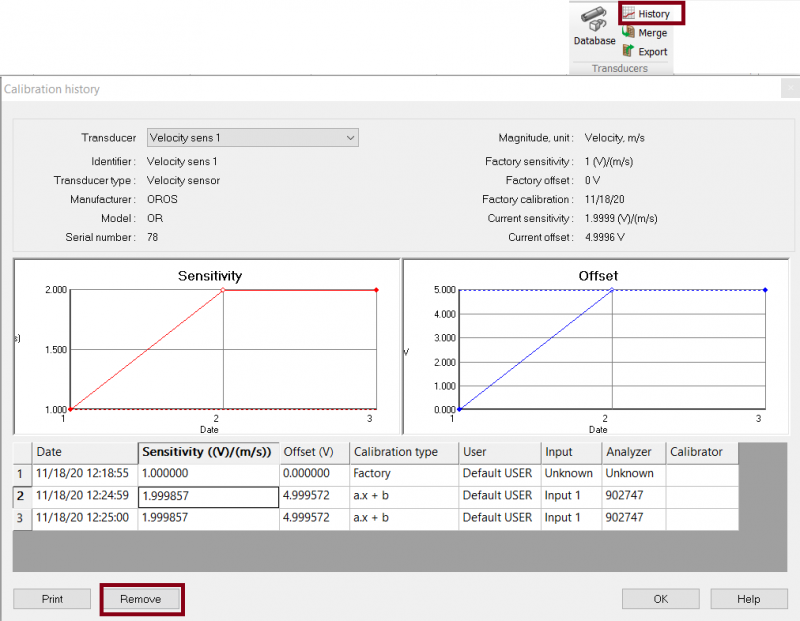
You need to ho on historic , select the sensor, select the value that you need to delete , then click on remove.
Displaying Time in Zoomed signal
Add on : Human body vibration
The OROS Body Vibration tool allow you to evaluate the affect of vibration on the human body according to standards ISO 2651 and ISO 5349. These standard define measurement practice and vibration signal analysis to evaluate the affect on health and and comfort of environmental and equipment vibrations on the Human body.
The ISO 2651 describe the affect on health and comfort of vibration on the whole-body in transportation system, and the ISO 5349 the affect on health of vibration on hands and arms when manipulating machine-tools or vibrating objects.
This is a post analysis toolkit, operating after the recording of the signal. it will calculate time-weighted signal of acceleration and specific indicators both defined in the standards.
Standards compatible: international standards about whole/body vibration including: ISO 5349, ISO 8041, ISO 2631-1 and ISO 2631-5.
Whle/body Vibration Indicatiors include : VDV, MSDV, MTVV, Weighted raw, al(ISO 2631-5), D(ISO 2631-5) are available. RMS, Peak, Crest, peak-Peak, are also available in NVGate plug in.
| Maximum Transient Vibration Value, represent the maximal RMS value of the signal | |
| Vibration Dose Value, taking into account the temporal shocks in the signal | |
| Motion Sickness Dose Value, representing the comfort in transportation measurement | |
| The Acceleration Dose, representing the affect of the vibration on the spine | |
| Daily maximal exposure value (Calculated from Post processing in NVGate) | |
| Amplitude Peak of the vibration; maximal amplitude of the signal from the 0 (Calculated from Post processing in NVGate) | |
| Ratio between the Peak level and the RMS of the weighted signal(Calculated from Post processing in NVGate) |
Signal fitering including:
| Time weighting for the Z axis for whole-body measurement (ISO 2651-1) | |
| Time weighting for the X and Y axis for whole-body measurement (ISO 2651-1) | |
| Time weighting for the hand-arms measurement in any direction (ISO 5349-1) | |
| Time weighting for motion sickness measurement in the vertical direction (ISO 2651-1) | |
| Time weighting for the X axis for whole-body measurement (ISO 2651-1) | |
| Time weighting for all rotational directions for whole-body measurement (ISO 2651-1) | |
| Time weighting for the Z axis for head comfort measurement (ISO 2651-1) |
How to use : https://wiki.oros.com/wiki/index.php/Human_Vibration
This Add-on is free of charge for NVGate 2021 users. and TDA (?)
Orbit display include on FFT diag or ORD diag
For customer with option FFT-Diag or ORD-Diag , they will now have the Orbit display available in NVGate.
The orbit is available using the add/remove windows.
For details check the orbit dipslay page.