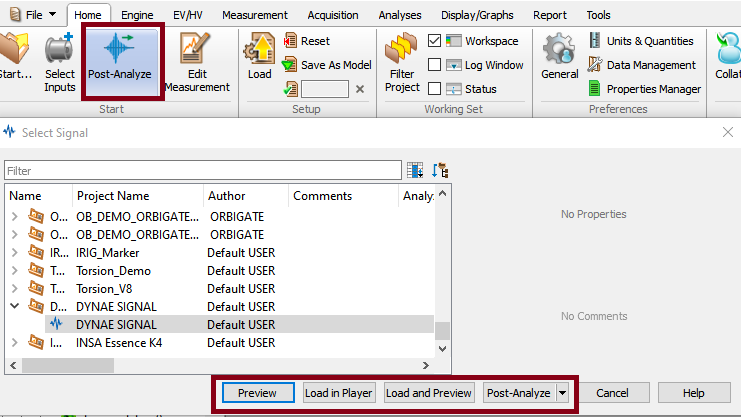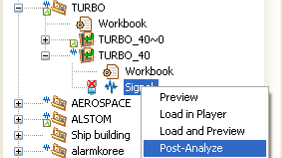Difference between revisions of "NVGate Post Analysis"
| Line 26: | Line 26: | ||
====Keep recording setup option==== | ====Keep recording setup option==== | ||
===Connecting the tracks NVGate=== | ===Connecting the tracks in NVGate=== | ||
====Connect trecks to the differents modules==== | |||
A faire : Connecter les voies en PA, connecter les PA... | A faire : Connecter les voies en PA, | ||
====Connect a tachometers and torsional channels==== | |||
connecter les PA... | |||
A préciser : une fois qu'on est en PA, on peut post analyser un autre signal juste en le loadant dans le player. | A préciser : une fois qu'on est en PA, on peut post analyser un autre signal juste en le loadant dans le player. | ||
==Batch Post Process== | ==Batch Post Process== | ||
Revision as of 17:00, 25 May 2020
The Post Analysis of a signal is a mode of NVGate where the physical input of the frontend are replaced by the tracks of the signal load in the player. This will allow you to re-analyse a signal previously recorded. Therefore, this mode can be used to calculate new result from a previous measurement, or re-calculate results with different setups.
The post analysis mode can be made in connected (starting NVGate with the analyser) or office mode (starting NVGate with the dongle). However, we strongly advise to perform post analysis in Office mode, as the communication between the PC and the analyser will limit the performances. To do so, the signal must have been downloaded from the analyser to the computer.
Tutorial
In this tutorial, we will perform the post analysis of a signal recorded during a previous measurement with an OR36TW.
Parameters
Loading a signal
In this section, we detail the two different method to load a signal in post analysis mode.
New setup option
- From the Home tab / Start group, press the Post-Analyze button. This will display a selection of signal files available for post-analysis:
Click on the descending arrow to select New setup.
This will open the connection properties widow, and you can connect your tracks in the different module to perform your post analysis.
- From the project manager, by right clicking on the signal you want to analyze. Choose Post-Analyze .
Click on the descending arrow to select New setup.
This will open the connection properties widow, and you can connect your tracks in the different module to perform your post analysis.
Keep recording setup option
Connecting the tracks in NVGate
Connect trecks to the differents modules
A faire : Connecter les voies en PA,
Connect a tachometers and torsional channels
connecter les PA...
A préciser : une fois qu'on est en PA, on peut post analyser un autre signal juste en le loadant dans le player.