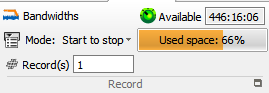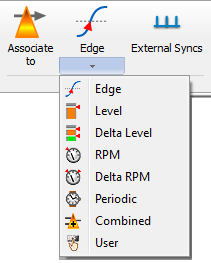Difference between revisions of "NVGate Ribbons: Acquisition Tab"
| Line 86: | Line 86: | ||
Manage the event and corresponding triggers. This group allows selecting the event type (source, setup) and associates it with the plug-in analyzers triggers | Manage the event and corresponding triggers. This group allows selecting the event type (source, setup) and associates it with the plug-in analyzers triggers | ||
[[NVGate_Event_definition|Read event definition page for more info.]] | |||
[[ | |||
=====Filters group===== | =====Filters group===== | ||
Revision as of 15:05, 18 May 2020
The "Acquisition" tab
This tab provides all the necessary entries to setup the front-end and the use of any channels in details. It separates the acquisition channels setup from the outputs, triggering, tachometer, and filters ones. A special group is available to manage the recorder setup.
While switching to post-analysis the inputs group is swapped to player track group which control the player operations, track connections and track setup.
Source dispatcher groups
The Inputs, Outputs, Tachometers, Events and Filters groups operates in the same way.
The External sync. Inputs benefit of special button due to their importance in rotating applications.
Inputs group
The inputs group allows dispatching the front-end channels to the plug-in analyzer and setting up the front-end. These settings are available in the on-line mode only.
- File:Reports Tools Ribbons 320.pngConnect inputs: This button allows dispatching the front end inputs (all type) to the analysis modules.
- File:Reports Tools Ribbons 321.png Inputs: Allows modifying the dynamic input properties. Available when at least one inputs is active.
- File:Reports Tools Ribbons 322.pngParametric: Allows modifying the parametric input (DC) properties. Available when at least one DC input is active.
- File:Reports Tools Ribbons 323.pngExternal sync: Allows modifying the digital trigger inputs properties. Available when at least one Ext synch input is active.
- File:Reports Tools Ribbons 324.pngCAN: Allows modifying the CAN parametric input properties. Available when at least one CAN input is active.
- Reports_Tools_Ribbons_325.jpg XPod: Allows modifying the XPod conditioner properties (Gauges, temperature). Available when at least one XPod is connected to the analyzer or in off-line to simulate it
Read front end Page for more details
Tracks group
In the Post-analysis mode, the inputs group switches to the Player management with and is replaced by the Track settings.
The Track group allows dispatching the recorded tracks to the plug-in analyzer and setting up the signal post-process. These settings are available in the post-analysis mode only.
Note: Clicking on the bottom right icon (File:Reports Tools Ribbons 327.png) opens the player plug-in properties dialog allowing a full access to all the settings.
 Connect Tracks: This button allows dispatching the signal tracks (all type) to the analysis modules.
Connect Tracks: This button allows dispatching the signal tracks (all type) to the analysis modules. Record num: Define the record number (i.e. a section in the file defined during the acquisition) to be post-processed.
Record num: Define the record number (i.e. a section in the file defined during the acquisition) to be post-processed.- File:Reports Tools Ribbons 330.pngStart offset: Define the start position of the signal to post-process or playback on the generators: (0 <= Start Offset < Stop Offset).
- File:Reports Tools Ribbons 331.pngStop offset: Define the end position of the signal to post-process or playback on the generators: (Start Offset < Stop Offset <= selected record duration).
Note: The Start, Stop and Record num can be handled directly from the Player file or Player Zoomed signal windows with the start and stop cursors and/or the bottom slide
![]() Playback mode: Allows choosing between a continuous and a step/step post-process. .
Playback mode: Allows choosing between a continuous and a step/step post-process. .
- Continuous: the signal analyses are processed as fast as possible between the start and stop offset.
- Time step: the signal analyses are processed step by step. The step duration is defined by the Step setting (see hereafter). Each new step is manually (or automated by a macro) triggered through the Next step setting (see hereafter)
 Step: defines the time duration if play back step in the "Time step" analysis mode. The player switches to "pause" every "time step" second.
Step: defines the time duration if play back step in the "Time step" analysis mode. The player switches to "pause" every "time step" second.
- See Chapter 1 ASB - § Player for details
 Next step: defines the time duration if play back step in the "Time step" analysis mode. The player switches to "pause" every "time step".
Next step: defines the time duration if play back step in the "Time step" analysis mode. The player switches to "pause" every "time step".
Recorder group
This group controls the recorder plug-in setup.
File:Reports Tools Ribbons 337.png Clicking on this bottom right icon opens the recorder plug-in properties dialog allowing a full access to all the settings.
Read the recorder page for more info.
Outputs group
Manages the generated signal on the front-end outputs (generators)
Read outptut page for details.
Tachometers group
Manage the tachometer resources. This group allows selecting the tach type (source, setup) and associates it with the plug-in analyzers and waterfall
See tachometer page for details
Events group
Manage the event and corresponding triggers. This group allows selecting the event type (source, setup) and associates it with the plug-in analyzers triggers
Read event definition page for more info.
Filters group
Manage the filters definition and position. These filters operate on the time domain series. They can be applied in various locations onto the signal process (Inputs, Plug-in channels, Outputs, Player tracks)
The left button (Apply to) allows dispatching the filters to the different possible location in the signal process..
The second button allows selecting a filter type and opens the corresponding setup.
Apply to: This button opens the filter dispatching dialog:
Filters are available only for tachometers, outputs, aux. Outputs, edge detection, FFT, and Sync. Order and only after being activated using the ’Inputs’, ’Outputs signals’, ’Tachometers’ or ’Event’ connections previously described.
All filters are available, and by adding any filters to any channel, the properties of filters and channel selected are displayed and filters are applied in the current measurement:
See Chapter 1 ASB - § Connection wizard for details
- Filter properties: This button opens the corresponding filter properties dialog for setup.
The available filter types are:
High/Low pass: Filter the high or low (depends on setup) frequencies of a signal
Pass/stop band: Filter or reject (depends on setup) the specified bandwidth.
Integrator: Integrates or double integrates the signal. The high pass for avoiding divergences is included. Useful for acceleration to velocity/displacement conversion.
Differentiator: Derivate the signal. Useful for torsional velocity conversion in angular acceleration See Chapter 1 ASB - § Resources/Filter for details
Warning: Due to bandwidth compatibility, the filters use is exclusive of the plug-in. I.e: Once a filter is associated to a location (ex: a plug-in channel) it can be used on the same plug-in channels only. The front-end is considered as a plug-in.