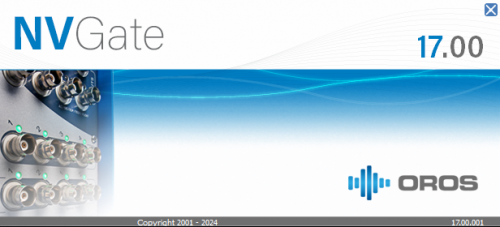Difference between revisions of "NVGate V17: Release note"
Jump to navigation
Jump to search
| Line 13: | Line 13: | ||
<br> | <br> | ||
To download and install NVGate V17, [[NVGate_V17:_Install_Process|check this page]]. | To download and install NVGate V17, [[NVGate_V17:_Install_Process|check this page]]. | ||
<br> | |||
Compatibility: NVGate V17 is compatible with the following OROS instruments: O4 - OR10 - OR35 TW - OR36 TW - OR38 TW. | Compatibility: NVGate V17 is compatible with the following OROS instruments: O4 - OR10 - OR35 TW - OR36 TW - OR38 TW. | ||
== | == New Data Structure: Redefining Flexibility for Modern Signal Management == | ||
'''<big>New data structure brings to the user:</big><br>''' | |||
=== Real-Time Zoom === | |||
=== Explanation and suggestion === | |||
=== Actions === | === Actions === | ||
== OROS Framework: Free of Charge, Unleash Customization, Unlock Limitless Potential == | |||
== Bug fixing == | == Bug fixing == | ||
Revision as of 12:08, 9 September 2024
OROS strives to be closer to its users, carefully listening to needs and requests. For that reason, OROS regularly releases new versions. Customers under contract automatically benefit from each release.
This release note describes the content of the version, with operating details.
To download and install NVGate V17, check this page.
Compatibility: NVGate V17 is compatible with the following OROS instruments: O4 - OR10 - OR35 TW - OR36 TW - OR38 TW.
New Data Structure: Redefining Flexibility for Modern Signal Management
New data structure brings to the user: