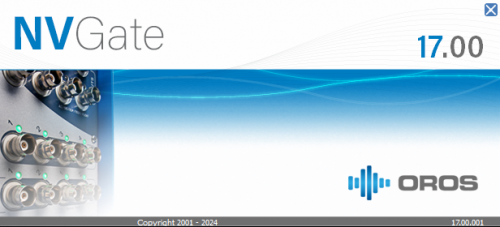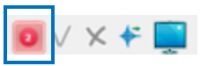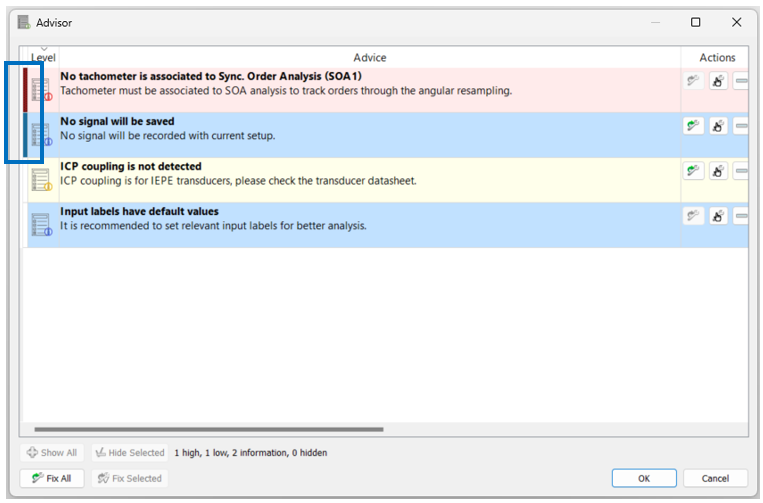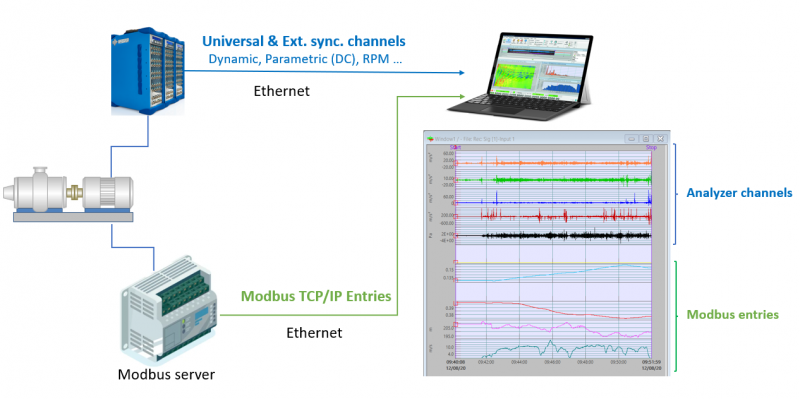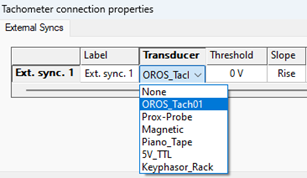Difference between revisions of "NVGate V17: Release note"
| Line 8: | Line 8: | ||
[[File:splashscreen_V17.png|500px]] | [[File:splashscreen_V17.png|500px]] | ||
This release note describes the content of the version, with operating details. | This release note describes the content of the version, with operating details. | ||
<br> | <br> | ||
To download and install NVGate | To download and install NVGate V17, [[NVGate_V17:_Install_Process|check this page]]. | ||
<br><br> | <br><br> | ||
Compatibility: NVGate V17 is compatible with the following OROS instruments: O4 - OR10 - OR35 TW - OR36 TW - OR38 TW. | |||
| Line 135: | Line 115: | ||
== Bug fixing == | == Bug fixing == | ||
Revision as of 11:39, 9 September 2024
OROS strives to be closer to its users, carefully listening to needs and requests. For that reason, OROS regularly releases new versions. Customers under contract automatically benefit from each release.
This release note describes the content of the version, with operating details.
To download and install NVGate V17, check this page.
Compatibility: NVGate V17 is compatible with the following OROS instruments: O4 - OR10 - OR35 TW - OR36 TW - OR38 TW.
 NVGate ADVISOR: Expert by your side all the time !
NVGate ADVISOR: Expert by your side all the time !
Have you ever hesitated in selecting analysis parameters ?
Have you ever spent hours trying to figure out why results are not as expected ?
Have you ever ended up with useless measurement data due to slight negligence in settings ?
As a beginner, have you ever wished to have an expert to check your settings, fix mistakes and explain why ?
As an expert, have you ever wished to be notified when you made the rookie mistake?
With NVGate ADVISOR, the metrology watchdog developed with OROS know-how accumulated over 40 years, you will always be accompanied by a noise and vibration expert.
You are doing impact testing? Check out this step-by-step guide!
You are doing rotating machine analysis? Check out this video!
NVGate ADVISOR brings to the user:
Notification
When one or more issues are detected, the user will be notified immediately by the “Advisor” icon in the “Home” tab and “Analysis” tab,
or by the icon at the lower right corner of NVGate.
The number shown in the icon is the number of new (unread) Advices generated after the last time the user checked the Advisor window.
There are three levels of notification, which are color coded:
![]() Error (red): It is certain that a mistake occurs, and the measurement will not be done correctly.
Error (red): It is certain that a mistake occurs, and the measurement will not be done correctly.
![]() Warning (yellow): It is well likely that a mistake occurs based on our know-how.
Warning (yellow): It is well likely that a mistake occurs based on our know-how.
![]() Suggestion (blue): It might not be a mistake, but probably a negligence.
Suggestion (blue): It might not be a mistake, but probably a negligence.
Explanation and suggestion
Click on the Advisor icon, and the Advisor window will be opened. The bar in the beginning means that this Advice is new and unread. In each Advice, the explanation of the detected issue is given, and corresponding solution or suggestion is proposed to assist the user to set up properly and obtain correct measurements. Based on the information, the user can decide to fix the issue or ignore it.
Actions
![]() Auto-fix: When this icon is activated, the solution proposed in the Advice can be applied automatically. With auto-fix, it becomes easy to set up NVGate properly in minimal time. NVGate configuration remains available for your own settings.
Auto-fix: When this icon is activated, the solution proposed in the Advice can be applied automatically. With auto-fix, it becomes easy to set up NVGate properly in minimal time. NVGate configuration remains available for your own settings.
![]() Manual-fix: Clicking this icon will open the configuration window containing the parameter which is suggested to be modified. User can solve the issue manually by following the suggestion given in the Advice.
Manual-fix: Clicking this icon will open the configuration window containing the parameter which is suggested to be modified. User can solve the issue manually by following the suggestion given in the Advice.
![]() Ignore: User can hide the Advice which is not concerned.
Ignore: User can hide the Advice which is not concerned.
![]() Fix-all: For all the Advices in the list that can be fixed automatically, the solutions will be applied.
Fix-all: For all the Advices in the list that can be fixed automatically, the solutions will be applied.
![]() Show-all: All the ignored Advices will be shown again.
Show-all: All the ignored Advices will be shown again.
Advisor works in both online and post analysis modes, helping user to properly set up NVGate efficiently. The majority of current Advices are for the application of impact testing and rotating machine analysis, and more Advices covering a wider range of applications will be available in the future NVGate versions.
 Modbus TCP/IP client add-on compatibility
Modbus TCP/IP client add-on compatibility
The new Modbus TCP/IP client add-on is available now. It reads entries from Modbus server and injects the data to NVGate in real-time.
The add-on reads from Modbus server the entries which are synchronized with dynamic / parametric / Ext. sync. channels acquired from OR3X or O4 analyzer, and reinjects the entries to NVGate in real-time using simulated DC channels. These values are then managed as DC data in NVGate. The entries can be saved as properties of projects / measurements automatically. They can also be used to trigger measurements (recorder, SOA, waterfall …).
Requirements: the PC running the Modbus TCP/IP client add-on should host at least 2 Ethernet connectors. One is dedicated for OR3X analyzer, and the other is for establishing connection to the Modbus server. The Modbus server is identified with an IP address and a port number.
 Tachometer setup becomes hassle-free
Tachometer setup becomes hassle-free
When pulses from tachometers are acquired by Ext. Sync. inputs, user needs to know the delivered outputs in order to correctly set up parameters, for example, threshold, coupling, range peak and so on. In addition, properly setting up max speed, which is linked to the shaft speed, is crucial for a successful analysis such as order tracking. However, sometimes it could be difficult for the users to understand all these settings.
The most common rotating speed sensors are now available in the transducer database. User simply selects the sensor from the transducer list, and the tachometer settings are ready.
The transducers in the list can be customized, and new transducers can be added by editing the file “Tachometers.tdb”, which can be found in the installation directory of NVGate.
New default settings
The default settings for waterfall depth have been updated in order to facilitate your measurements and analysis.
- When only 2D results (Profiles) are collected in waterfall, by default the waterfall depth is 100,000.
- When 3D results are collected in waterfall, by default the waterfall depth is 1000.
Be aware that if you load an exiting project, the settings will not be affected. You can also easily change these settings.