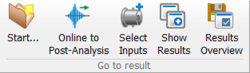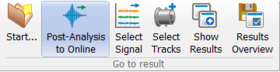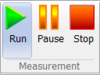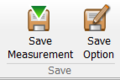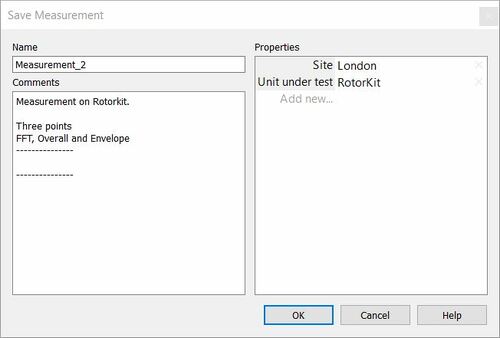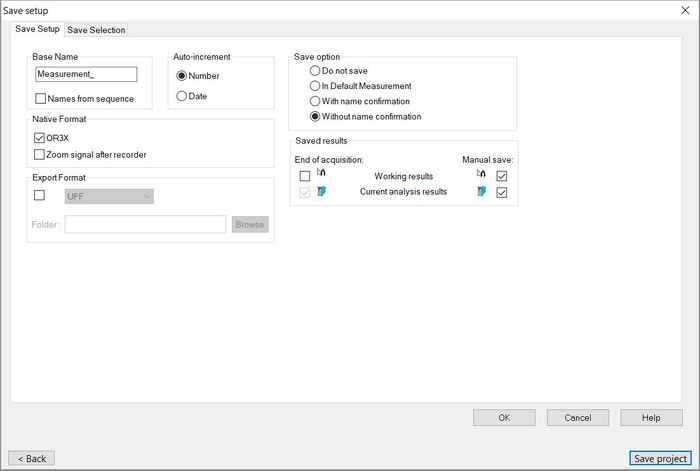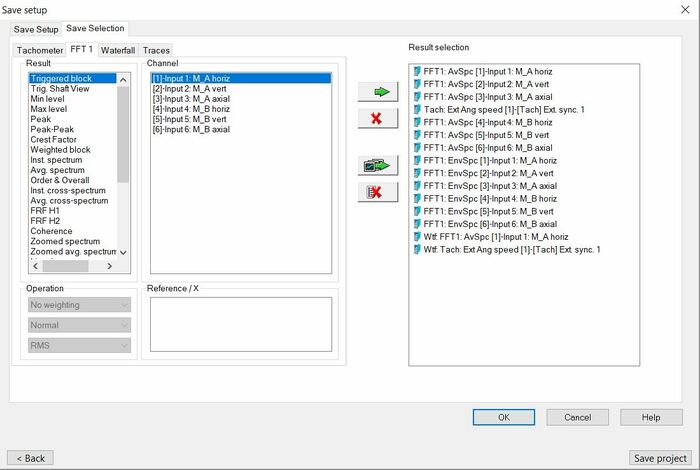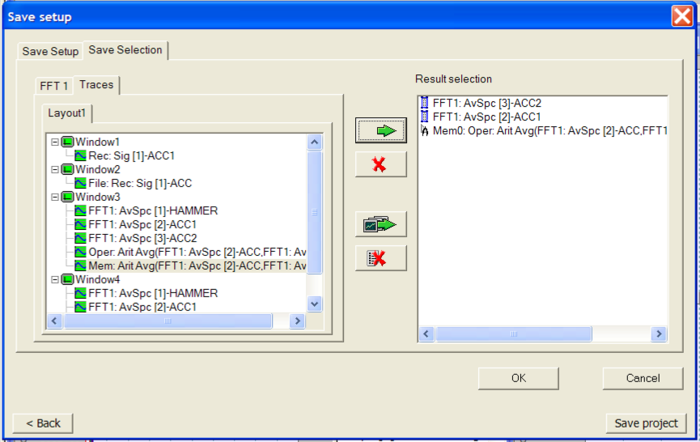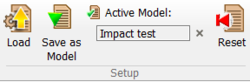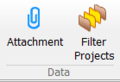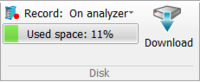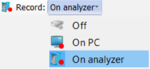|
|
| (6 intermediate revisions by 2 users not shown) |
| Line 1: |
Line 1: |
| [[category:NVGate]] | | [[category:NVGate]] |
| | | [[category:WikiOros]] |
| [[File:home3.PNG|800px]] | | [[File:home4.png|800px]] |
|
| |
|
|
| |
|
| Line 260: |
Line 260: |
|
| |
|
| |}<br clear="all"> | | |}<br clear="all"> |
| | See [[NVGate_Setup_Group|setup group]] page for more details. |
|
| |
|
| ==Data group== | | ==Data group== |
| Line 305: |
Line 306: |
|
| |
|
| [[File:user_2022.PNG|50px]] '''User''': This button allows selecting the current user. ''Note: changing from one user to another one will reset the current NVGate analysis configuration to the default one defined by the new user.'' | | [[File:user_2022.PNG|50px]] '''User''': This button allows selecting the current user. ''Note: changing from one user to another one will reset the current NVGate analysis configuration to the default one defined by the new user.'' |
|
| |
| =old to delete !!=
| |
|
| |
|
| |
|
| |
| ===Preferences group===
| |
| These buttons provide direct access to the user<nowiki>’</nowiki>s preferences.
| |
|
| |
| [[Image:Reports_Tools_Ribbons_237.png|framed|none]]
| |
|
| |
| The user<nowiki>’</nowiki>s preferences are gathered in one unique dialog with multiple tabs. It is possible to navigate in these tabs from any of the entry point (the described buttons).<br>
| |
|
| |
| See[[NVGate User Preferences|User Preferences]] for details''
| |
|
| |
| * [[Image:Reports_Tools_Ribbons_238.png]] General: Enter the preferences setting at the 1<sup>st</sup> tab. It allows customizing the scales font size, the refreshing speed as well as default specialized modes
| |
| * [[Image:Reports_Tools_Ribbons_239.png]] Units & Quantities: Open the physical quantity tabs of the user<nowiki>’</nowiki>s preferences. It allows creating, modifying and removing the units and physical quantities used by the NVGate interface.
| |
| Reminder: NVGate process SI units. The selected Units with are used for display only, the data are not modified by the units changes.
| |
|
| |
| * [[Image:Reports_Tools_Ribbons_240.png]] Data Management: Open the measurement properties setup. This tool allows managing the default and user defined properties. These property values are saved with the measurement and used to qualify it. Later, they may be incorporated into reports and for search functions.
| |
|
| |
| ===Share and collect dataset===
| |
| This function transfers Projects, Measurements, Models and associated attachments from the NVGate Data to a common directory and reciprocally.
| |
| [[Image:Collate-share.png|framed|none]]
| |
| These transfers operate in both direction; Share data from the NVGate PC to a common base ; Collate the data from a common base to the PC. The target/source directory can be in the PC, on the LAN or on an external device.
| |
|
| |
|
| |
| <br>Most of transfer conflicts and errors are automatically managed especially the merge of ''Projects'', ''Measurements'' and ''Attachments''. Most of them are solved automatically.
| |
|
| |
| In case of ambiguous conflicts, operator is asked to provide the action in a Windows style .
| |
| [[Image:V10_release_02.png|framed|none]]
| |
|
| |
| When possible, source and target directory are accessible through the hyperlinks.
| |
|
| |
| <font color="#4DA836">'''Data Traceability '''</font>Each transfer (share and Collate) generates a report in 2 ways:
| |
|
| |
|
| |
| ====Share Dataset====
| |
| The Datasets are shareable from the ribbon ''Home/Dataset:''
| |
|
| |
| [[Image:V10_release_24.png|framed|none]]
| |
| The Share Dataset dialog behaves as multi-selection featuring the following extra settings:
| |
|
| |
| 1. The path of the <u>target directory</u>. Shared Items will be deposited at the root of this directory for the Project/Measurement hierarchy. Models will be deposited in a subfolder named "Folder".<br>Used targets are memorized and made available with the down arrow at the right.
| |
|
| |
| 2. Selection of what will be shared.
| |
|
| |
| * <u>Project/Measurements</u> will transfer selected ''Projects'' and ''Measurements''. The ''Models'' associated with selected ''Measurements'' will also been carried on. <br>Used to share measurement data with their setups.
| |
| * <u>Models:</u> Only the selected ''Models'' will be transferred. <br>Used to spread Models to the measurement teams.
| |
| 3. Define how to transfer:
| |
|
| |
| * <u>Copy</u> keeps the data on the NVGate data locally while transferring a copy of selected ones
| |
| * <u>Move,</u> first copies the dataset and then delete the copied from the NVGate data.
| |
| * <u>Include signals</u> carries on the time series files when selected. Leave the time series files on the local NVGate data when unselected. <br>Note: In order to avoid data loss, the ''Include signals is'' forced to "select" when ''Move'' is chosen.
| |
| Note: that ''Share'' can also be used for dataset backup on the NVGate PC, an external disk or on the network.
| |
|
| |
| ====Collate Datasets====
| |
| ''Collate <nowiki>[</nowiki>kəˈleɪt<nowiki>]</nowiki> verb. To gather together information from different sources in order to study it carefully''
| |
|
| |
| Sharing data means recovering those data in local NVGate instances. The ''Collate'' function allows selecting and gathering dataset from common directories to the local NVGate data.
| |
|
| |
| Collate dataset is available from the ribbon ''Home/Dataset:''
| |
|
| |
| [[Image:V10_release_25.png|framed|none]]
| |
|
| |
| Main difference is that the searched path is not limited at the ''Source'' level. The ''Collate'' function will take in account in depth hierarchy of the source directory among all its subdirectories.
| |
|
| |
| This allows having a directory structure on the data set common base and being able to search in with the properties only for ones that do not know the directory organization.
| |
|
| |
| ====Import====
| |
| [[NVGate_Export/import#Import_Files|See Export/import.]]
| |
|
| |
| ===Disk group===
| |
| PC and Mobi-Disc management tools
| |
|
| |
| [[Image:Reports_Tools_Ribbons_241.png|framed|none]]
| |
|
| |
| * [[Image:Reports_Tools_Ribbons_242.png]] Active Disk: Select the active disk. The active disk is the one which is mapped by the project manager. The disk where a signal file is located must be the active one in order to load it on the player (play back, post process, exploration).
| |
| The active disk can be:
| |
|
| |
| * [[Image:Reports_Tools_Ribbons_243.png]]The PC one. Available in office mode only.
| |
| * [[Image:Reports_Tools_Ribbons_244.jpg]] One of the Mobi-disk connected through a USB cable. Available in office mode only.
| |
| * [[Image:Reports_Tools_Ribbons_245.jpg]] The Analyzer disk (Mobi-Disk or fixed). Available in connected mode only.
| |
| * [[Image:Reports_Tools_Ribbons_246.png]] Manage: Open the disk manager in order to manage the signal files saved on it. See "Disk management" topic from Chapter 3: "Hardware Management" for details.
| |
| * [[Image:Reports_Tools_Ribbons_247.png]]Format: Format the active disc. Attention all saved data on the formatted disk will be definitely deleted. Not available when PC disk is selected. See "Disk management" topic from Chapter 3: "Hardware Management" for details.
| |
| * [[Image:Reports_Tools_Ribbons_248.png]] Download: Select available signal file on the active disk that match the project present on the project manager. To recover signal files from a record session made with another PC use the manage button. See "Disk management" topic from Chapter 3: "Hardware Management" for details.
| |
|
| |
| ===User group===
| |
| NVGate operates with users<nowiki>’</nowiki> preferences and authorizations. Personalized profiles can be memorized and recalled while starting the software.
| |
|
| |
| A user profile contains:
| |
|
| |
| * Default display preferences (colors, scale type, mode, units, etc..)
| |
| * Saving modes (default name, incrementing, confirmation mode, data protection and visibility)
| |
| * Waterfall (view, default reference, colors, extractions, filling and type)
| |
| * Marker (colors, limits, interpolation)
| |
| * Report colors palette
| |
| * Units for each physical quantity
| |
| * Export modes
| |
| * Floating/docked windows location and visibility
| |
| The User group allows managing NVGate users<nowiki>’</nowiki> profiles.
| |
|
| |
| * [[Image:Reports_Tools_Ribbons_249.png]]User button Part 1: It allows selecting the current user. Attention changing from one user to another one will reset the current NVGate analysis configuration to the default one defined by the new user.
| |
| * [[Image:Reports_Tools_Ribbons_250.png]] User button Part2: It allows creating and deleting users from the active .usr profile files.
| |
| * New: Used to create a new user
| |
|
| |
| [[Image:Reports_Tools_Ribbons_251.png|framed|none]]
| |
|
| |
| ''First name'': First name of the user may be left empty. The first name is automatically formatted so that the first character is in upper case and the others are in lower case letters.
| |
|
| |
| ''Last name'': Last name of the user must be filled in. The last name is automatically formatted in letters.
| |
|
| |
| ''Password'': If selected, the user will have to enter his password to launch NVGate.
| |
|
| |
| ''Access level''
| |
|
| |
| ''-Full'': The user is not limited within NVGate<sup></sup>
| |
|
| |
| ''-Restricted:'' The user is not authorized to access to all the functions of NVGate. The main characteristics of this type of user are:
| |
|
| |
| {|class="wikitable" style="background:white" |border="2" cellspacing="0" cellpadding="4" width="100%" align="center"
| |
| |'''Authorized actions'''
| |
| |'''Unauthorized actions'''
| |
|
| |
| |-
| |
| |
| |
| * Create measurements
| |
| * Modify settings from the Control Panel
| |
| * Execute macros from the control panel
| |
| * Load projects from a predefined list
| |
| * Print reports; Move markers
| |
| |
| |
| * Save a project
| |
| * Close or modify the windows
| |
| * Modify the settings in the ASB
| |
| * Use the toolbars that have not been authorized by the administrator
| |
|
| |
| |}<br clear="all">
| |
|
| |
| * [[Image:Reports_Tools_Ribbons_252.png]] Administrator: Allows Switching to a non-restricted user profile for administration of the current restricted user rights. In this case the current analyzer setup is not modified.
| |
| * [[Image:Reports_Tools_Ribbons_253.png]] Password: Used to change the password. If necessary, the user must enter his current password and then enter the new password twice
| |
|
| |
| [[Image:Reports_Tools_Ribbons_254.png|framed|none]]
| |
|
| |
| Warning: Due to the GUI modifications, the restricted user profile limitations do not apply on NVGate version 7.00 and further until new notification. It is possible to run NVGate7 with the Legacy V6.00 interface to benefit from the restricted user capabilities. For such purpose runs NVGate7 with the following parameter: ''-legacy''
| |
|
| |
| By default the user is named <nowiki>’</nowiki>Default user". User
| |
|
| |
| The user profiles are saved in a file called ''NVGate.usr'' located in the ''NVGate.exe'' directory. This file is automatically created at NVGate start when it is absent. Attention: deleting the NVGate.usr file delete all users<nowiki>’</nowiki> preferences including the default setting proposed by OROS.
| |
|
| |
|
| |
| It is possible to temporary change .usr file for special applications. To start NVGate with .usr different from the default one (NVGAte.usr) add the following to the command line: -usr=myfile.
| |
|
| |
| === Transducer===
| |
| [[Image:Reports_Tools_Ribbons_15.png|framed|none]]
| |
| [[NVGate_Transducer_and_Calibration|See transducer page.]]
| |
|
| |
| ===D-Rec group===
| |
| [[Image:Reports_Tools_Ribbons_07.png|framed|none]]
| |
| This group manages D-rec (Direct recording) setups. D-rec allows recording signals with the analyzer without any PC or connection.<br>
| |
| [[NVGate_D-Rec|Read D-rec dedicated page for more info]]
| |
|
| |
| ===OR10 Setup===
| |
| [[File:OR10_setup.png]]<br>
| |
|
| |
| [[NVGate_OR10_Stand_alone|See OR10 stand alone page]]
| |
User: This button allows selecting the current user. Note: changing from one user to another one will reset the current NVGate analysis configuration to the default one defined by the new user.