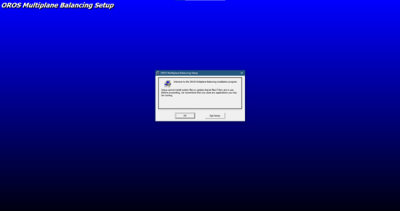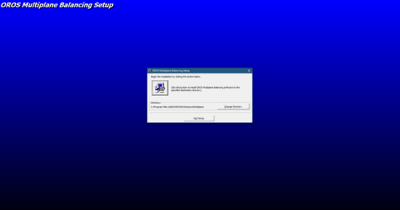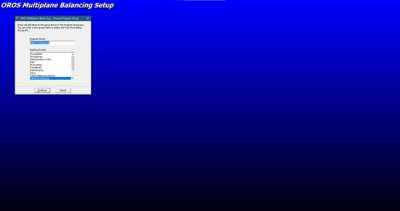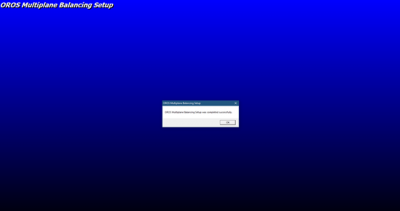Difference between revisions of "MultiPlane Balancing Install"
| (5 intermediate revisions by 3 users not shown) | |||
| Line 1: | Line 1: | ||
==How to install multiplane balancing== | ==How to install the multiplane balancing module== | ||
Download | |||
===Download=== | |||
Download [https://orossas.sharepoint.com/:u:/g/support/EaQdEbcxto5DqQ23hbX0h8QBdFTF6qzBj_ApPpt_rwtqbg?e=ILj2s6 here V2.57] | |||
Place the directory "Installation Files" on the PC where the software should be installed. It is recommended that the path to this location should not be too long. | Place the directory "Installation Files" on the PC where the software should be installed. It is recommended that the path to this location should not be too long. | ||
| Line 6: | Line 8: | ||
[[Image:MULTIPLANE_BALANCING_02.gif|framed|none]] | [[Image:MULTIPLANE_BALANCING_02.gif|framed|none]] | ||
===Equipment required for the installation=== | |||
USB drive containing Balancing software installation setup “Setup.exe”. | |||
NVGate software must have been installed first. | |||
===Installation of NVGate software=== | |||
First you need to [[NVGate_2021:_Install_Process|install NVGate]]. | |||
===Installation of MultiPlane Balancing software=== | |||
Run " Setup.exe" program, and the following window is displayed: | |||
[[ | [[File:image_2021-05-17_110113.png|400px]] | ||
Click on “OK”, and the following window is displayed: | |||
[[File:image_2021-05-17_110154.png|400px]] | |||
Select the installation directory, and the default location is: C:\Program Files (x86)\OROS\NVSolutions\Multiplane. | |||
Click on the computer icon, and the following window is displayed: | |||
[[File:image_2021-05-17_110246.png|400px]] | |||
Select the location of the shortcut in the Windows Start menu, and then click on “Continue” to start the installation, and wait until the following window is displayed: | |||
[[File:image_2021-05-17_110305.png|400px]] | |||
Click on “OK” to exit the setup wizard, and OROS Multiplane Balancing software is successfully installed. | |||
'''NOTE''': Before launching the software, please plug OROS USB dongle if your license is dongle locked, or connect the PC to the analyzer and launch NVGate in the connected mode if your license is instrument locked. | |||
Latest revision as of 10:48, 17 May 2021
How to install the multiplane balancing module
Download
Download here V2.57
Place the directory "Installation Files" on the PC where the software should be installed. It is recommended that the path to this location should not be too long.
Equipment required for the installation
USB drive containing Balancing software installation setup “Setup.exe”.
NVGate software must have been installed first.
Installation of NVGate software
First you need to install NVGate.
Installation of MultiPlane Balancing software
Run " Setup.exe" program, and the following window is displayed:
Click on “OK”, and the following window is displayed:
Select the installation directory, and the default location is: C:\Program Files (x86)\OROS\NVSolutions\Multiplane.
Click on the computer icon, and the following window is displayed:
Select the location of the shortcut in the Windows Start menu, and then click on “Continue” to start the installation, and wait until the following window is displayed:
Click on “OK” to exit the setup wizard, and OROS Multiplane Balancing software is successfully installed.
NOTE: Before launching the software, please plug OROS USB dongle if your license is dongle locked, or connect the PC to the analyzer and launch NVGate in the connected mode if your license is instrument locked.