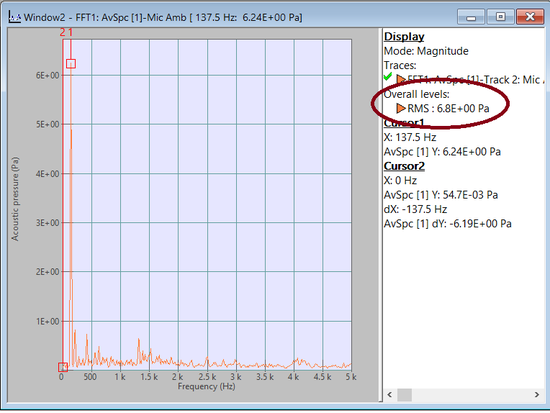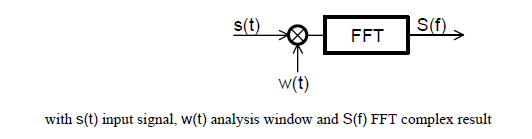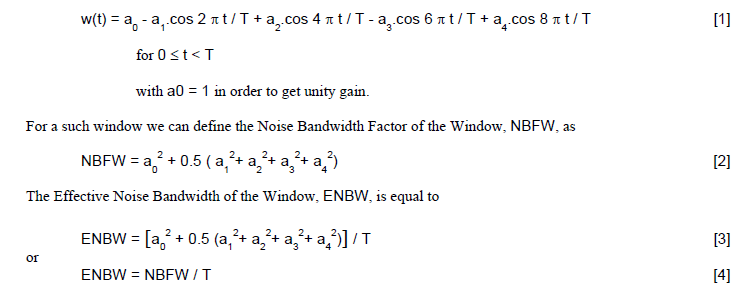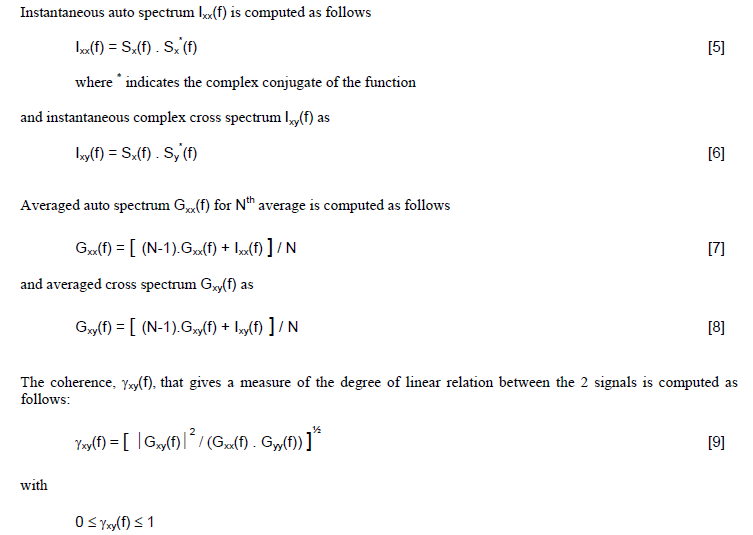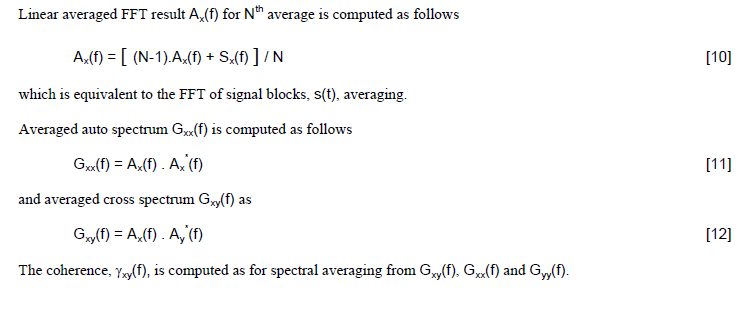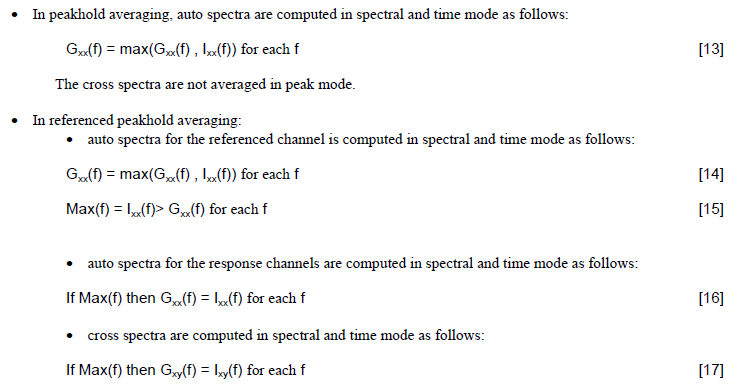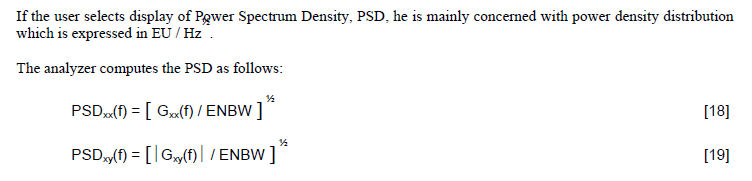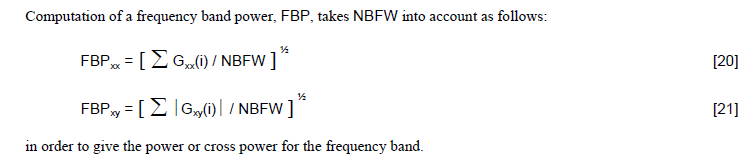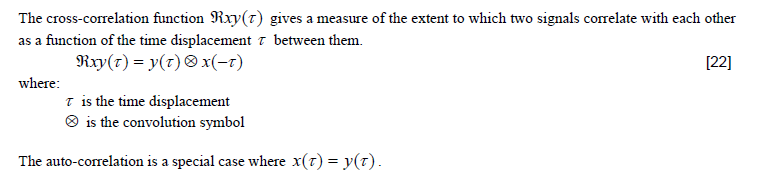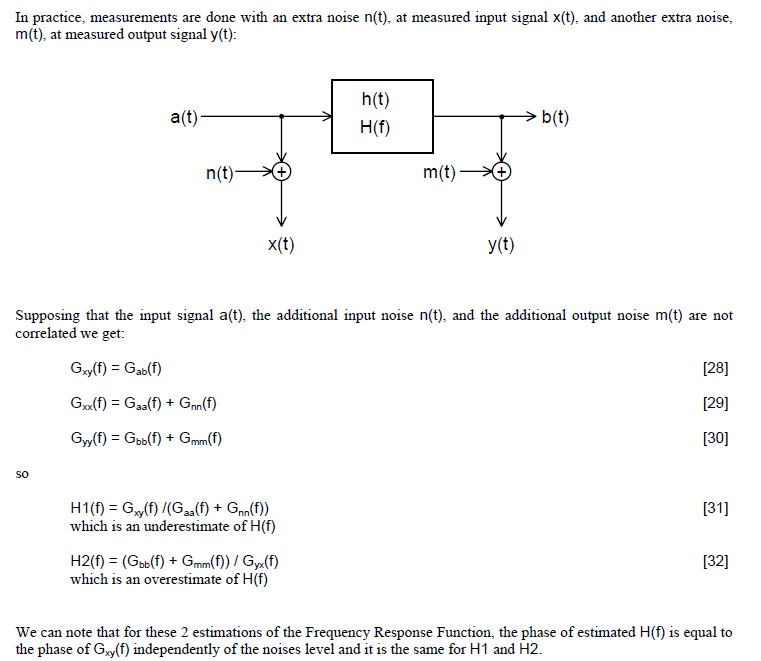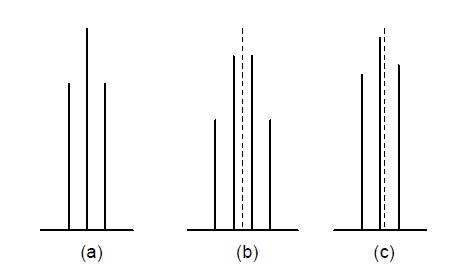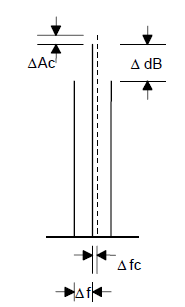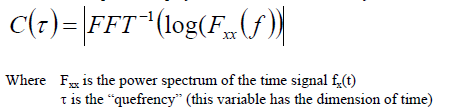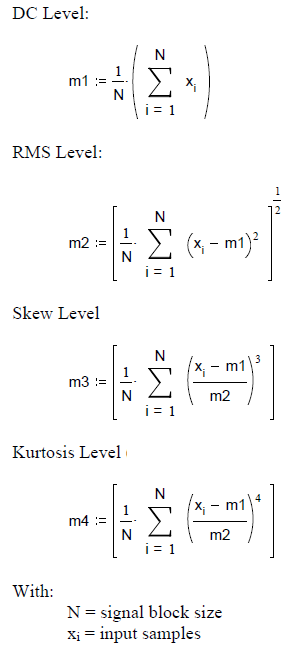Difference between revisions of "NVGate Formula Computation"
| (18 intermediate revisions by 2 users not shown) | |||
| Line 1: | Line 1: | ||
[[category:WikiOros]] | |||
Description of NVGate Computation: This document describes the different computations that are done inside the analyzer. | |||
This document describes the different computations that are done inside the | |||
===Computation of overall Level=== | |||
''Frequently asked question : Why the overall RMS level of my Spectrum mismatches with the sum of spectrum lines ?'' | |||
ENBW is the key... :) | |||
On NVGate you can find the RMS overall level on several windows. For exemple, on FFT spectrum it can be found here: | |||
[[File:overall.png|framed|none]] | |||
If you want to recompute this value using the FFT spectrum line you need to do the following computation: | |||
First you have to sum the amplitude of the frequency line between the freq min and the freq max A(f). (be careful if you have RMS value you have to put each amplitude to square before sum it. (A(f)² ). Then you have to devide that by the ENBW of the ponderation windows (for information it’s 1.5 for haning windows.) then do the square root of this sum. | |||
That is to say: | |||
Ap (f) = A(f)²/ENBW | |||
Then you sum S (f1, f2) = sum from f1 to f2 of Ap(f). | |||
Then you have to put the square root of this sum to have the overall power : P(f1,f2) ) = SQRT (S (f1, f2)) | |||
'''How to find ENBW coefficent ?''' | |||
You will find it on [[NVGate_Weighting_Windows_appendix|weighting windows page]]. To sum up: | |||
ENBW rectangular windows = 1<br> | |||
ENBW hanning windows = 1.5<br> | |||
ENBW hamming windows = 1.36<br> | |||
ENBW kaiser bessel windows = 1.8<br> | |||
ENBW Flat Top windows = 3.77<br> | |||
----- | |||
===Computation of FFT=== | ===Computation of FFT=== | ||
| Line 11: | Line 48: | ||
===Analysis Windows=== | ===Analysis Windows=== | ||
[[NVGate_Weighting_Windows_appendix|Weighting windows]] are defined in the OROS analyzer as follows: | |||
[[Image:formula_02.png|framed|none]] | [[Image:formula_02.png|framed|none]] | ||
| Line 116: | Line 153: | ||
A high "quefrency" represents rapid fluctuations in the spectrum (small frequency spacings) and a low "quefrency" represents slow changes with quefrency (large frequency spacings). Note that the quefrency does not give information on the absolute frequency but only about frequency spacings. | A high "quefrency" represents rapid fluctuations in the spectrum (small frequency spacings) and a low "quefrency" represents slow changes with quefrency (large frequency spacings). Note that the quefrency does not give information on the absolute frequency but only about frequency spacings. | ||
===Envelope spectrum=== | |||
The envelope signal is computed from the zoomed signal by taking the module of the complex signal multiplied by 2. | |||
This corresponds to an Hilbert transform (signal multiplied by itself but out of phase by 90° ). | |||
Indeed to compute the zoom spectrum, it is necessary to compute 2 signals: | |||
R (t) = input (t) * cos (2 * PI * fc * t) | |||
I (t) = input (t) * sin (2 * PI * fc * t) | |||
With fc = Zoom center frequency ; input (t) = input signal. | |||
Then The signals R (t) and I (t) are decimated (zoom factor: 2, 4, 8…). | |||
The envelope signal is equal to : | |||
Env (t) = 2 * sqrt (RZD (t) * RZD (t) + IZD (t) * IZD (t)) | |||
With : RZD (t) = real part of the zoomed signal after decimation | |||
IZD (t) = imaginary part of the zoomed signa after decimation | |||
===Measurement scalar Level=== | ===Measurement scalar Level=== | ||
[[Image:formula_16.png|framed|none]] | [[Image:formula_16.png|framed|none]] | ||
Latest revision as of 10:00, 26 November 2024
Description of NVGate Computation: This document describes the different computations that are done inside the analyzer.
Computation of overall Level
Frequently asked question : Why the overall RMS level of my Spectrum mismatches with the sum of spectrum lines ?
ENBW is the key... :)
On NVGate you can find the RMS overall level on several windows. For exemple, on FFT spectrum it can be found here:
If you want to recompute this value using the FFT spectrum line you need to do the following computation:
First you have to sum the amplitude of the frequency line between the freq min and the freq max A(f). (be careful if you have RMS value you have to put each amplitude to square before sum it. (A(f)² ). Then you have to devide that by the ENBW of the ponderation windows (for information it’s 1.5 for haning windows.) then do the square root of this sum.
That is to say:
Ap (f) = A(f)²/ENBW
Then you sum S (f1, f2) = sum from f1 to f2 of Ap(f).
Then you have to put the square root of this sum to have the overall power : P(f1,f2) ) = SQRT (S (f1, f2))
How to find ENBW coefficent ?
You will find it on weighting windows page. To sum up:
ENBW rectangular windows = 1
ENBW hanning windows = 1.5
ENBW hamming windows = 1.36
ENBW kaiser bessel windows = 1.8
ENBW Flat Top windows = 3.77
Computation of FFT
For each record of signal with duration of T , the corresponding Fourier Transform is computed as:
Analysis Windows
Weighting windows are defined in the OROS analyzer as follows:
Computation of Spectra in Spectral Averaging
Computation of Spectra in Time Averaging
Instantaneous auto spectrum and instantaneous cross spectrum are computed as follows for spectral averaging.
Linear, Exponential, Peakhold and Referenced Peakhold Averaging
If user has selected M averages, the successive averages are computed as follows:
• In linear mode, the equations [7], [8] in spectral mode or [10] in time mode are used to compute successive averages from the 1st one to the Mth and then the analyzer stops. In these equations N varies respectively from 1 to M.
• In exponential mode, the M first averages are computed as in linear mode and then the analyzer continues averaging with N equal to M.
Time Integration or Derivation of Spectra
Auto and cross spectra can be modified in order to get the same effect as a single or double integration or derivation in time domain.
Scaling of Auto and Cross Spectra
Basically auto spectra and cross spectra are internally scaled in EU² relative to a pure sine signal (EU stands for Engineering Unit, which is the physical unit of the analyzed signal).
For example, if user injects an 1 EU rms pure sine at a frequency exactly equal to one of the FFT lines, the corresponding line for Ixx, Ixy, Gxx and Gxy is equal to 1 EU².
Display of Auto and Cross Spectra
Auto spectrum and cross-spectrum module can be displayed relatively to Amplitude or Power Spectrum Density.
When Amplitude is selected the spectrum line values are displayed relatively to a pure sine signal. For example, if user injects a 1 EU rms pure sine at a frequency exactly equal to one of the FFT lines, the displayed values are:
1.000 EU rms in RMS mode,
1.414 EU peak in PEAK mode,
2.828 EU pp in PEAK to PEAK mode
The selection of one of these modes is available in the Input setup dialog box for each channel.
Computation of frequency band power
Computation of auto-correlation and cross-correlation
Frequency Response Measurement
From two auto spectra and the associated cross spectrum, the analyzer can compute the frequency response of a linear system. Two cases are considered for result interpretation, without or with extra measurement noises.
Without measurement noise
With measurement noise:
Real and Imaginary parts:
Interpolation of Peaks in Spectra
When analyzing a sinusoid using FFT, this one appears as a peak in the spectrum.
As the spectrum is only measured at discrete frequencies, so we generally get an error in both amplitude and frequency of the associated highest line in the spectrum, for example:
(a) sinusoid frequency equal to a spectrum line
(b) sinusoid frequency at the middle of two spectrum lines
(c) sinusoid frequency near a spectrum line
These errors are compensated by an interpolation technique using the window filter characteristics of the weighting function:
Knowing the characteristics of the analysis window, the difference ΔdB, between the two highest spectrum lines gives the correction ΔAc (amplitude) and Δfc (frequency) to be applied in order to get the exact values of sinusoid amplitude and frequency.
In the OROS analyzer, the frequency correction is computed, at user request, with a resolution equal to 1/32th of the analysis resolution Δf.
Cepstrum
The Module Cepstrum display is available in the FFT analysis with option "diag".
Where Fxx is the power spectrum of the time signal fx(t)
τ is the "quefrency" (this variable has the dimension of time)
Cepstrum analysis can be used as a tool for the detection of periodicity in a spectrum, for example families of harmonics with uniform spacing.
A high "quefrency" represents rapid fluctuations in the spectrum (small frequency spacings) and a low "quefrency" represents slow changes with quefrency (large frequency spacings). Note that the quefrency does not give information on the absolute frequency but only about frequency spacings.
Envelope spectrum
The envelope signal is computed from the zoomed signal by taking the module of the complex signal multiplied by 2.
This corresponds to an Hilbert transform (signal multiplied by itself but out of phase by 90° ).
Indeed to compute the zoom spectrum, it is necessary to compute 2 signals:
R (t) = input (t) * cos (2 * PI * fc * t)
I (t) = input (t) * sin (2 * PI * fc * t)
With fc = Zoom center frequency ; input (t) = input signal.
Then The signals R (t) and I (t) are decimated (zoom factor: 2, 4, 8…).
The envelope signal is equal to :
Env (t) = 2 * sqrt (RZD (t) * RZD (t) + IZD (t) * IZD (t))
With : RZD (t) = real part of the zoomed signal after decimation
IZD (t) = imaginary part of the zoomed signa after decimation