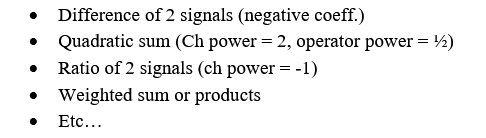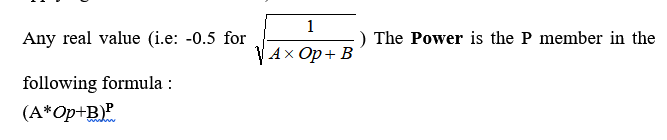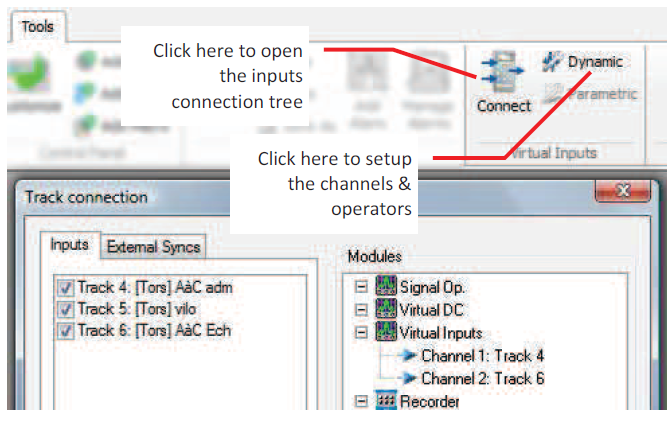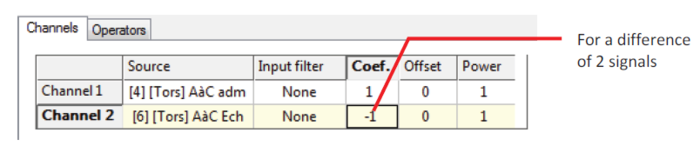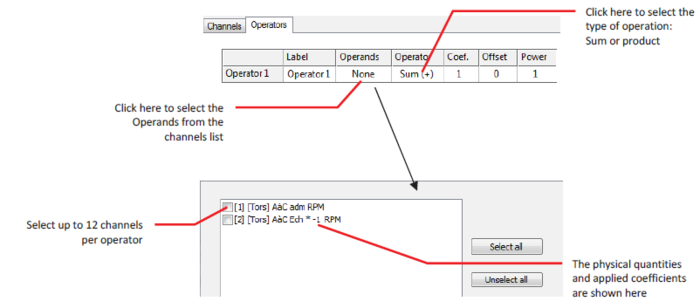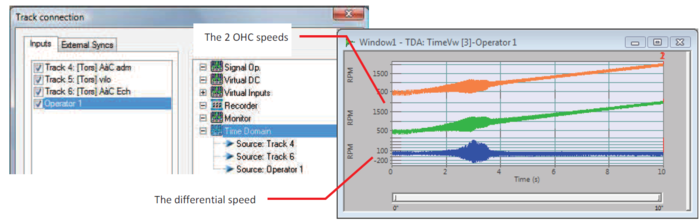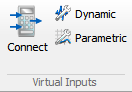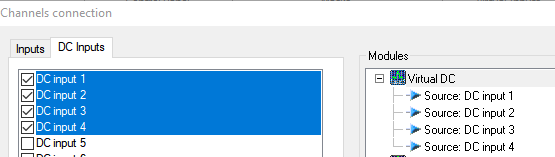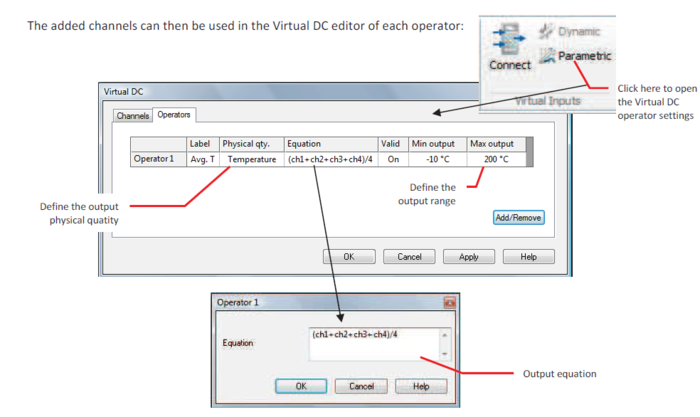Difference between revisions of "NVGate Virtual Input"
| (16 intermediate revisions by 4 users not shown) | |||
| Line 1: | Line 1: | ||
[[category:NVGate]] | |||
The virtual inputs consist of an intermediate processing stage inserted between the front end and the analyses. Each | [[category:WikiOros]] | ||
==Virtual Inputs== | |||
The virtual inputs consist of an intermediate processing stage inserted between the front end and the analyses. Each input (or player tracks) can be drag & dropped to the virtual inputs plug-in. A virtual input (i.e. the result of calculation between inputs called'' Operators'') is generated as a standard input. It can be used in the following processes: | |||
* Plug-in analyzers (FFTx, SOA,x, 1/n OCT, TDA, etc..) | * Plug-in analyzers (FFTx, SOA,x, 1/n OCT, TDA, etc..) | ||
| Line 16: | Line 18: | ||
===Channel=== | |||
Each channel represents an operand for the operators. Each channel applies a polynomial | Each channel represents an operand for the operators. Each channel applies a polynomial to the input signal and a filter. | ||
[[Image:Virtual_Inputs_02.png|framed|none]] | [[Image:Virtual_Inputs_02.png|framed|none]] | ||
* '''Source''': input source to be | * '''Source''': input source to be processed. It may come from the input Front-end or from the Player in the post analysis mode (see the post analysis chapter). | ||
* '''Input filter''': filter to be used for filtering the source before analysis. The Filters that are not compatible with the Front-end range cannot be selected (see the Filter builder chapter). The A and C weighting on time domain are available. | * '''Input filter''': filter to be used for filtering the source before analysis. The Filters that are not compatible with the Front-end range cannot be selected (see the Filter builder chapter). The A and C weighting on time domain are available. | ||
For filter characteristics, see the Appendix. | For filter characteristics, see the Appendix. | ||
| Line 33: | Line 34: | ||
* '''Offset''': This value is added to each sample of the incoming signal (after applying the coef). Any real value (i.e: -1.5 E-3). The '''Offset''' is the B member in the following formula : (A*i<nowiki>+</nowiki>'''B''')<sup>P</sup> | * '''Offset''': This value is added to each sample of the incoming signal (after applying the coef). Any real value (i.e: -1.5 E-3). The '''Offset''' is the B member in the following formula : (A*i<nowiki>+</nowiki>'''B''')<sup>P</sup> | ||
* '''Power''': This value is used to power | * '''Power''': This value is used to power with each sample of the incoming signal (after applying the coef and the offset). | ||
[[Image:Virtual_Inputs_04.png|framed|none]] | [[Image:Virtual_Inputs_04.png|framed|none]] | ||
===Operators=== | |||
The ''Virtual inputs'' plug-in generates signals from operators. The operator gathers the polynomial member in one signal. There are 12 operators available. | The ''Virtual inputs'' plug-in generates signals from operators. The operator gathers the polynomial member in one signal. There are 12 operators available. | ||
| Line 46: | Line 47: | ||
[[Image:Virtual_Inputs_05.png|framed|none]] | [[Image:Virtual_Inputs_05.png|framed|none]] | ||
* '''Coef''': This value is multiplied with each sample of the | * '''Coef''': This value is multiplied with each sample of the outgoing signal. Any real value (i.e: -5.334). The '''Coef''' is the A member in the following formula : ('''A'''*''Op''<nowiki>+</nowiki>B)<sup>P</sup> | ||
* '''Offset''': This value is added to each sample of the | * '''Offset''': This value is added to each sample of the outgoing signal (after applying the coef). Any real value (i.e: -1.5 E-3). The '''Offset''' is the B member in the following formula : (A*''Op''<nowiki>+</nowiki>'''B''')<sup>P</sup> | ||
* '''Power''': This value is used to power each sample of the | * '''Power''': This value is used to power each sample of the outgoing signal (after applying the coef and the offset). | ||
[[Image:Virtual_Inputs_06.png|framed|none]] | [[Image:Virtual_Inputs_06.png|framed|none]] | ||
| Line 54: | Line 55: | ||
Note: if the software is able to solve the dimension formula between the channels and the operator (including the coef/offset/power), the output magnitude will be automatically applied. If not, the output will be proposed in Volts. | Note: if the software is able to solve the dimension formula between the channels and the operator (including the coef/offset/power), the output magnitude will be automatically applied. If not, the output will be proposed in Volts. | ||
===Twist=== | |||
[[NVGate_Torsional#Twist_measurements_.28static_and_dynamic.29|Read torsional page]] | |||
[[ | |||
===Tutorial=== | ===Tutorial=== | ||
First connect the tracks on virtual inputs plug in | *First connect the tracks on the virtual inputs plug in. | ||
[[File:Virtual_In.png|Framed|none]] | [[File:Virtual_In.png|Framed|none]] | ||
For each channel, you can | |||
*For each channel, you can apply this equation : | |||
[[Image:Virtual_Inputs_02.png|framed|none]] | [[Image:Virtual_Inputs_02.png|framed|none]] | ||
[[File: | [[File:Virtual_In3.png|700px|none]] | ||
[[File: | *On operator tab, you can create several operators and sum or multiply the channels selected, and apply a new equation. | ||
[[Image:Virtual_Inputs_05.png|framed|none]] | |||
[[File:virtual_input.png|700px|none]] | |||
Then a new channel "operator 1" | *Then a new channel "operator 1" appears on connect input, then you can use this channel like any other NVGate dynamical input. | ||
[[File:Virtual_In4.png| | [[File:Virtual_In4.png|700px|none]] | ||
==Virtual DC== | ==Virtual DC== | ||
| Line 108: | Line 91: | ||
* '''Label''': Used to identify the results from the operator. The operator label is used in place of the input label. | * '''Label''': Used to identify the results from the operator. The operator label is used in place of the input label. | ||
* '''Physical quantity''': Define the output signal physical quantity. This setting is not automatic | * '''Physical quantity''': Define the output signal physical quantity. This setting is not automatic and must be set by the user. The software does not check the dimension equation of the generated signal. | ||
* '''Equation''': editor for the math formula to compute. The result of the last line of the editor is the signal generated by the operator. | * '''Equation''': editor for the math formula to compute. The result of the last line of the editor is the signal generated by the operator. | ||
| Line 115: | Line 98: | ||
The formula editor accepts various math operators and functions such as square root, logarithms and power allowing polynomial equations. The following table gives the syntax of the operators and functions; | The formula editor accepts various math operators and functions such as square root, logarithms and power allowing polynomial equations. The following table gives the syntax of the operators and functions; | ||
{|border="2" cellspacing="0" cellpadding="4" width="90%" | {|class="wikitable" style="background:white" border="2" cellspacing="0" cellpadding="4" width="90%" | ||
|'''''In/out''''' | |'''''In/out''''' | ||
|'''''Description''''' | |'''''Description''''' | ||
| Line 130: | Line 113: | ||
{|border="2" cellspacing="0" cellpadding="4" width="90%" | {|class="wikitable" style="background:white" border="2" cellspacing="0" cellpadding="4" width="90%" | ||
|align = "center"|'''''Operator''''' | |align = "center"|'''''Operator''''' | ||
|'''''Description''''' | |'''''Description''''' | ||
| Line 161: | Line 144: | ||
{|border="2" cellspacing="0" cellpadding="4" width="86%" | {|class="wikitable" style="background:white" border="2" cellspacing="0" cellpadding="4" width="86%" | ||
|'''''Function''''' | |'''''Function''''' | ||
|'''''Description''''' | |'''''Description''''' | ||
| Line 181: | Line 164: | ||
{|border="2" cellspacing="0" cellpadding="4" width="86%" | {|class="wikitable" style="background:white" border="2" cellspacing="0" cellpadding="4" width="86%" | ||
|align = "center"|'''''Function''''' | |align = "center"|'''''Function''''' | ||
|'''''Description''''' | |'''''Description''''' | ||
| Line 280: | Line 263: | ||
{|border="2" cellspacing="0" cellpadding="4" width="92%" | {|class="wikitable" style="background:white" border="2" cellspacing="0" cellpadding="4" width="92%" | ||
|'''''Predefined''''' | |'''''Predefined''''' | ||
|'''''Description''''' | |'''''Description''''' | ||
| Line 298: | Line 281: | ||
Parameter/constant names must start with a letter and may be ended by a number. The dot (.) is always the decimal separator independently from the OS preferences and the comma (,) is used as parameter separator. | Parameter/constant names must start with a letter and may be ended by a number. The dot (.) is always the decimal separator independently from the OS preferences and the comma (,) is used as parameter separator. | ||
The editor does not check the dimension of this result. The content of the formula can be copy/ | The editor does not check the dimension of this result. The content of the formula can be copy/pasted from any text editor. | ||
* '''Valid''': Indicates if the operator valid or not. To be valid an operator must process one of the virtual DC channel in its equation | * '''Valid''': Indicates if the operator is valid or not. To be valid an operator must process one of the virtual DC channel in its equation | ||
* '''Min output / Max output''': define the output range. These settings are expressed in the unit of the selected magnitude of the operator. | * '''Min output / Max output''': define the output range. These settings are expressed in the unit of the selected magnitude of the operator. | ||
| Line 310: | Line 293: | ||
[[File:Virtual_DC6.png|farmed|none]] | [[File:Virtual_DC6.png|farmed|none]] | ||
[[File:Virtual_DC7.png| | [[File:Virtual_DC7.png|700px|none]] | ||
A new track "operator 1" is now | A new track "operator 1" is now created and appears on channels connection. You can use it as any other DC input. | ||
[[File:virtual-dc.png|framed|none]] | [[File:virtual-dc.png|framed|none]] | ||
Latest revision as of 10:51, 26 November 2024
Virtual Inputs
The virtual inputs consist of an intermediate processing stage inserted between the front end and the analyses. Each input (or player tracks) can be drag & dropped to the virtual inputs plug-in. A virtual input (i.e. the result of calculation between inputs called Operators) is generated as a standard input. It can be used in the following processes:
- Plug-in analyzers (FFTx, SOA,x, 1/n OCT, TDA, etc..)
- Recording
- Monitoring
- Triggering
- Output generators
The active Operator are made available in the connection trees (i.e. the signal distribution dialog boxes from the Acquisition tab) for a standard use. Signals Operators are 100% in phase with the front end inputs or player tracks.
This structure allows multiple formulas to be applied, such as:
Channel
Each channel represents an operand for the operators. Each channel applies a polynomial to the input signal and a filter.
- Source: input source to be processed. It may come from the input Front-end or from the Player in the post analysis mode (see the post analysis chapter).
- Input filter: filter to be used for filtering the source before analysis. The Filters that are not compatible with the Front-end range cannot be selected (see the Filter builder chapter). The A and C weighting on time domain are available.
For filter characteristics, see the Appendix.
- Coef: This value is multiplied with each sample of the incoming signal (source setting). Any real value (i.e: -5.334). The Coef is the A member in the following formula :
- Offset: This value is added to each sample of the incoming signal (after applying the coef). Any real value (i.e: -1.5 E-3). The Offset is the B member in the following formula : (A*i+B)P
- Power: This value is used to power with each sample of the incoming signal (after applying the coef and the offset).
Operators
The Virtual inputs plug-in generates signals from operators. The operator gathers the polynomial member in one signal. There are 12 operators available.
- Label: Used to identify the results from the operator. The operator label is used in place of the input label.
- Sources: The list of operand to be used by the operator. The operands are selected from the Virtual Inputs active channels. Up to 12 channels can be used in one operator.
Operator: The operation between the channels. There are 2 different operators;
- Coef: This value is multiplied with each sample of the outgoing signal. Any real value (i.e: -5.334). The Coef is the A member in the following formula : (A*Op+B)P
- Offset: This value is added to each sample of the outgoing signal (after applying the coef). Any real value (i.e: -1.5 E-3). The Offset is the B member in the following formula : (A*Op+B)P
- Power: This value is used to power each sample of the outgoing signal (after applying the coef and the offset).
Note: if the software is able to solve the dimension formula between the channels and the operator (including the coef/offset/power), the output magnitude will be automatically applied. If not, the output will be proposed in Volts.
Twist
Tutorial
- First connect the tracks on the virtual inputs plug in.
- For each channel, you can apply this equation :
- On operator tab, you can create several operators and sum or multiply the channels selected, and apply a new equation.
- Then a new channel "operator 1" appears on connect input, then you can use this channel like any other NVGate dynamical input.
Virtual DC
The Virtual DC plug-in allows mixing any parametric inputs (universal, DC or Aux. DC) together in order to generate internal signal used for:
- Recording
- Monitoring (view meter – profiles)
- Triggering: Level/Delta Level
- Waterfall references (Z/X axis)
- Tachometer (DC Tach)
Channel
The DC channels must be connected to the Virtual DC plug-in before using it in an operator:
- Source: input source to be process. It may come from the DC Front-end or from the Player DC tracks in the post analysis mode (see the post analysis chapter).
Operators
The Virtual DC plug-in generates signals from operators. The operators compute the channels sample in one signal. There are 12 operators available.
- Label: Used to identify the results from the operator. The operator label is used in place of the input label.
- Physical quantity: Define the output signal physical quantity. This setting is not automatic and must be set by the user. The software does not check the dimension equation of the generated signal.
- Equation: editor for the math formula to compute. The result of the last line of the editor is the signal generated by the operator.
Formula editor
The formula editor accepts various math operators and functions such as square root, logarithms and power allowing polynomial equations. The following table gives the syntax of the operators and functions;
| In/out | Description |
| Chi | Channel i level |
| N.A. | The output level is the result of the last line in the editor |
| Operator | Description |
| + | Parameter or constant addition with another parameter or constant |
| - | Parameter or constant subtraction from another parameter or constant |
| * |
Parameter or constant multiplication by another parameter or constant |
| / | Parameter or constant division by another parameter or constant |
| ^ | Parameter or constant powered by another parameter or constant |
| = | Parameter affectation with the expression result at the right of sign |
| Function | Description |
| If(c, t, f) | Returns t if c is true or f if c is false (ex of c: I >4) |
| Rint(x) | Returns the nearest integer of x |
| Sign(x) | Returns -1 if x < 0, 0 if x = 0 or 1 if x > 0 |
| Function | Description |
| Sin(x) | Returns the sine of expression or parameter x |
| Cos(x) | Returns the cosine of expression or parameter x |
| Tan(x) | Returns the tangent of expression or parameter x |
| ASin(x) | Returns the arc sine of expression or parameter x |
| ACos(x) | Returns the arc cosine of expression or parameter x |
| ATan(x) | Returns the arc tangent of expression or parameter x |
| Sinh(x) | Returns the hyperbolic sine of expression or parameter x |
| Cosh(x) | Returns the hyperbolic cosine of expression or parameter x |
| Tanh(x) | Returns the hyperbolic tangent of expression or parameter x |
| ASinh(x) | Returns the hyperbolic arc sine of expression or parameter x |
| ACosh(x) | Returns the hyperbolic arc cosine of expression or parameter x |
| ATanh(x) | Returns the hyperbolic arc tangent of expression or parameter x |
| Log2(x) | Returns the base 2 logarithm of expression or parameter x |
| Log10(x) | Returns the base 10 logarithm of expression or parameter x |
| Log(x) | Returns the base 10 logarithm of expression or parameter x |
| Ln(x) | Returns the base e (natural) logarithm of expression or parameter x |
| Exp(x) | Returns the exponential of expression or parameter x |
| Sqrt(x) | Returns the square root of expression or parameter x |
| Abs(x) | Returns the absolute value of expression or parameter x |
| Min(x,y,…) | Returns the minimum level of listed parameters |
| Max(x,y,…) | Returns the minimum level of listed parameters |
| Sum(x,y,…) | Returns the sum of listed parameters |
| Avg(x,y,…) | Returns the average level of listed parameters |
| Predefined | Description |
| pi | Constant pi (3.1416…). Do not declare any constant with this name |
| e | Constant e (2.718). Do not declare any constant with this name |
Constants and parameters can be defined (except pi and e) using the = sign; eg: var1 = pi * 2 or var2 = rpm1/2. The constants may be defined once only.
Parameter/constant names must start with a letter and may be ended by a number. The dot (.) is always the decimal separator independently from the OS preferences and the comma (,) is used as parameter separator.
The editor does not check the dimension of this result. The content of the formula can be copy/pasted from any text editor.
- Valid: Indicates if the operator is valid or not. To be valid an operator must process one of the virtual DC channel in its equation
- Min output / Max output: define the output range. These settings are expressed in the unit of the selected magnitude of the operator.
Tutorial
First connect the DC channels to the virtual DC plug in.
A new track "operator 1" is now created and appears on channels connection. You can use it as any other DC input.