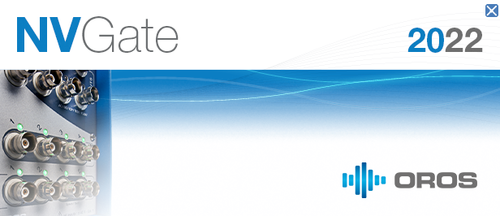Difference between revisions of "NVGate 2022: Release note"
| (129 intermediate revisions by 3 users not shown) | |||
| Line 1: | Line 1: | ||
[[category:WikiOros]] | |||
[[category:NVGate2022]] | |||
OROS strives to be closer to its users, carefully listening to needs and requests. For that reason, OROS regularly releases new versions. Customers under contract automatically benefit from each release. | |||
[[File:Splash_screen2022.png|500px]] | |||
<br><br> | |||
The NVGate® 2022 major version became available in January 2022. This release of the OROS 3-Series analyzer’s software platform brings additional functionalities and significant performance improvements. Below is a summary of the main enhancements of your NVGate experience:<br> | |||
[[ | '''>> 3''' main features to bring your '''TEAMWORK efficiency''' at its maximum <br> | ||
{| class="wikitable" | | |||
|- | |||
! style="background: white;|[[File:READER.png|70px]]<br> | |||
Share & Explore your data Simply & FREEly ! | |||
! style="background: white;|[[File:Ergonomics.png|70px]]<br> | |||
Save more clicks and push teams efficiency to the limits | |||
! style="background: white;|[[File:W11.png|70px]]<br> | |||
Keeping the pace with evolutions: announcing Windows 11 compatibility. | |||
|- | |||
| Start '''NVGate in READER mode''' from anywhere and work all the way to the report. Your teams and partners can explore your data simply and without any software license: simply FREEly! [[NVGate_2022:_Release_note#NVGate_READER_:_Share_.26_Explore_your_data_Simply_.26_FREEly_.21|>>]] || | |||
Experience the enhanced field ergonomics and intuivity thanks to the optimized '''new Ribbon Tabs''' and application-oriented default settings. NVGate 2022 bring settings and displays at your fingertips in less clicks.[[NVGate_2022:_Release_note#Enhanced_ERGONOMICS_:_Save_more_clicks_and_push_teams_efficiency_to_the_limits|>>]] | |||
|| The new '''Windows 11''' is now released and NVGate 2022 is adapting to offer a full '''compatibility''' with this new modern environment. | |||
|} | |||
'''>> 4''' main features to keep proposing the '''highest performance in ROTATING''' analysis<br> | |||
{| class="wikitable | {| class="wikitable" | ||
|- | |- | ||
! style="background: white;|[[File:3shaftordertracking.png| 70px]] | |||
Triple shaft order analysis ! | |||
! style="background: white;|[[File:FracTach.png|70px]]<br>Measure all your shafts with 1 tach sensor: virtual tach gear ratio upgraded to a 100 ! | |||
! style="background: white;|[[File:PV.png|70px]]<br>Display the Pressure Volume diagram (PV) of your Reciprocating machines. | |||
! style="background: white;|[[File:orbigate.png|70px]]<br>Team up your systems when using ORBIGate for your rotordynamics testing. | |||
|- | |- | ||
| | | Whether your test is carried on a gear box, an integrally geared compressor or any other multi-shaft rotating machinery, NVGate offers now the possibility to carry '''3 simultaneous order tracking analysis''' at a time both in online and office mode. | ||
| Measuring vibrations on multi-shaft machines such as gear boxes may require positioning several tachometer sensors. NVGate 2022 features an extension of the ratio for the '''Fractional tach feature up to a 100'''. | |||
| | | The PV diagram allows to draw the Pressure vs the Volume directly when using the NVGate software interface. The '''PV diagram''' is a new add-on available. | ||
| ORBIGate keeps progressing as well bringing new features. In particular the dedicated rotor dynamics solution can now be used on daisy chained systems as NVGate. | |||
|} | |} | ||
This release note describes the content of version, with operating details. | This release note describes the content of version, with operating details. | ||
<br> | <br> | ||
| Line 28: | Line 53: | ||
<br><br> | <br><br> | ||
== Ergonomics == | Compatibility: NVGate 2021 is compatible with all OROS instruments (OR34 V1 - OR35 V1 - OR36 V2 and TW - OR38 V2 and TW- OR10) that have not been discontinued. Depending on the hardware options and version, some instrument features may or may not be available. | ||
== [[File:READER.png|70px]] NVGate READER : Share & Explore your data Simply & FREEly !== | |||
Start NVGate in READER mode from anywhere and work all the way to the report. Your teams and partners can explore your data simply and without any software license: simply FREEly! | |||
This is the very first step you can have to discover OROS and NVGate possibilities : whether you are experienced in Noise and Vibration or not. | |||
<youtube>https://youtu.be/xfEEQaCxaI4</youtube> | |||
Whenever NVGate 2022 is started without any licensing support detected it will start in READER mode.The following dialog window will be displayed:<br> | |||
[[File:READER START.png|200px]] | |||
'''The READER mode will let the user:<br>''' | |||
* - Manage the data : [[NVGate_dataset_management#Share_and_collate_dataset|Collate & share data]], filter and sort out data based on properties: so using the power of [[NVGate_dataset_management#Dataset_management|Dataset Management]] <br> | |||
[[File:reader.PNG|500px]] | |||
* - Display the data whatever the display type <br> | |||
* - Use the display and analysis tools : zooming, scaling, cursor and markers reading results values <br> | |||
[[File:DISPLAY.png|400px]] | |||
* - Publish automated or manual reports<br> | |||
'''How to proceed?'''<br> | |||
Solely data created or shared from a NVGate 2022 version are compatible with the NVGate 2022 READER:<br> | |||
- For teams using a licensed version of NVGate, data generated with NVG2022 will be stored in the project manager and '''straightforward readable''' whenever starting in READER mode<br> | |||
- For READER users without any licensed version of NVGate, the data '''SHARED from your team member or partner''' can be imported using the "[[NVGate_dataset_management#Collate_Datasets|COLLATE]]" function.<br> | |||
- Embedded examples installed with the version are '''available for self training''' and can be displayed using the "[[NVGate_Edit_Measurement|EDIT MEASUREMENT]]" feature.<br> | |||
- For users who want to [[NVGate_dataset_management#Share_Dataset|SHARE]] their data with READER users: they can do it using the [[NVGate_dataset_management#Share_Dataset|"SHARE"]] function<br> | |||
- In all cases, shared DATA is initially created on a NVGate licensed version either in real time when connected to an OROS instrument or from a post-analysis based on a recorded signal<br> | |||
== [[File:Ergonomics.png|70px]] Enhanced ERGONOMICS : Save more clicks and push teams efficiency to the limits == | |||
Experience the enhanced field ergonomics and intuivity thanks to the optimized '''new Ribbon Tabs''' and application-oriented default settings. NVGate 2022 bring settings and displays at your fingertips in less clicks. | |||
The interface gathers the analyzers functionalities in simple, clear and easy to identify tabs organized according to the main operations (Home, Acquisition, Analysis, Data, Display, Report, Automation, Preferences). | The interface gathers the analyzers functionalities in simple, clear and easy to identify tabs organized according to the main operations (Home, Acquisition, Analysis, Data, Display, Report, Automation, Preferences). | ||
<youtube>https://youtu.be/MRGE2-VLBFg</youtube> | |||
| Line 109: | Line 167: | ||
[[File:Automation.PNG|700px]] | [[File:Automation.PNG|700px]] | ||
=== Go to results | === Go to results: one click icons=== | ||
New "one click" function have been added on the go to results for more user friendliness. | New "one click" function have been added on the go to results for more user friendliness. | ||
| Line 137: | Line 195: | ||
* Create of an RPM event (source = the one activated in the tach field) | * Create of an RPM event (source = the one activated in the tach field) | ||
== New default settings== | === New default settings=== | ||
The default settings in NVGate have been updated to the ones below. With these default settings, you can do rotating analysis measurement directly. | The default settings in NVGate have been updated to the ones below. With these default settings, you can do rotating analysis measurement directly. | ||
| Line 164: | Line 222: | ||
== New units available == | == New units available == | ||
[[File:unit.PNG]] | [[File:unit.PNG]] New units have been added: | ||
Angular velocity: Hertz | Angular velocity: Hertz | ||
| Line 172: | Line 230: | ||
Torsionnal velocity: RPM | Torsionnal velocity: RPM | ||
== | == [[File:FracTach.png|70px]] Measure all your shafts with 1 tach sensor: virtual tach gear ratio to 100 == | ||
[[Image:Reports_Tools_Ribbons_356.png]]: Fractional tachometer: computes RPM speed for a non accessible shaft by using gear ratio setting: adapted for gear boxes and transmissions. The ratio can now be set up to 100! (it used to be 2). | |||
-> Used to define up to 4 fractional tachs using data from the tach or the Ext Tach. | |||
[[ | [[Image:tacho_ratio.png|500px]] | ||
*'''Tach ratio''': this is the ratio between the output angular speed and the input angular speed. This setting is defined by the product of 2 fractions: N1/D1 * N2/D2 where N1, D1, N2 and D2 are integer values. Tach.1 / Tach.2 ratio maximum value can be set up to 100. | |||
[[File:le100.png|600px]] | |||
== [[File:3shaftordertracking.png| 70px]] Triple shaft order analysis : 3 parallel real time SOA analysis == | |||
Whether your test is carried on a gear box, an integrally geared compressor or any other multi-shaft rotating machinery, NVGate offers now the possibility to carry '''3 simultaneous order tracking analysis''' at a time both in online and office mode. | |||
OROS, leader on rotating vibration analysis, is the only one in the world to let you achieve such a performance. | |||
[[File:3SOA.PNG]] | |||
== [[File:PV.png|70px]] Display the Pressure Volume diagram (PV) of your Reciprocating machines == | |||
[[ | A [https://en.wikipedia.org/wiki/Pressure%E2%80%93volume_diagram pressure–volume diagram] (or PV diagram, or volume–pressure loop) is used to describe corresponding changes in volume and pressure in a system. | ||
[[File:Indicator_diagram_steam_admission.png|400px]] | |||
The diagram records the pressure of steam versus the volume of steam in a cylinder, throughout a piston's cycle of motion in a steam engine. The diagram enables calculation of the work performed and thus can provide a measure of the power produced by the engine. | |||
To exactly calculate the work done by the system it is necessary to calculate the integral of the pressure with respect to volume. One can often quickly calculate this using the PV diagram as it is simply the area enclosed by the cycle. | |||
Download: [[Addons:PV_Diagram#Download| Check the PV diagram page]] | |||
How to use : | How to use : | ||
[[File:PVdiagram2022.PNG|600px]] | |||
*Define one (or more) channel as a pressure. | *Define one (or more) channel as a pressure. | ||
*Add this channel into Sync. order (SOA) plug in. | *Add this channel into Sync. order (SOA) plug in. | ||
| Line 210: | Line 280: | ||
*"background computation, will continuously compute the diagram. | *"background computation, will continuously compute the diagram. | ||
== [[File:W11.png|70px]]Windows 11 compatibility== | |||
== Windows 11 compatibility== | |||
[[File:Windows_11_logo.svg.png|400px]] | [[File:Windows_11_logo.svg.png|400px]] | ||
| Line 226: | Line 295: | ||
This version is available on your computer foler here: C:\OROS\NVGate data\Links\TeamViewerQS.exe . You can also donwload using this specific link : https://get.teamviewer.com/orosTV | This version is available on your computer foler here: C:\OROS\NVGate data\Links\TeamViewerQS.exe . You can also donwload using this specific link : https://get.teamviewer.com/orosTV | ||
== NVDrive : Read Write NVGate properties (Project / Measurement) == | == NVDrive == | ||
NVGate software can be fully remote-controlled using an external software package. The commands required for controlling each analyzer function are listed in the NVDrive®library. | |||
=== Toolkit refresh === | |||
NVDrive toolkit has been refreshed with new examples, new print screen, new tree structure, .dll have been updated for beeing more clear and highlight the python language. | |||
Also we have now only one reference on the price list "ORNV-TOOLKIT" which includes the full toolkit (NVdrive, Matdrive, .oxf, python.). | |||
===New commands: Read Write NVGate user properties (Project / Measurement)=== | |||
NVDrive allows you to take control of the analyzer with command lines. | NVDrive allows you to take control of the analyzer with command lines. | ||
New NVDrive commands have been added on the NVDrive toolkit to read, write and delete the properties of projects and measurements. | New NVDrive commands have been added on the NVDrive toolkit to read, write and delete the user properties of projects and measurements. | ||
[[File:NVdrive.PNG|500px]] | |||
== New car cigaret lighter plug == | |||
For OR36 and OR38 analyzer, OROS has designed a new cigaret lighter for beeing able to deliver 24.5V. | |||
You can plug it on 10V-35V cigaret lighter and it will deliver 24.5V on output to power supply OR36 and OR38 analyzer and charge the battery. | |||
It can be ordered with the reference : OR36-8TW-DCCL | |||
[[File:cigaretlightercable.png|500px]] | |||
(Cigaret lighter power supply for OR35, OR34 and OR10 remain available.) | |||
== [[File:orbigate.png|70px]] Team up your systems when using ORBIGate for your rotordynamics testing == | |||
ORBIgate keeps progressing as well bringing new features. In particular the dedicated rotor dynamics solution can '''now be used on daisy chained systems''' as NVGate. (Tested with 88 channels. Tell us if you need more) <br> | |||
In addition, measuring vibrations on multi-shaft machines such as gear boxes may require positioning several tachometer sensors: <br> | |||
On top of that ORBIGate features as well an extension of the ratio for the '''Fractional tach feature up to a 100'''. | |||
== New Sound Power V3.20 == | |||
[[ | OROS SOUND POWER Solution has been designed to let you achieve that type of test in the most efficient and accurate way. | ||
This new version includes the following improvements: | |||
* New command to start directly the software on your pre-configured setup | |||
* Option to modify the limit of overall octave filter | |||
* Excel templates fully updated to the last standard | |||
* Full compatibility with NVGate 2022. | |||
Read the dedicated [[Sound Power 3 20|Sound Power 3.20 release note]] for more info. | |||
== Bug fixing == | == Bug fixing == | ||
* 14133: Record with DC inputs doesn't work for some frequency samplings. | * 14133: Record with DC inputs doesn't work for some frequency samplings. | ||
| Line 251: | Line 357: | ||
* 14290: several Lissajous graphics - cursors are not linked together. | * 14290: several Lissajous graphics - cursors are not linked together. | ||
* 14437: Error on NVDrive "NVGS_GetTrackNumberOfSample" Function with SBL > 2GB | * 14437: Error on NVDrive "NVGS_GetTrackNumberOfSample" Function with SBL > 2GB | ||
Latest revision as of 10:20, 26 November 2024
OROS strives to be closer to its users, carefully listening to needs and requests. For that reason, OROS regularly releases new versions. Customers under contract automatically benefit from each release.
The NVGate® 2022 major version became available in January 2022. This release of the OROS 3-Series analyzer’s software platform brings additional functionalities and significant performance improvements. Below is a summary of the main enhancements of your NVGate experience:
>> 3 main features to bring your TEAMWORK efficiency at its maximum
 Share & Explore your data Simply & FREEly ! |
 Save more clicks and push teams efficiency to the limits |
Keeping the pace with evolutions: announcing Windows 11 compatibility. |
|---|---|---|
| Start NVGate in READER mode from anywhere and work all the way to the report. Your teams and partners can explore your data simply and without any software license: simply FREEly! >> |
Experience the enhanced field ergonomics and intuivity thanks to the optimized new Ribbon Tabs and application-oriented default settings. NVGate 2022 bring settings and displays at your fingertips in less clicks.>> |
The new Windows 11 is now released and NVGate 2022 is adapting to offer a full compatibility with this new modern environment. |
>> 4 main features to keep proposing the highest performance in ROTATING analysis
This release note describes the content of version, with operating details.
To download and install NVGate 2022, check this page.
Compatibility: NVGate 2021 is compatible with all OROS instruments (OR34 V1 - OR35 V1 - OR36 V2 and TW - OR38 V2 and TW- OR10) that have not been discontinued. Depending on the hardware options and version, some instrument features may or may not be available.
Start NVGate in READER mode from anywhere and work all the way to the report. Your teams and partners can explore your data simply and without any software license: simply FREEly! This is the very first step you can have to discover OROS and NVGate possibilities : whether you are experienced in Noise and Vibration or not.
Whenever NVGate 2022 is started without any licensing support detected it will start in READER mode.The following dialog window will be displayed:
The READER mode will let the user:
- - Manage the data : Collate & share data, filter and sort out data based on properties: so using the power of Dataset Management
- - Display the data whatever the display type
- - Use the display and analysis tools : zooming, scaling, cursor and markers reading results values
- - Publish automated or manual reports
How to proceed?
Solely data created or shared from a NVGate 2022 version are compatible with the NVGate 2022 READER:
- For teams using a licensed version of NVGate, data generated with NVG2022 will be stored in the project manager and straightforward readable whenever starting in READER mode
- For READER users without any licensed version of NVGate, the data SHARED from your team member or partner can be imported using the "COLLATE" function.
- Embedded examples installed with the version are available for self training and can be displayed using the "EDIT MEASUREMENT" feature.
- For users who want to SHARE their data with READER users: they can do it using the "SHARE" function
- In all cases, shared DATA is initially created on a NVGate licensed version either in real time when connected to an OROS instrument or from a post-analysis based on a recorded signal
 Enhanced ERGONOMICS : Save more clicks and push teams efficiency to the limits
Enhanced ERGONOMICS : Save more clicks and push teams efficiency to the limits
Experience the enhanced field ergonomics and intuivity thanks to the optimized new Ribbon Tabs and application-oriented default settings. NVGate 2022 bring settings and displays at your fingertips in less clicks.
The interface gathers the analyzers functionalities in simple, clear and easy to identify tabs organized according to the main operations (Home, Acquisition, Analysis, Data, Display, Report, Automation, Preferences).
Tab: new icone disposition
Key features have been emphasized by interface, guiding the users to the best way using their OROS 3-Series analyzer. The software entries are organized in a logical operation way. There are 8 different tabs corresponding to the main operations type:
Home
The goal of the Home tab is to make a user friendly tab for doing a measurement.
You can load a project, create a setup (using the "go to results" group), start an acquisition, see your data, the disk space and change the user.
In fact for a lot of every day application you can stay on this tab, no need to check the other one.
we have also highlighted the Attachement function on this tab.
Attachment: Enables to quickly identify if files (reports, pictures, videos....) are attached to the current project. Click on this button to create and/or open the attachment folder.
Note: if the "Default project" is active, the Attachment button is greyed.
| The Attachment folder of the current project is empty or does not exist. | |
| File(s) are located in the Attachment folder of the current project. |
Acquisition
This tab provides all the necessary entries to setup the front-end and the use of any channels in details. It separates the acquisition channels setup from the outputs, triggering, tachometer, and filters ones.
Analysis
In this tab, the software gathers the front-end, recorder and analyses controls. Each icon corresponds to a plug-in analyzer. The content of this tab depends on the purchased optional plug-ins.
Data
This tab provides functions to deal all your data, transfer Projects, Measurements, Models, export and import your data, filter the Project Manager.
Display
This tab covers the results display control. It allows creating, fulfilling, arranging and viewing the windows and layouts. It controls the scale, units, weighting and data operations of any graphs, manages the waterfalls and extraction graphs and the markers.
The display tab has been entirely thought and improved with NVGate 2022. Some functions have been highlighted : freeze, zoom, add layout. The mouse mode has been also improved (cursor, marker, zoom, move, rotate). One mode can now be selected in one click. Also now the default mouse mode will always be the cursor mode, so if you unselect a mode it will go back directly to the cursor mode.
Preferences
This tab provides direct access to the user’s definition, user's preferences and sensor database.
Post analysis button on status bar
On the status bar you have now a direct access to the "online to post analysis" mode.
|
| Online to Post-analysis: This button is used to switch from Online mode to Post-analysis mode. This will open the Select Signal window which lists all the recorded signals available. The selected signal will be then playback and can be re-injected into any plug-in analyzer (Monitor, FFT, 1/n Octave...). It is also possible to play back a recorded signal through the Output during Online analysis.
See player page for more details.
Automation
The Automation tab contains powerful and helpful tools to automate repetitive tasks made with the analyzers.
Go to results: one click icons
New "one click" function have been added on the go to results for more user friendliness.
- view recording: will open the signal monitoring window on top of the current layout. In the case of this window is already open in another layout, it swaps to this layout.
- Add Layout: Creates a new layout. A dialog box used to name the new layout is displayed by clicking on the button. A new tab is created and selected, corresponding to the new layout.
- Opens the waterfall triggering dialog. This dialog allows selecting the trigger of by the waterfall plug-in (only available on profile and waterfall tab).
RPM buttons create automatic events
The RPM button has now beeing entierly redesigned. Apply this button will automatically put the waterfall trigger on delta RPM or periodic. This will make the setup of NVGate much more easier for a rotating or run up aplication. (only available on profile or waterfall tab)
In details this button will :
- Create a Delta RPM event, source = the one activated in the "Tach.". Delta velocity : 10 RPM.
- Create a Periodic event (0.5 sec)
- Create a Combined event 1. mode: "Delta RPM OR Periodic 1"
- Set waterfall Trigger to Combined event
- Create of an RPM event (source = the one activated in the tach field)
New default settings
The default settings in NVGate have been updated to the ones below. With these default settings, you can do rotating analysis measurement directly. Be aware that if you load an exiting project, the settings will not be affected. You can also easily change these settings.
FFT Overlap: 66%
FFT lines: 3200
FFT Overall low freq : 2 Hz
SOA resolution: 1/8
SOA overlap: 5
SOA OVL lower order: 0.2
Event Delta RPM: Delta velocity 10 rpm
Waterfall Depth: 1000
Tachometer/RPM Profiles/Duration: 120 sec
New units available
Angular velocity: Hertz
Pressure: Pascal and Bar
Torsionnal velocity: RPM
 Measure all your shafts with 1 tach sensor: virtual tach gear ratio to 100
Measure all your shafts with 1 tach sensor: virtual tach gear ratio to 100
: Fractional tachometer: computes RPM speed for a non accessible shaft by using gear ratio setting: adapted for gear boxes and transmissions. The ratio can now be set up to 100! (it used to be 2).
-> Used to define up to 4 fractional tachs using data from the tach or the Ext Tach.
- Tach ratio: this is the ratio between the output angular speed and the input angular speed. This setting is defined by the product of 2 fractions: N1/D1 * N2/D2 where N1, D1, N2 and D2 are integer values. Tach.1 / Tach.2 ratio maximum value can be set up to 100.
 Triple shaft order analysis : 3 parallel real time SOA analysis
Triple shaft order analysis : 3 parallel real time SOA analysis
Whether your test is carried on a gear box, an integrally geared compressor or any other multi-shaft rotating machinery, NVGate offers now the possibility to carry 3 simultaneous order tracking analysis at a time both in online and office mode.
OROS, leader on rotating vibration analysis, is the only one in the world to let you achieve such a performance.
 Display the Pressure Volume diagram (PV) of your Reciprocating machines
Display the Pressure Volume diagram (PV) of your Reciprocating machines
A pressure–volume diagram (or PV diagram, or volume–pressure loop) is used to describe corresponding changes in volume and pressure in a system.
The diagram records the pressure of steam versus the volume of steam in a cylinder, throughout a piston's cycle of motion in a steam engine. The diagram enables calculation of the work performed and thus can provide a measure of the power produced by the engine.
To exactly calculate the work done by the system it is necessary to calculate the integral of the pressure with respect to volume. One can often quickly calculate this using the PV diagram as it is simply the area enclosed by the cycle.
Download: Check the PV diagram page
How to use :
- Define one (or more) channel as a pressure.
- Add this channel into Sync. order (SOA) plug in.
- On SOA plug in , average, domain, select: "Angular"
- Open PV_Diagram.exe
- Click on refresh (right click) in available results if you do not see anything.
- Select the input.
- Compute once will display the PV diagram base once based the last triggerd block.
- "background computation, will continuously compute the diagram.
 Windows 11 compatibility
Windows 11 compatibility
This version is compatible and fully tested with the last version of Microsoft Windows 10 and new Microsoft version Windows 11.
Teamviewer V15 quick support
If you have any question for using your OROS analyzer, Teamviewer is a power full tool to take control of your PC and check together your question. NVGate 2022 include a the new version V15 of teamviwer .
This version is available on your computer foler here: C:\OROS\NVGate data\Links\TeamViewerQS.exe . You can also donwload using this specific link : https://get.teamviewer.com/orosTV
NVDrive
NVGate software can be fully remote-controlled using an external software package. The commands required for controlling each analyzer function are listed in the NVDrive®library.
Toolkit refresh
NVDrive toolkit has been refreshed with new examples, new print screen, new tree structure, .dll have been updated for beeing more clear and highlight the python language. Also we have now only one reference on the price list "ORNV-TOOLKIT" which includes the full toolkit (NVdrive, Matdrive, .oxf, python.).
New commands: Read Write NVGate user properties (Project / Measurement)
NVDrive allows you to take control of the analyzer with command lines. New NVDrive commands have been added on the NVDrive toolkit to read, write and delete the user properties of projects and measurements.
New car cigaret lighter plug
For OR36 and OR38 analyzer, OROS has designed a new cigaret lighter for beeing able to deliver 24.5V. You can plug it on 10V-35V cigaret lighter and it will deliver 24.5V on output to power supply OR36 and OR38 analyzer and charge the battery.
It can be ordered with the reference : OR36-8TW-DCCL
(Cigaret lighter power supply for OR35, OR34 and OR10 remain available.)
 Team up your systems when using ORBIGate for your rotordynamics testing
Team up your systems when using ORBIGate for your rotordynamics testing
ORBIgate keeps progressing as well bringing new features. In particular the dedicated rotor dynamics solution can now be used on daisy chained systems as NVGate. (Tested with 88 channels. Tell us if you need more)
In addition, measuring vibrations on multi-shaft machines such as gear boxes may require positioning several tachometer sensors:
On top of that ORBIGate features as well an extension of the ratio for the Fractional tach feature up to a 100.
New Sound Power V3.20
OROS SOUND POWER Solution has been designed to let you achieve that type of test in the most efficient and accurate way.
This new version includes the following improvements:
- New command to start directly the software on your pre-configured setup
- Option to modify the limit of overall octave filter
- Excel templates fully updated to the last standard
- Full compatibility with NVGate 2022.
Read the dedicated Sound Power 3.20 release note for more info.
Bug fixing
- 14133: Record with DC inputs doesn't work for some frequency samplings.
- 14112: Double filter with HP @10HZ in TDA in post analyse: nothing is displayed.
- 14102: Christmas tree with OR35TW is reproduce in a specific configuration.
- 14166: Delete the last value from calibration history.
- 14187: History transducer database can not be display on a japanese windows 10 PC.
- 14190: Random Burst on Block Event.
- 14130: "result selection windows": Lissajous graph is not display .
- 14184: Wrong display of TDA table after copy graph .
- 14210: OCT not possible to set a time constant below 20 ms.
- 14219: Autorange is "Saving the working results".
- 14286: Octave limited range of CPB filter is working strangely.
- 14194: Octave LimitedRange And Reduce SamplingFreq crash NVGate
- 14399: Impossible to compute EVHV Spatiogramme.
- 14290: several Lissajous graphics - cursors are not linked together.
- 14437: Error on NVDrive "NVGS_GetTrackNumberOfSample" Function with SBL > 2GB