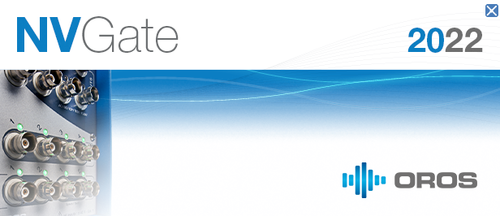Difference between revisions of "NVGate 2022: Install Process"
| (53 intermediate revisions by 3 users not shown) | |||
| Line 1: | Line 1: | ||
NVGate 2022 is now available. | |||
[[File: | [[File:Splash_screen2022.png|500px]]<br><br> | ||
Other languages available: ''[[NVGate_2022:_Install_Process_fr|Français]], [[NVGate_2022:_Install_Process_de|Deutsch]]''<br><br> | |||
==What's new ?== | ==What's new ?== | ||
| Line 7: | Line 10: | ||
==What do you need ?== | ==What do you need ?== | ||
====Keys==== | ====Keys==== | ||
A reader mode is available without license. | |||
You need to ask [https://www.oros.com/find-us/ your local OROS distributor] for the .zip keys. | The normal version is available for OROS customers under warranty or maintenance contract.<br> | ||
You need to ask [https://www.oros.com/find-us/ your local OROS distributor] or customer.care@oros.com for the .zip keys. | |||
====Download NVGate version==== | ====Download NVGate version==== | ||
[https://my.oros.com/categories/software/nvgate/ NVGate 2022 download on new (!) my.oros.com ] (you need to create a new my.oros account). | |||
==Process== | ==Install Process== | ||
*Extract NVGate version | *Extract NVGate version | ||
*Launch the setup.exe and follow the instructions.(No need to input the key during the install) | *Launch the setup.exe and follow the instructions.(No need to input the key during the install) | ||
*When the window "NVGate environment" appears, press ok. | *When the window "NVGate environment" appears, press ok. | ||
*Start NVGate, the window below is displayed. | *Start NVGate, the window below is displayed. | ||
===update the keys=== | |||
*1) Select the item (analyzer or dongle) for which you want to update the license keys. | |||
*2) Select the '''.ZIP''' archive containing your new license key files. | |||
*3) The license key files will be automatically copied in the NVGate installation folder and the keys of your analyzer and USB dongle will be encrypted. | |||
| Line 54: | Line 59: | ||
---- | ---- | ||
== Old version == | == Old version == | ||
===NVGate2021 V14=== | |||
https://wiki.oros.com/wiki/index.php/NVGate_2021:_Install_Process | |||
===NVGate V12.10=== | ===NVGate V12.10=== | ||
https://wiki.oros.com/wiki/index.php/NVGate_update_version | https://wiki.oros.com/wiki/index.php/NVGate_update_version | ||
Latest revision as of 08:16, 14 October 2022
NVGate 2022 is now available.
Other languages available: Français, Deutsch
What's new ?
Read the release note NVGate 2022.
What do you need ?
Keys
A reader mode is available without license.
The normal version is available for OROS customers under warranty or maintenance contract.
You need to ask your local OROS distributor or customer.care@oros.com for the .zip keys.
Download NVGate version
NVGate 2022 download on new (!) my.oros.com (you need to create a new my.oros account).
Install Process
- Extract NVGate version
- Launch the setup.exe and follow the instructions.(No need to input the key during the install)
- When the window "NVGate environment" appears, press ok.
- Start NVGate, the window below is displayed.
update the keys
- 1) Select the item (analyzer or dongle) for which you want to update the license keys.
- 2) Select the .ZIP archive containing your new license key files.
- 3) The license key files will be automatically copied in the NVGate installation folder and the keys of your analyzer and USB dongle will be encrypted.
- update firmware
Firmware: click on update firmware, it will automatically update the firmware.
That's all. NVGate is updated.
Troubleshooting
Encrypt keys
If any issue during the encrypt keys, follow this process :
1) Extract the .zip keys file
2) Rename the .txt by a .bat
3) Copy the keys (.bat and .cfg) on the install directory of NVGate (next to NVGate.exe)
4) Plug dongle and analyzer
5) launch the .bat associated to the hardware/dongle serial number.
The dongle/hardware is updated.
Old version
NVGate2021 V14
https://wiki.oros.com/wiki/index.php/NVGate_2021:_Install_Process