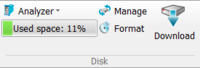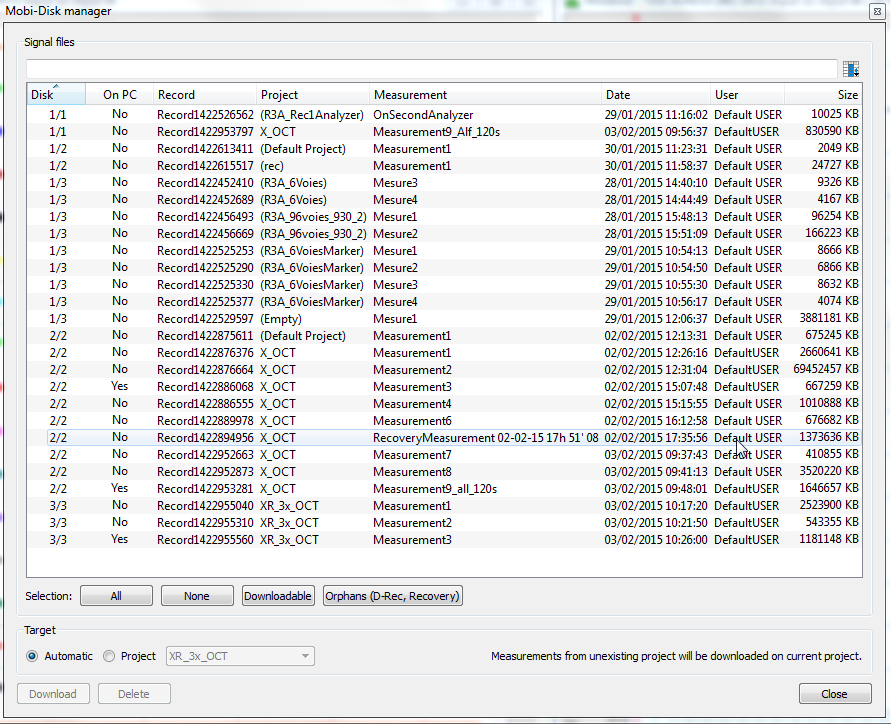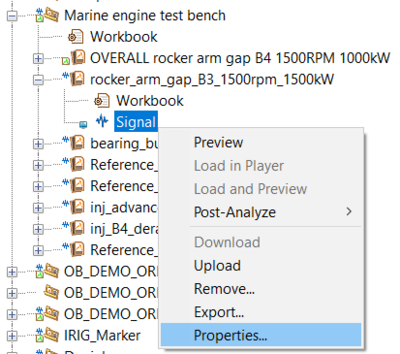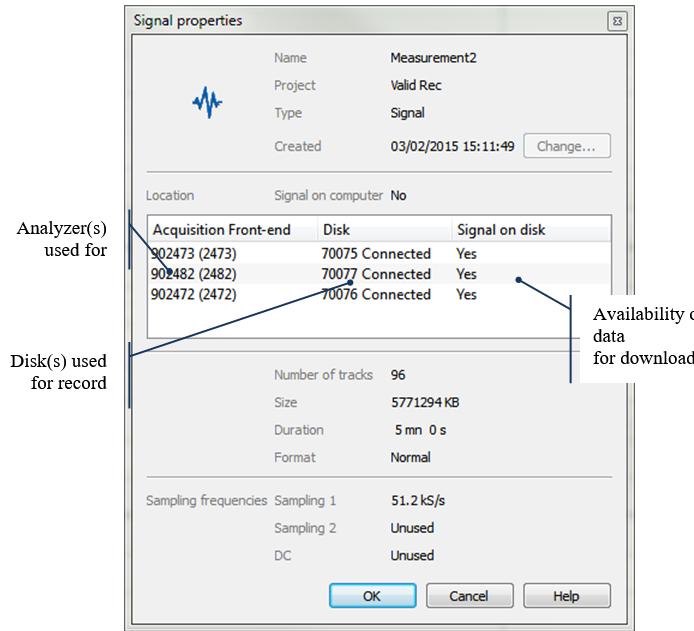Difference between revisions of "Disk(Hard-drive) management"
| (7 intermediate revisions by the same user not shown) | |||
| Line 1: | Line 1: | ||
====Signals management==== | |||
NVGate signal provides signal storage devices and used hardware for single and multi-hardware acquisitions. | NVGate signal provides signal storage devices and used hardware for single and multi-hardware acquisitions. | ||
| Line 5: | Line 5: | ||
PC and Mobi-Disc management tools (available in the "data" tab). | |||
PC and Mobi-Disc management tools | |||
[[File:Data_Disk_group_2022.PNG|200px]] | [[File:Data_Disk_group_2022.PNG|200px]] | ||
{|border="0" cellspacing="0" cellpadding="4" width="100%" align="center" | {|border="0" cellspacing="0" cellpadding="4" width="100%" align="center" | ||
| Line 33: | Line 31: | ||
|-valign="top" | |-valign="top" | ||
|[[File:Data_manage_2022.PNG|30px]] | |[[File:Data_manage_2022.PNG|30px]] | ||
| '''Manage''': Open the disk manager in order to manage the signal files saved on it | | '''Manage''': Open the disk manager in order to manage the signal files saved on it. | ||
|-valign="top" | |-valign="top" | ||
|[[File:Data_format_2022.PNG|30px]] | |[[File:Data_format_2022.PNG|30px]] | ||
| '''Format''': Format the active disk. Not available when PC disk is selected | | '''Format''': Format the active disk. Not available when PC disk is selected. | ||
''Warning: all saved data on the formatted disk will be definitely deleted''. | ''Warning: all saved data on the formatted disk will be definitely deleted''. | ||
|-valign="top" | |-valign="top" | ||
|[[File:Data_download_2022.PNG|30px]] | |[[File:Data_download_2022.PNG|30px]] | ||
| '''Download''': Select available signal file on the active disk that match the project present on the project manager. To recover signal files from a record session made with another PC use the manage button | | '''Download''': Select available signal file on the active disk that match the project present on the project manager. To recover signal files from a record session made with another PC use the manage button. | ||
|}<br clear="all"> | |}<br clear="all"> | ||
====Disks manager==== | |||
Both Manage and Download buttons open it. | Both Manage and Download buttons open it. | ||
| Line 74: | Line 65: | ||
====Signal properties==== | |||
The properties of recorded signals includes location and traceability. | The properties of recorded signals includes location and traceability. | ||
[[Image:Project_Manager_User_Pref2_40.png| | [[File:properties_signal.PNG|400px]] | ||
[[Image:Project_Manager_User_Pref2_40.png|Project_Manager_User_Pref2_40.png]] | |||
The analyzer(s) which have been used to record the signal are memorized in the column Acquisition Front-end. It is the easy to identify records that may be altered by a faulty input. | The analyzer(s) which have been used to record the signal are memorized in the column Acquisition Front-end. It is the easy to identify records that may be altered by a faulty input. | ||
Latest revision as of 11:23, 10 January 2022
Signals management
NVGate signal provides signal storage devices and used hardware for single and multi-hardware acquisitions.
2 dialog allows that the disk manager and the signal properties.
PC and Mobi-Disc management tools (available in the "data" tab).
Disks manager
Both Manage and Download buttons open it.
The dialog shows all records which have at least one file on the active disk(s): On analyzer(s) or on PC USB.
The preselection buttons have been split into 3 categories:
- All / None: for backup or disk cleaning.
- Downloadable: Select records which have corresponding project & measurement in the Project Manager.
- Orphans: Select records which haven't any corresponding project & measurement in the Project Manager.
NB: Preselection buttons do not select partial records. i.e. one or more disks are not connected. Use manual selection to download an incomplete record. Warning this is a definitive action. It will be impossible to add missing files later.
The Target choice allows choosing the download destination:
- Automatic: add each signal file in the Project/Measurement used for its acquisition. Note that records without Project/Measurement correspondence in the Project manager will be added in the current project.
- Project: add the signal files in the selected project regardless of original project.
Signal properties
The properties of recorded signals includes location and traceability.
The analyzer(s) which have been used to record the signal are memorized in the column Acquisition Front-end. It is the easy to identify records that may be altered by a faulty input.
- Same thing regarding the used (Mobi-) disks.
- The information is saved with the measurement itself. They are available even if the analyzer or the disk is not connected.
- The Signal on disk indicates the presence of record file on the connected disks: Yes/No or a question mark when the disk is not connected.