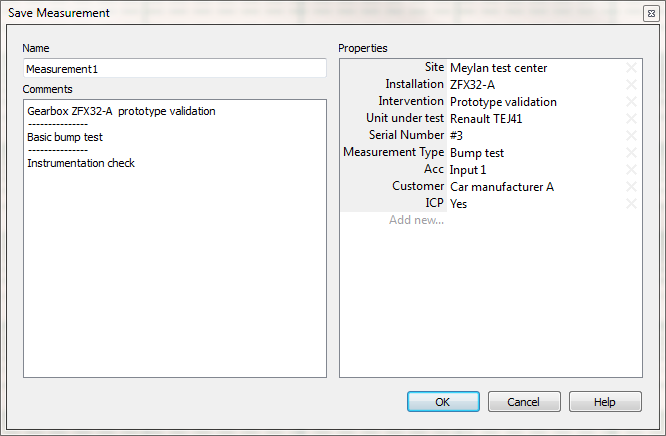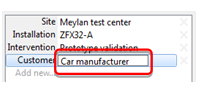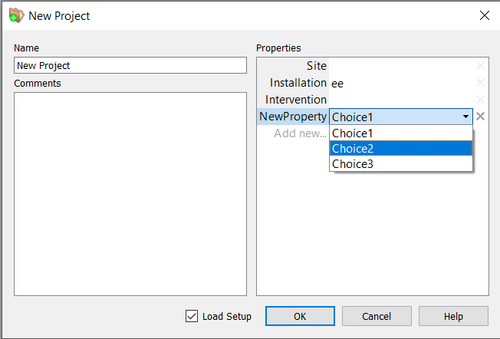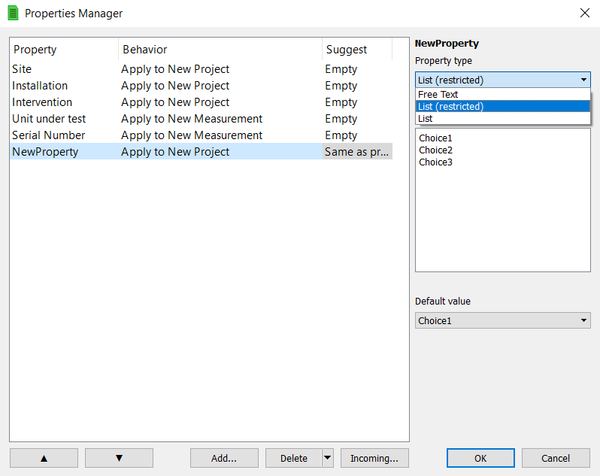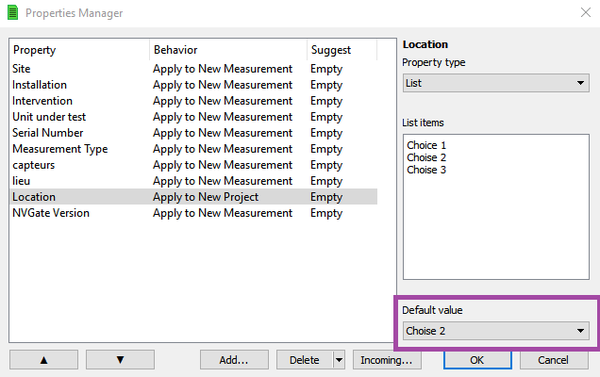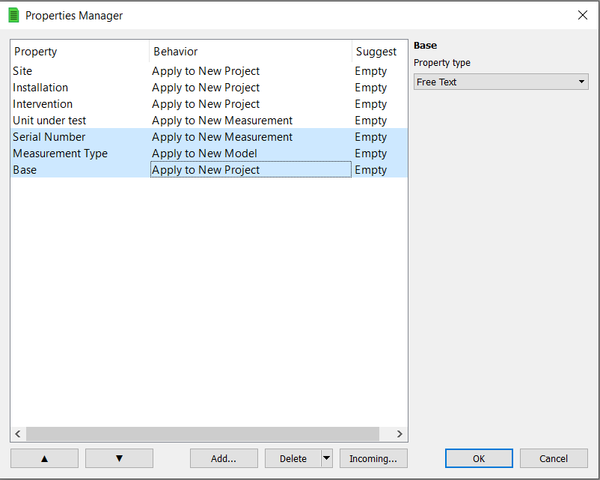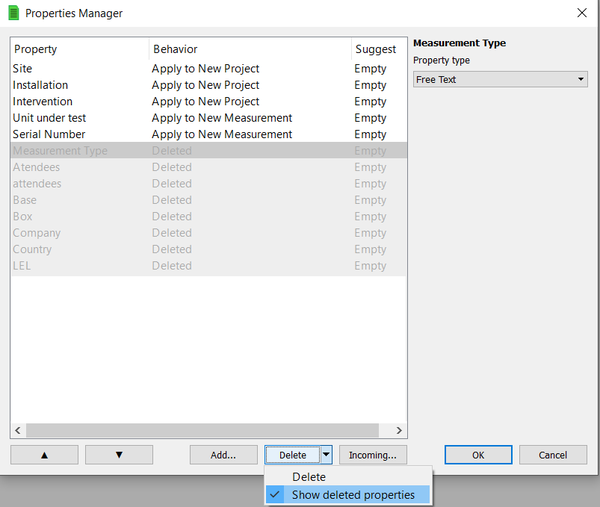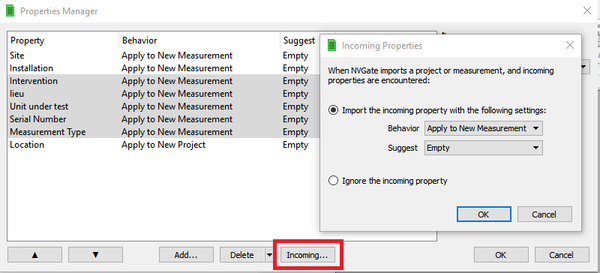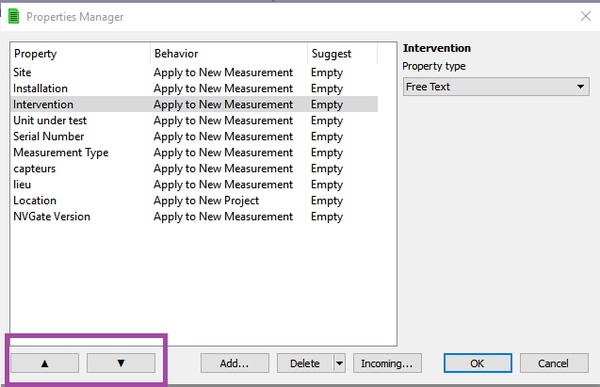Difference between revisions of "NVGate: Properties"
| (26 intermediate revisions by 2 users not shown) | |||
| Line 1: | Line 1: | ||
=== | [[category:NVGate]] | ||
===Properties overview=== | |||
<Youtube>https://youtu.be/hur0wlAnG0I</youtube><br> | <Youtube>https://youtu.be/hur0wlAnG0I</youtube><br> | ||
| Line 19: | Line 21: | ||
On the right side the OROS user and User properties. Current Project and Mode properties will inherit to the Measurements. | On the right side the OROS user and User properties. Current Project and Mode properties will inherit to the Measurements. | ||
===Saving Data=== | ===Saving Data=== | ||
| Line 25: | Line 26: | ||
To fulfill a property, click on the right cell of the corresponding line and add or edit text. To remove a property from the measurement, use the cross on the right side of the corresponding line. | To fulfill a property, click on the right cell of the corresponding line and add or edit text. To remove a property from the measurement, use the cross on the right side of the corresponding line. | ||
[[Image:V10_release_07.png| | [[Image:V10_release_07.png|250px|none]] | ||
The user is given the possibility to fill in the content of a property from a drop-down list of predefined choices as shown in the window below: | The user is given the possibility to fill in the content of a property from a drop-down list of predefined choices as shown in the window below: | ||
[[Image:release_note_NVGate_V12_10_16.png| | [[Image:release_note_NVGate_V12_10_16.png|500px|none]] | ||
''Filling in a predefined choice for a property (when for example creating a new project)'' | ''Filling in a predefined choice for a property (when for example creating a new project)'' | ||
| Line 39: | Line 40: | ||
[[Image:V10_release_11.png|framed|none]] | [[Image:V10_release_11.png|framed|none]] | ||
[[Image:release_note_NVGate_V12_10_18.png| | [[Image:release_note_NVGate_V12_10_18.png|600px|none]] | ||
''Selecting the property LIST type during the properties management'' | ''Selecting the property LIST type during the properties management'' | ||
| Line 72: | Line 73: | ||
For properties which are declared as '''list''', it is possible to define their default value: | For properties which are declared as '''list''', it is possible to define their default value: | ||
[[Image:release_note_NVGate_V12_10_19.png| | [[Image:release_note_NVGate_V12_10_19.png|600px|none]] | ||
''Setting up the default selection from the list'' | ''Setting up the default selection from the list'' | ||
====Multi-selecting to modify several properties at once==== | |||
A user can simply select multiple properties (using CTRL + Click) to achieve an action (Modify behavior, Modify suggest or Delete) on all of them at once. | A user can simply select multiple properties (using CTRL + Click) to achieve an action (Modify behavior, Modify suggest or Delete) on all of them at once. | ||
====Deleting existing properties==== | |||
[[Image:release_note_NVGate_V12_10_21.png| | [[Image:release_note_NVGate_V12_10_21.png|600px|├none]] | ||
''Deleting existing properties'' | ''Deleting existing properties'' | ||
| Line 90: | Line 91: | ||
Once deleted, the properties can still be shown using the "Show deleted properties" (Option accessible from the delete button using the down arrow. The property can be recovered by modifying the behavior to something other than "deleted" as shown from the window below. | Once deleted, the properties can still be shown using the "Show deleted properties" (Option accessible from the delete button using the down arrow. The property can be recovered by modifying the behavior to something other than "deleted" as shown from the window below. | ||
[[Image:release_note_NVGate_V12_10_22.png| | [[Image:release_note_NVGate_V12_10_22.png|600px|none]] | ||
''Show deleted properties'' | ''Show deleted properties'' | ||
| Line 96: | Line 97: | ||
'''Tips: How to completely reset your properties base? ''To achieve this, you must delete the files "userPropertiesLibrary" and "userPropertyPolicies" which can be found at this location: C:\Users\Name\AppData\Local\OROS\NVGate | '''Tips: How to completely reset your properties base?''' <br> | ||
'To achieve this, you must delete the files "userPropertiesLibrary" and "userPropertyPolicies" which can be found at this location: C:\Users\Name\AppData\Local\OROS\NVGate' | |||
====Managing the incoming properties==== | |||
This feature allows a user to choose how to deal with '''properties coming from imported NVGate projects, measurements and models''' (after an import or a collate for example). | This feature allows a user to choose how to deal with '''properties coming from imported NVGate projects, measurements and models''' (after an import or a collate for example). | ||
| Line 113: | Line 116: | ||
* Ignore: When this behavior is selected, the property will actually take the status deleted right at the import level. | * Ignore: When this behavior is selected, the property will actually take the status deleted right at the import level. | ||
[[Image: | [[Image:Incoming.png|600px|none]] | ||
''Setting up what will happen to a property during an import'' | ''Setting up what will happen to a property during an import'' | ||
====Sorting the properties==== | |||
It is now possible to rank properties (after selecting them) to change their order: | It is now possible to rank properties (after selecting them) to change their order: | ||
[[Image:release_note_NVGate_V12_10_24.png| | [[Image:release_note_NVGate_V12_10_24.png|600px|none]] | ||
===How to manage the list of properties independently from NVGate?=== | |||
The list of properties used in NVGate can be found in the ''userPropertiesLibrary.upl'' file located in following folder: | |||
''C:\Users\user\AppData\Local\OROS\NVGate''.<br> | |||
The properties behavior is defined in the ''userPropertyPolicies.xml'', located in the same folder. | |||
Both files can be edited independently from NVGate. <br> | |||
====Structure of the ''userPropertiesLibrary.upl'' file==== | |||
All the properties are listed in this file. A property is defined with 4 main fields:<br><br> | |||
'''1) Property ID'''<br> | |||
:The property ID must have this form: ''user.username.propertyname''. The username can be freely chosen (but must be different from “oros”). Choose a name that cannot conflict with the user name of incoming properties (imported from projects/measurements/models).The propertyname can be freely chosen too.<br> | |||
'''2) Title'''<br> | |||
:The title can be identical to the propertyname given in the property ID.<br> | |||
'''3) Type'''<br> | |||
:There are 3 different property types: <br> | |||
:*text<br> | |||
:*constrained list<br> | |||
:*unconstrained list (the user can type a value that is not in the predefined list).<br> | |||
'''4) Value''' <br> | |||
:In case of a property defined as a list (constrained or unconstrained), all the possible values are listed. The default value is specified. | |||
<br> | |||
The file structure is described below, with the example of Property 1 as text, Property 2 as unconstrained list and Property 3 as constrained list.<br><br> | |||
''NB: NVGate software automatically creates default properties (such as “site”,”installation”,”intervention”). They are hidden if the incoming properties are set to “hidden”).''<br><br> | |||
File header<br> | |||
<libraryUserProperties version="1.0"> | |||
<properties version="1.0"> | |||
Property 1 as type "text"<br> | |||
<property version="1.1"> | |||
<propertyId>user.'''username'''.'''Property1'''</propertyId> | |||
<title>'''Property1'''</title> | |||
<value></value> | |||
<type>text</type> | |||
</property> | |||
Property 2 as type "unconstrained list"<br> | |||
<property version="1.1"> | |||
<propertyId>user.'''username'''.'''Property2'''</propertyId> | |||
<title>'''Property2'''</title> | |||
<value></value> | |||
<type>enumerated</type> | |||
<enumerated version="1.1" flavor="unconstrained"> | |||
<value>'''Value1'''</value> | |||
<value default="true">'''DefaultValue'''</value> | |||
<value>'''Value3'''</value> | |||
</enumerated> | |||
</property> | |||
Property 3 as type "constrained list"<br> | |||
<property version="1.1"> | |||
<propertyId>user.'''username'''.'''Property3'''</propertyId> | |||
<title>'''Property3'''</title> | |||
<value></value> | |||
<type>enumerated</type> | |||
<enumerated version="1.1" flavor="constrained"> | |||
<value>'''Value1'''</value> | |||
<value default="true">'''DefaultValue'''</value> | |||
<value>'''Value3'''</value> | |||
</enumerated> | |||
</property> | |||
File footer<br> | |||
</properties> | |||
</libraryUserProperties> | |||
====Structure of the ''userPropertyPolicies.xml'' file==== | |||
The properties policy are defined in this file. The 2 main fields are:<br> | |||
1) applyTo:<br> | |||
:* nothing<br> | |||
:* project<br> | |||
:* measurement<br> | |||
:* model<br> | |||
:* hidden<br> | |||
2) presetPolicy:<br> | |||
:*empty<br> | |||
:*sameAsPrevious<br> | |||
:*sameAsToday<br> | |||
The '''sortWeight''' field enables to change the order of the properties in the list. When using the policies “sameAsPrevious” and “sameAsToday”, NVGate saves the values typed by the user in the field “value” and the date in the field “date”.<br><br> | |||
The file structure is described below, with the example of the 3 properties listed in the ''userPropertiesLibrary.upl'' file. At the end of the file, the policy of the incoming properties (imported from projects/measurements/models) is defined.<br><br> | |||
File header<br> | |||
<nvgateUserPropertyPolicies version="1.0"> | |||
<list> | |||
Property 1<br> | |||
<userPropertyPolicy version="1.1" propertyId="user.'''username'''.'''Property1'''"> | |||
<applyTo>'''nothing'''</applyTo> | |||
<presetPolicy>'''empty'''</presetPolicy> | |||
<value></value> | |||
<date></date> | |||
<sortWeight>'''1'''</sortWeight> | |||
</userPropertyPolicy> | |||
Property 2<br> | |||
<userPropertyPolicy version="1.1" propertyId="user.'''username'''.'''Property2'''"> | |||
<applyTo>'''nothing'''</applyTo> | |||
<presetPolicy>'''empty'''</presetPolicy> | |||
<value></value> | |||
<date></date> | |||
<sortWeight>'''2'''</sortWeight> | |||
</userPropertyPolicy> | |||
Property 3<br> | |||
<userPropertyPolicy version="1.1" propertyId="user.'''username'''.'''Property3'''"> | |||
<applyTo>'''nothing'''</applyTo> | |||
<presetPolicy>'''empty'''</presetPolicy> | |||
<value></value> | |||
<date></date> | |||
<sortWeight>'''3'''</sortWeight> | |||
</userPropertyPolicy> | |||
</list> | |||
Policy of incoming properties<br> | |||
<default> | |||
<userPropertyPolicy version="1.1" propertyId="default"> | |||
<applyTo>'''hidden'''</applyTo> | |||
<presetPolicy>'''empty'''</presetPolicy> | |||
<value></value> | |||
<date></date> | |||
</userPropertyPolicy> | |||
</default> | |||
File footer<br> | |||
</nvgateUserPropertyPolicies> | |||
Latest revision as of 17:24, 6 January 2022
Properties overview
The properties are used as meta-data to enrich projects, models and measurements. They are informed while saving the items or by editing the properties from the project manager.
The properties belong to 3 different categories:
- The OROS properties are automatically informed such as Dates, Author, Project and Saved results type
- The OROS user properties are predefined to be informed by the user: Comments, Site, Installation, Intervention, Measurement type, UUT, Serial number
- The Users properties are created and filled by the operator while saving or by editing the properties. Ex: Customer name, Transducer type
While saving data (Project, Model or Measurement) the save dialog box proposes the following layout (same for Project, Model and Measurement):
On the left side the Item's name and the comments. Current Project and Model comments will inherit to the Measurements.
On the right side the OROS user and User properties. Current Project and Mode properties will inherit to the Measurements.
Saving Data
Enter properties values
To fulfill a property, click on the right cell of the corresponding line and add or edit text. To remove a property from the measurement, use the cross on the right side of the corresponding line.
The user is given the possibility to fill in the content of a property from a drop-down list of predefined choices as shown in the window below:
Filling in a predefined choice for a property (when for example creating a new project)
Below, we will explain how to proceed.
Manage properties
The properties visibility, behavior and association are managed through the properties manager. This is accessible form the NVGate ribbon: Home/Preferences/Properties manager
Selecting the property LIST type during the properties management
Behaviour
- Apply to new "Item": will show the property while saving the corresponding "Item"
Suggest
- Empty: No suggestion
- Same as previous: Allows changing the property content after multiple measurements Ex: n measurements per units in a set sequence of acquisitions.
- Same as today: Operates as the Same as previous but is reset to Empty at 24:00 every day. Useful for day by day measurement like consulting.
Property Type: Free Text/List
After selecting a property, the property type can be selected. Three choices are available:
Free text: The user can enter any text freely when filling the property information.
List (restricted) : Fill-in the List items in the Properties manager. Then, when saving a project, a measurement or a setup the user will be able to select the item from a combo list as shown below.
List: : This option is a mix of the "Free text" and "List (restricted)" option. During a save (measurement, setup or project), the list is proposed as a combo but free text still can be entered. For that the list items should be entered in the properties manager for the selected property. In this case, the property will be given the free text content but the list will not be populated with this new entry. If this is required, the list of that property can be modified in the properties manager.
- Setting up the Default value for the property item.
For properties which are declared as list, it is possible to define their default value:
Setting up the default selection from the list
Multi-selecting to modify several properties at once
A user can simply select multiple properties (using CTRL + Click) to achieve an action (Modify behavior, Modify suggest or Delete) on all of them at once.
Deleting existing properties
Deleting existing properties
The selected properties will be deleted from the database. The multi-selection enables to delete several properties at once.
Once deleted, the properties can still be shown using the "Show deleted properties" (Option accessible from the delete button using the down arrow. The property can be recovered by modifying the behavior to something other than "deleted" as shown from the window below.
Show deleted properties
Tips: How to completely reset your properties base?
'To achieve this, you must delete the files "userPropertiesLibrary" and "userPropertyPolicies" which can be found at this location: C:\Users\Name\AppData\Local\OROS\NVGate'
Managing the incoming properties
This feature allows a user to choose how to deal with properties coming from imported NVGate projects, measurements and models (after an import or a collate for example).
You can select what will happen to a property when the import occurs. The behavior is adjusted after pressing the button "Incoming …"
2 main choices are available: Import or Ignore
- Import: When this behavior is selected, the user needs to select the following settings:
- "behavior": apply to a new project, to a measurement, to a model, or don’t apply it (Nothing).
- "suggest": empty, same as previous, same as today.
To update the properties for a team who use several PCs, select this option, then import a project, measurement, models on the PCs. The new properties will be including on the new PC, including combo list.
- Ignore: When this behavior is selected, the property will actually take the status deleted right at the import level.
Setting up what will happen to a property during an import
Sorting the properties
It is now possible to rank properties (after selecting them) to change their order:
How to manage the list of properties independently from NVGate?
The list of properties used in NVGate can be found in the userPropertiesLibrary.upl file located in following folder:
C:\Users\user\AppData\Local\OROS\NVGate.
The properties behavior is defined in the userPropertyPolicies.xml, located in the same folder.
Both files can be edited independently from NVGate.
Structure of the userPropertiesLibrary.upl file
All the properties are listed in this file. A property is defined with 4 main fields:
1) Property ID
- The property ID must have this form: user.username.propertyname. The username can be freely chosen (but must be different from “oros”). Choose a name that cannot conflict with the user name of incoming properties (imported from projects/measurements/models).The propertyname can be freely chosen too.
2) Title
- The title can be identical to the propertyname given in the property ID.
3) Type
- There are 3 different property types:
- text
- constrained list
- unconstrained list (the user can type a value that is not in the predefined list).
- text
4) Value
- In case of a property defined as a list (constrained or unconstrained), all the possible values are listed. The default value is specified.
The file structure is described below, with the example of Property 1 as text, Property 2 as unconstrained list and Property 3 as constrained list.
NB: NVGate software automatically creates default properties (such as “site”,”installation”,”intervention”). They are hidden if the incoming properties are set to “hidden”).
File header
<libraryUserProperties version="1.0"> <properties version="1.0">
Property 1 as type "text"
<property version="1.1"> <propertyId>user.username.Property1</propertyId> <title>Property1</title> <value></value> <type>text</type> </property>
Property 2 as type "unconstrained list"
<property version="1.1"> <propertyId>user.username.Property2</propertyId> <title>Property2</title> <value></value> <type>enumerated</type> <enumerated version="1.1" flavor="unconstrained"> <value>Value1</value> <value default="true">DefaultValue</value> <value>Value3</value> </enumerated> </property>
Property 3 as type "constrained list"
<property version="1.1"> <propertyId>user.username.Property3</propertyId> <title>Property3</title> <value></value> <type>enumerated</type> <enumerated version="1.1" flavor="constrained"> <value>Value1</value> <value default="true">DefaultValue</value> <value>Value3</value> </enumerated> </property>
File footer
</properties> </libraryUserProperties>
Structure of the userPropertyPolicies.xml file
The properties policy are defined in this file. The 2 main fields are:
1) applyTo:
- nothing
- project
- measurement
- model
- hidden
- nothing
2) presetPolicy:
- empty
- sameAsPrevious
- sameAsToday
- empty
The sortWeight field enables to change the order of the properties in the list. When using the policies “sameAsPrevious” and “sameAsToday”, NVGate saves the values typed by the user in the field “value” and the date in the field “date”.
The file structure is described below, with the example of the 3 properties listed in the userPropertiesLibrary.upl file. At the end of the file, the policy of the incoming properties (imported from projects/measurements/models) is defined.
File header
<nvgateUserPropertyPolicies version="1.0"> <list>
Property 1
<userPropertyPolicy version="1.1" propertyId="user.username.Property1"> <applyTo>nothing</applyTo> <presetPolicy>empty</presetPolicy> <value></value> <date></date> <sortWeight>1</sortWeight> </userPropertyPolicy>
Property 2
<userPropertyPolicy version="1.1" propertyId="user.username.Property2"> <applyTo>nothing</applyTo> <presetPolicy>empty</presetPolicy> <value></value> <date></date> <sortWeight>2</sortWeight> </userPropertyPolicy>
Property 3
<userPropertyPolicy version="1.1" propertyId="user.username.Property3"> <applyTo>nothing</applyTo> <presetPolicy>empty</presetPolicy> <value></value> <date></date> <sortWeight>3</sortWeight> </userPropertyPolicy> </list>
Policy of incoming properties
<default> <userPropertyPolicy version="1.1" propertyId="default"> <applyTo>hidden</applyTo> <presetPolicy>empty</presetPolicy> <value></value> <date></date> </userPropertyPolicy> </default>
File footer
</nvgateUserPropertyPolicies>