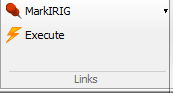Difference between revisions of "NVGate Ribbons: Automation"
Jump to navigation
Jump to search
(Created page with "category:NVGate The "Automation" tab contains powerful and helpful tools to automate repetitive tasks made with the analyzers. 700px ==...") |
|||
| Line 19: | Line 19: | ||
{|border="0" cellspacing="0" cellpadding="4" width="100%" align="center" | {|border="0" cellspacing="0" cellpadding="4" width="100%" align="center" | ||
|- | |-valign = "top" | ||
|[[Image:Reports_Tools_Ribbons_200.png]] | |[[Image:Reports_Tools_Ribbons_200.png]] | ||
| '''Select application''': displays the application selected within the list of applications available. All applications must be located in the directory Links. | | '''Select application''': displays the application selected within the list of applications available. All applications must be located in the directory Links. | ||
Revision as of 21:28, 9 December 2021
The "Automation" tab contains powerful and helpful tools to automate repetitive tasks made with the analyzers.
Macros group
Sequences group
Control Panel
Masks group
Links group
This part of the "Automation" tab provides a link to external software. Once a target is selected, each mouse click on the Execute button launches the target software. As a reminder, the target software can be any executable file from windows (.bat, .exe, shortcuts, etc...). Simply add one target in the C:/OROS/NVGate/ Data/Links directory and you will be able to use directly for the NVGate interface.
| Select application: displays the application selected within the list of applications available. All applications must be located in the directory Links. | |
| Execute: Runs the selected application. |
Also note that a link can be executed with a Macro.