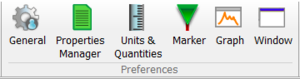Difference between revisions of "NVGate Ribbons: Preferences"
Jump to navigation
Jump to search
(Created page with "==Preferences group== These buttons provide direct access to the user<nowiki>’</nowiki>s preferences. 300px The user<nowiki>’</nowiki...") |
|||
| Line 35: | Line 35: | ||
See [[NVGate User Preferences|User Preferences]] for details.'' | See [[NVGate User Preferences|User Preferences]] for details.'' | ||
==Transducers group== | |||
This group manages the transducers database which is used by NVGate to automatically setup the inputs and trace front-end status at measurement time. | |||
{|border="0" cellspacing="0" cellpadding="4" width="100%" align="center" | |||
|- | |||
|[[Image:Reports_Tools_Ribbons_255.png|framed|none]] | |||
| '''Database''': Opens the transducer database saved on the computer. | |||
|- | |||
|[[File:Window_2022.PNG|40px]] | |||
| '''Window''': Open the "Window" tab of the user<nowiki>’</nowiki>s preferences. It allows changing the appearance of the windows, their default arragement, the number and style of the cursors. | |||
|}<br clear="all"> | |||
See [[NVGate_Transducer_and_Calibration |Transducers and calibration]] for details.'' | |||
Revision as of 15:04, 8 December 2021
Preferences group
These buttons provide direct access to the user’s preferences.
The user’s preferences are gathered in one unique dialog with multiple tabs. Following buttons provide direct access to the user’s preferences:
See User Preferences for details.
Transducers group
This group manages the transducers database which is used by NVGate to automatically setup the inputs and trace front-end status at measurement time.
See Transducers and calibration for details.