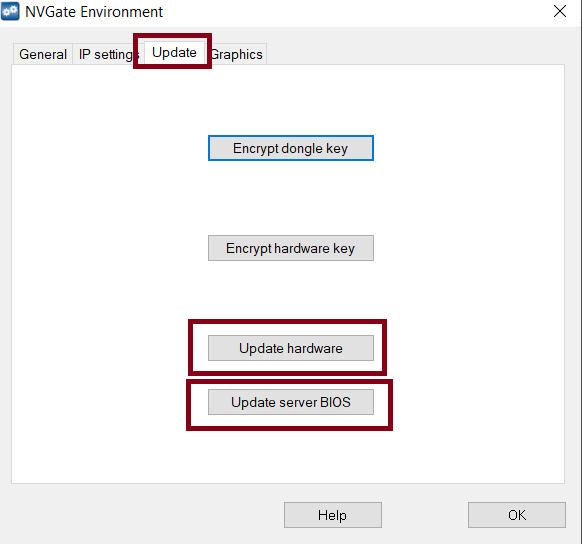Difference between revisions of "Bios update"
Jump to navigation
Jump to search
| Line 10: | Line 10: | ||
* Restart NVGate Environment application and select the “Update Server BIOS” | * Restart NVGate Environment application and select the “Update Server BIOS” | ||
* Restart Analyzer, restart the NVGate Environment and select “Update Hardware”. | * Restart Analyzer, restart the NVGate Environment and select “Update Hardware”. | ||
[[File:NVGate_envi.png]] | |||
Revision as of 09:23, 7 June 2021
Troubelshooting
Complete hardware update.
Bios update
- Create a shortcut of the Environment tool (NVGatecfg.exe next to NVGate.exe). Right click on it, select Properties and modify the target by adding the option -forceupdate -updateserver as described in the “Environment_Update.jpg” attached.
- Restart NVGate Environment application and select the “Update Server BIOS”
- Restart Analyzer, restart the NVGate Environment and select “Update Hardware”.