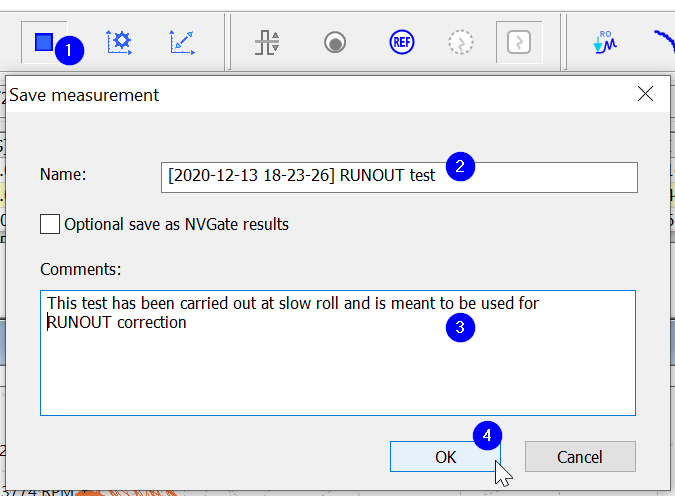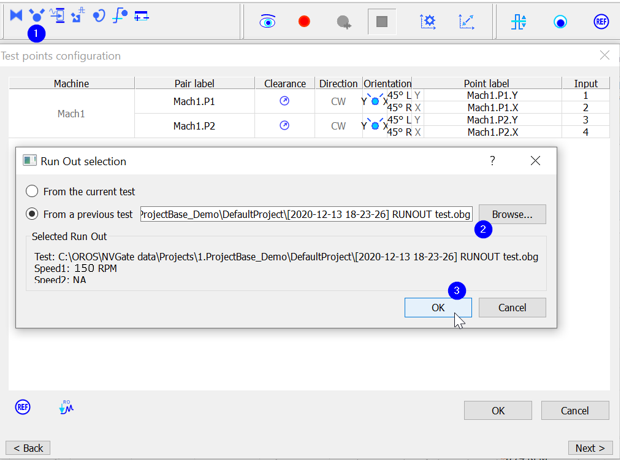Difference between revisions of "ORBIGate Run Out from a measurement"
(Created page with "'''Determining a Run Out correction''' When no "Run Out correction" has been determined yet: the following selection should be chosen after pressing the "Run Out" icon in the...") |
|||
| (6 intermediate revisions by the same user not shown) | |||
| Line 1: | Line 1: | ||
Available from ORBIgate V7 or more. | |||
<youtube>https://youtu.be/Z1YFoKgpwPk</youtube> | |||
'''Determining a Run Out correction''' | '''Determining a Run Out correction''' | ||
When no "Run Out correction" has been determined yet: the following selection should be chosen after pressing the "Run Out" icon in the "Test points configuration" | When no "Run Out correction" has been determined yet: the following selection should be chosen after pressing the "Run Out" icon in the "Test points configuration" | ||
[[Image:Using_a_Run_Out_from_a_measurement_01.png| | [[Image:Using_a_Run_Out_from_a_measurement_01.png|none|500px]] | ||
Start a "Measurement record (1) and "Apply the current position as Slow Roll" (2) | Start a "Measurement record (1) and "Apply the current position as Slow Roll" (2) | ||
[[Image:Using_a_Run_Out_from_a_measurement_02.png| | [[Image:Using_a_Run_Out_from_a_measurement_02.png|none|500px]] | ||
The following dialog window appears | The following dialog window appears | ||
[[Image:Using_a_Run_Out_from_a_measurement_03.png| | [[Image:Using_a_Run_Out_from_a_measurement_03.png|none|200px]] | ||
Save the measurement after pressing "Stop" | Save the measurement after pressing "Stop" | ||
[[Image:Using_a_Run_Out_from_a_measurement_04.png| | [[Image:Using_a_Run_Out_from_a_measurement_04.png|none|500]] | ||
'''Using a RunOut correction from a different measurement''' | '''Using a RunOut correction from a different measurement''' | ||
| Line 37: | Line 41: | ||
If one save a measurement using a specific "Run Out measurement file" (in the example above : "<nowiki>[</nowiki>2020-12-13 18-23-26<nowiki>]</nowiki> RUNOUT test.obg"), it will be saved together with the measurement and remembered when loading it in the navigation mode. At that point, one can still change the option or select an other correction file. | If one save a measurement using a specific "Run Out measurement file" (in the example above : "<nowiki>[</nowiki>2020-12-13 18-23-26<nowiki>]</nowiki> RUNOUT test.obg"), it will be saved together with the measurement and remembered when loading it in the navigation mode. At that point, one can still change the option or select an other correction file. | ||
Revision as of 09:33, 9 March 2021
Available from ORBIgate V7 or more.
Determining a Run Out correction
When no "Run Out correction" has been determined yet: the following selection should be chosen after pressing the "Run Out" icon in the "Test points configuration"
Start a "Measurement record (1) and "Apply the current position as Slow Roll" (2)
The following dialog window appears
Save the measurement after pressing "Stop"
Using a RunOut correction from a different measurement
From that point, the Runout correction which is used is the one saved in the specified file (in the example: "[2020-12-13 18-23-26] RUNOUT test.obg".
Note:
- If the project is saved: this setting will be saved and reloaded during a future use.
- In this case, the runout selection is greyed at all times (
) during the acquisition. If one wants to select a new "RunOut correction": one should activate the "From the current test" option from the "test points selection/Run Out selection" dialog.
- If a measurement is selected for RunOut and doesn’t contain any saved "Run Out" correction, one won’t be able to use it for Run Out correction
- If a measurement file should be used for Run Out correction but it was not saved with this correction, it is still possible to do it. Load this measurement in the navigation mode, select the Run Out (after having selected "from the current test") and select "Save measurement as …" from the file menu.
Using the Run Out correction in the navigation mode
If one save a measurement using a specific "Run Out measurement file" (in the example above : "[2020-12-13 18-23-26] RUNOUT test.obg"), it will be saved together with the measurement and remembered when loading it in the navigation mode. At that point, one can still change the option or select an other correction file.