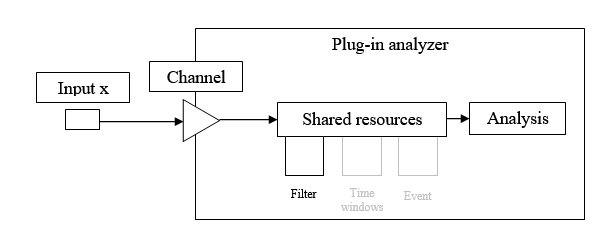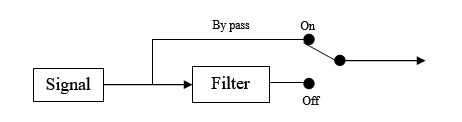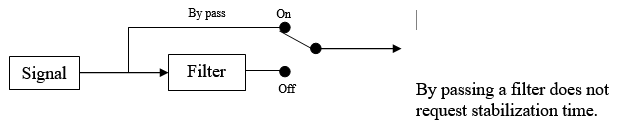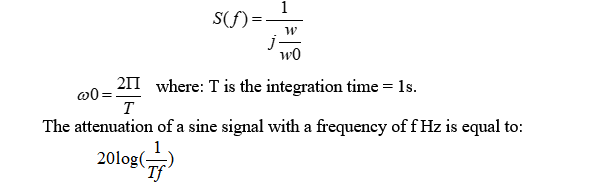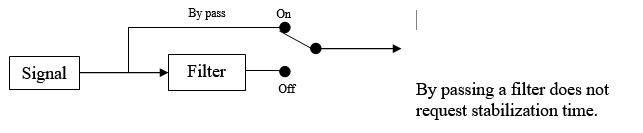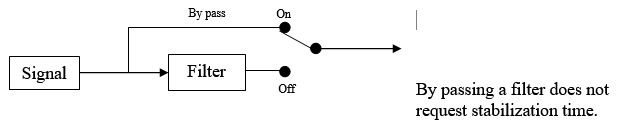Difference between revisions of "NVGate Filter Builder"
| Line 7: | Line 7: | ||
====Connect filter==== | ====Connect filter==== | ||
[[Image:filter.png|framed|Right]] | [[Image:filter.png|framed|Right]] | ||
The left button (''Apply to'') allows dispatching the filters to the different possible location in the signal process. | On [[NVGate_Ribbons:_Acquisition_Tab|acquisition tab,]] The left button (''Apply to''), on filter group, allows dispatching the filters to the different possible location in the signal process. | ||
The second button allows selecting a filter type and opens the corresponding setup. | The second button allows selecting a filter type and opens the corresponding setup. | ||
[[Image:Reports_Tools_Ribbons_370.png|Reports_Tools_Ribbons_370.png]]''Apply to:'' '' This button opens the filter dispatching dialog: | [[Image:Reports_Tools_Ribbons_370.png|Reports_Tools_Ribbons_370.png]] | ||
''Apply to:'' '' This button opens the filter dispatching dialog: | |||
[[Image:Reports_Tools_Ribbons_371.png|framed|none]] | [[Image:Reports_Tools_Ribbons_371.png|framed|none]] | ||
Revision as of 15:18, 18 May 2020
Filter builder
Manage the filters definition and position. These filters operate on the time domain series. They can be applied in various locations into the signal process (Inputs, Plug-in channels, Outputs, Player tracks).
Connect filter
On acquisition tab, The left button (Apply to), on filter group, allows dispatching the filters to the different possible location in the signal process.
The second button allows selecting a filter type and opens the corresponding setup.
![]() Apply to: This button opens the filter dispatching dialog:
Apply to: This button opens the filter dispatching dialog:
Filters are available only for tachometers, outputs, aux. Outputs, edge detection, FFT, and Sync. Order and only after being activated using the ’Inputs’, ’Outputs signals’, ’Tachometers’ or ’Event’ connections previously described.
All filters are available, and by adding any filters to any channel, the properties of filters and channel selected are displayed and filters are applied in the current measurement:
See Chapter 1 ASB - § Connection wizard for details
- Filter properties: This button opens the corresponding filter properties dialog for setup.
The available filter types are:
High/Low pass: Filter the high or low (depends on setup) frequencies of a signal
Pass/stop band: Filter or reject (depends on setup) the specified bandwidth.
Integrator: Integrates or double integrates the signal. The high pass for avoiding divergences is included. Useful for acceleration to velocity/displacement conversion.
Differentiator: Derivate the signal. Useful for torsional velocity conversion in angular acceleration See Chapter 1 ASB - § Resources/Filter for details
Warning: Due to bandwidth compatibility, the filters use is exclusive of the plug-in. I.e: Once a filter is associated to a location (ex: a plug-in channel) it can be used on the same plug-in channels only. The front-end is considered as a plug-in.
High-Low pass
Used to design a high-pass filter or a low-pass filter (Butterworth, elliptic…).
- Label: the name of the filter (by default High-Low pass n, with 1 <= n <= 4).
- Type: the type (Low pass or High pass) of the filter.
- Filter order: filter order from 1 to 6. The higher is the order, the steepest is the cut-off slope.
- Applied to: Indicates on witch plug-in the filter can be used. Indeed the construction of the filter requires applying it on signal with the same bandwidth. The determination of the associated plug-in/bandwidth is automatic. De-activated the filter to reset ot.
The other modules (front-end, monitor, resources) operates at the front end input sampling (in connected mode on-line) or to the max player bandwidth (in post analysis mode).
| Apply to | Description |
| Front-end (20 kHz) | To be used on any resources and monitor |
| FFTx (10 kHz) | To be used on the FFT x analyzer only |
Note even if plug-ins run in the same bandwidth, it no possible to share filters between different plug-in.
- Cut-off frequency: the filter cut-off frequency. Its maximum value is the input frequency range. Its minimum value is: FR / 40 (for a Low pass filter) and FR / 400 (for a High pass filter), where FR is the input frequency range.
Warning for measurements including signal phase (i.e: balancing or Bode plot) the cut-off frequency must be chose far (10 times) from the frequency of interest. If not the phase of the low pas filter will affect the phase of the result.
- By-pass: On / Off. The filter is not applied if By-pass is On.
By passing a filter does not request stabilization time.
Pass-Stop band
Used to design a band-pass filter or a band-stop filter.
- Label: the name of the filter (by default Pass-Stop band n, with 1 <= n <= 4).
- Type: the type (Band pass or Band stop) of filter.
- Filter order: 2, 4, 6, 8 or 10. The higher is the order, the steepest is the cut-off.
- Applied to: Indicates on witch plug-in the filter can be used. Indeed the construction of the filter requires applying it on signal with the same bandwidth. The determination of the associated plug-in/bandwidth is automatic. De-activated the filter to reset ot.
The other modules (front-end, monitor, resources) operates at the front end input sampling (in connected mode on-line) or to the max player bandwidth (in post analysis mode).
| Apply to | Description |
| Front-end (20 kHz) | To be used on any resources and monitor |
| FFTx (10 kHz) | To be used on the FFT x analyzer only |
Note: even if plug-ins run in the same bandwidth, it no possible to share filters between different plug-in.
- Low cut-off frequency: the low filter cut-off frequency. Its minimum value is 0.055 * FR, where FR is the input frequency range. However, the following conditions must also be fulfilled:
0.0075 * FR <= B <= 0.5 FR
where B is the bandwidth between Low and high cut-off frequency
and FR is the input frequency range.
- High cut-off frequency: the filter high cut-off frequency. Its maximum value is the input frequency range. However, the following conditions must also be fulfilled: see Low cut-off frequency.
- By-pass: On / Off. The filter is not applied if By-pass is On.
Integrator
Used to design a time integrator filter associated with a high pass filter (to limit gain near DC components).
- Label: the name of the filter (by default Integrator n, with 1 <= n <= ).
- Type: the type (High Pass + single integ. / High Pass + double integ.) of the filter.
- Applied to: Indicates on witch plug-in the filter can be used. Indeed the construction of the filter requires applying it on signal with the same bandwidth. The determination of the associated plug-in/bandwidth is automatic. De-activated the filter to reset ot.
The other modules (front-end, monitor, resources) operates at the front end input sampling (in connected mode on-line) or to the max player bandwidth (in post analysis mode).
| Apply to | Description |
| Front-end (20 kHz) | To be used on any resources and monitor |
| FFTx (10 kHz) | To be used on the FFT x analyzer only |
Note even if plug-ins run in the same bandwidth, it no possible to share filters between different plug-in.
- HP cut-off frequency: the cut-off frequency of the High pass filter contained in this integrator filter. Its maximum value is FR / 2000, and its minimum value is FR / 10000, where FR is the input frequency range.
Warning for measurements including signal phase (i.e: balancing or Bode plot) the cut-off frequency must be chose far (10 times) from the frequency of interest. If not the phase of the low pas filter will affect the phase of the result.
'Integration 'time: the time constant of the integrator filter is equal to 1s. This is fixed value, not a setting.
The frequency response of a first order integrator filter is equal to:
- By-pass: On / Off. The filter is not applied if By-pass is On.
Differentiator
Used to setup a time differentiator filter associated with an exponential average to avoid that small fluctuations of the input signal become important distortions in the output signal.
- Label: the name of the filter (by default Differentiator n, with 1 <= n <= 3).
- Applied to: Indicates on witch plug-in the filter can be used. Indeed the construction of the filter requires applying it on signal with the same bandwidth. The determination of the associated plug-in/bandwidth is automatic. De-activated the filter to reset ot.
The other modules (front-end, monitor, resources) operates at the front end input sampling (in connected mode on-line) or to the max player bandwidth (in post analysis mode).
| Apply to | Description |
| Front-end (20 kHz) | To be used on any resources and monitor |
| FFTx (10 kHz) | To be used on the FFT x analyzer only |
Note even if plug-ins run in the same bandwidth, it no possible to share filters between different plug-in.
- Avg. duration:Filter average duration. By default, the average duration is equal to 0s. This value can be modified by the user. This setting is used to specify the exponential average duration of the differentiator filter
Xmean(n) = λX(n) + (1 – λ)Xmean(n-1) with Xmean(n) the averaged input signal at instant n, X(n) the input signal at instant n and λ the averaging factor.
The following formula is applied to the averaged signal:
Y(n) = (Xmean(n) -Xmean(n-1)) / fs. with, Y(n) the differentiated signal at instant n, Xmean(n) the averaged input signal at instant n and fs the sampling frequency.
- By-pass: On / Off. The filter is not applied if By-pass is On.