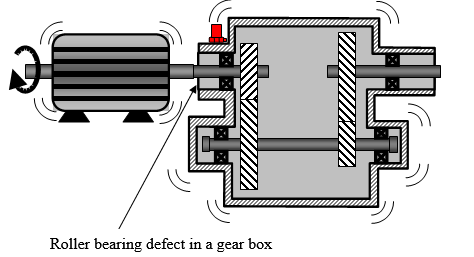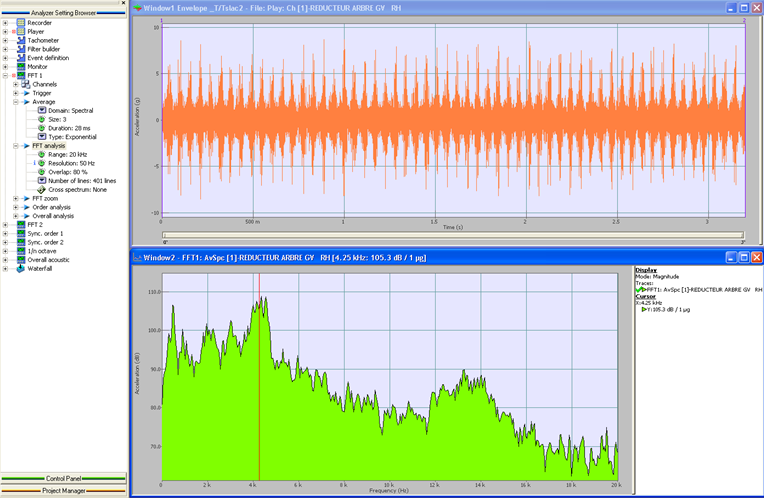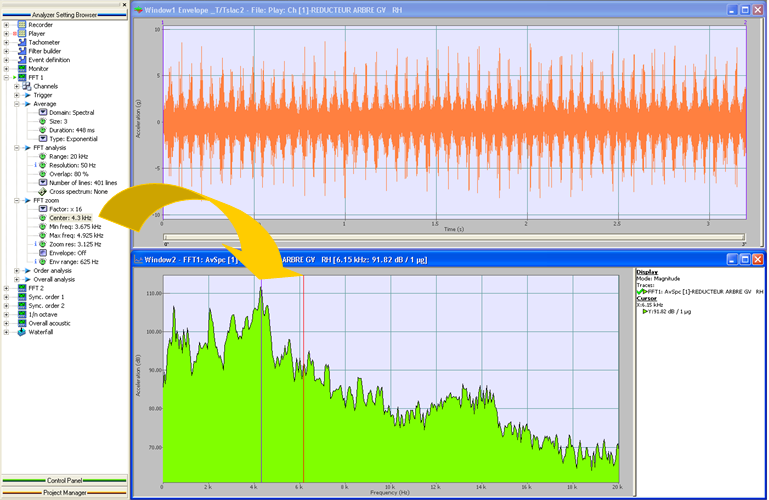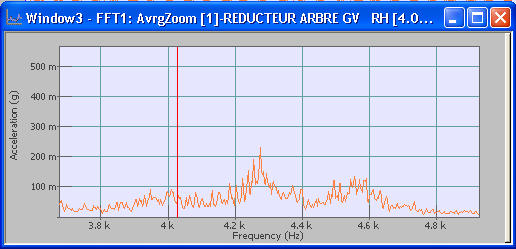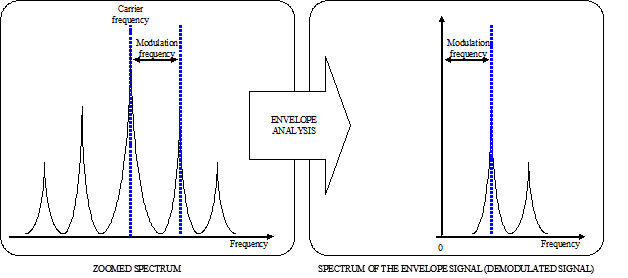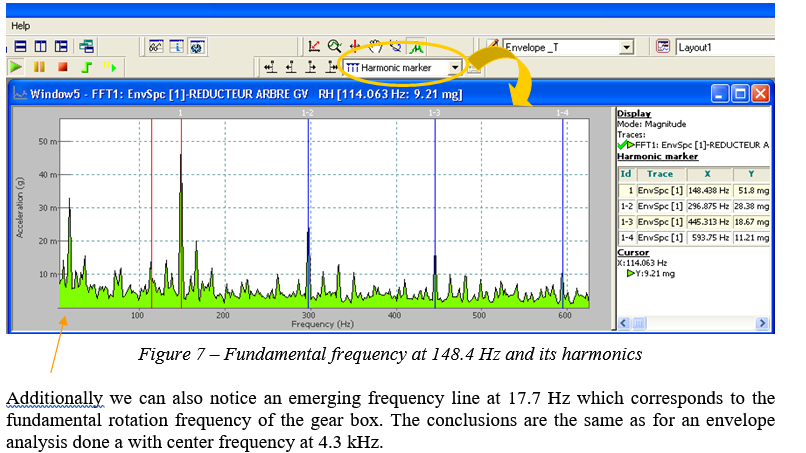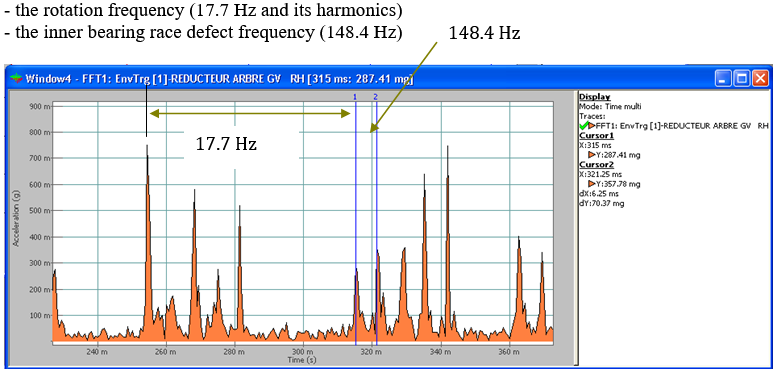Difference between revisions of "NVGate Envelope analysis"
(Created page with "==SUBJET: Using the envelope analysis for roller bearing defect detection<br>== '''Objective:''' Abnormal vibrations were detected on a speed reducing gear box. We proceed t...") |
(No difference)
|
Revision as of 14:01, 29 April 2020
SUBJET: Using the envelope analysis for roller bearing defect detection
Objective:
Abnormal vibrations were detected on a speed reducing gear box. We proceed to the diagnostic of the machine. A default in the roller bearing is suspected. An accelerometer is positioned close to the bearing and connected to the OR3X analyzer.
Necessary equipment:
OROS analyzer
In this example we are analysing the time signal file recorded with the analyzer. The office mode of NVGate is used.
Description:
The first step consists in the traditional FFT spectrum analysis of the signal in the complete frequency bandwith (0-20 kHz).
The zoom analysis is used in the second step. The third step describes the envelope analysis.
Finally, we will also proceed to the analysis of the demodulated signal in the fourth step
Step 1: Traditional Spectrum Analysis
In a first step, we determinate the spectrum obtained from the accelerometer signal. The signal is considered on a frequency band 0-20 kHz.
- Spectrum Analysis
With the cursor we can detect two resonance domains. The first resonance is detected around 4.3 kHz and the second one around 13.3 kHz.
Step 2: Zoom Analysis
The traditional approach is to use a zoom analysis around 4.3 and 13.3 kHz in our case. In the NVGate software define the settings of the FFT Zoom by:
- setting a zoom factor of 16.
- defining the center frequency of the zoom at 4.3 kHz in a first time. We can also use the drag and drop action to place the center frequency in the averaged spectrum window.
Figure 2 - Zoom Analysis Settings
Now the Zoomed averaged spectrum window can be displayed (Figure 3).
Figure 3- Zoom Analysis
The zoomed spectrum helps us to have a better resolution around the carrier frequency at which the signal is demodulated. For doing this kind of analysis we can use the side band markers. Actually a typical signal spectrum can be noticed as it usually has a central frequency line with lower amplitude side lines, as shown on the figure below:
Figure 4- Envelope Analysis
If we see such a spectrum shape then it means we can start the envelope analysis.
In the NVGate software, we use the side band markers in the Zoomed averaged spectrum window to identify the modulation frequency (Figure 5).
- Side band markers in the Zoomed averaged spectrum window around 13.3 kHz
We can suspect a modulation frequency of 148.4 Hz which exactly corresponds to the value of the inner bearing race defect frequency provided by the manufacturer of the ball bearing.
From the shape of this spectrum we can also see there is a modulation phenomenon. This is why we are going to proceed to the envelop analysis to check the demodulated signal and its spectrum.
Step 3: Envelope Analysis
The envelope mode is activated by choosing a zoom factor (already done in our example) and checking the box "Envelope" (Figure 6).
The Envelop trigger and the Envelope spectrum windows can now be displayed (number 4 of the Figure 6).
Figure 6- Envelope and Zoom Analysis at 13.3 kHz
Five shocks per revolution are identified in the Envelope trigger window obtained after the signal demodulation (number 4 of the Figure 6).
We are using the Harmonic markers in the Envelope spectrum window to detect the modulation frequency that is significant of the defect in the gear box. In our case we confirm that the frequency at 148.4 Hz is the modulation frequency (Figure 7).
Step 3: Analysis of the demodulated signal
From the envelope signal window we can also detect the two characteristic frequencies previously found (Figure 8):
Figure 8 – Zoom display on the envelope trigger window