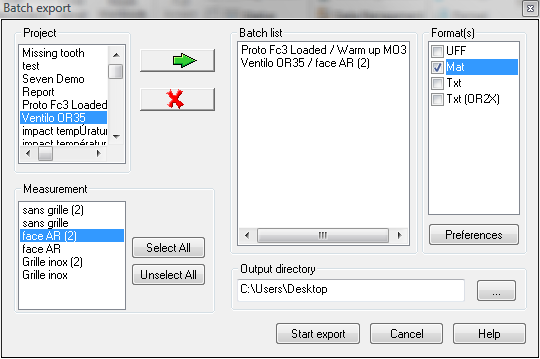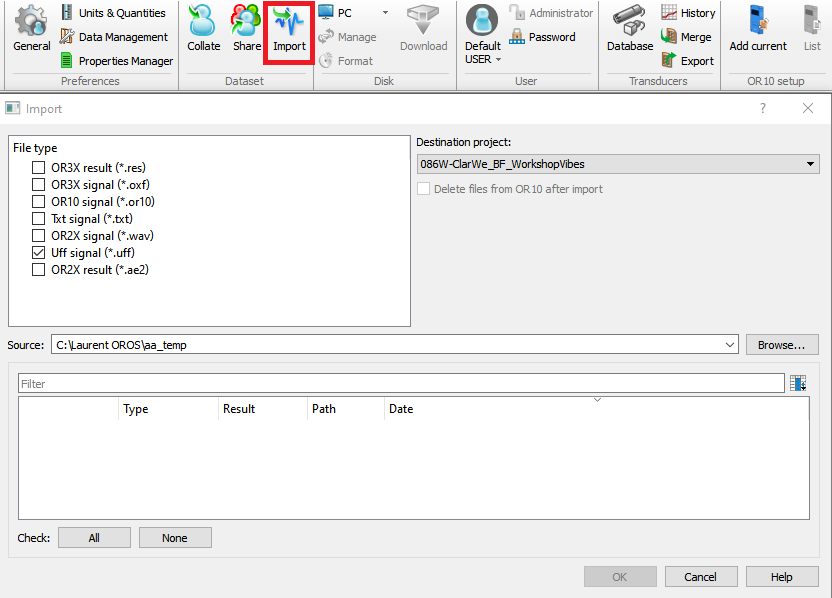Difference between revisions of "NVGate Export/import"
(→Import) |
|||
| Line 68: | Line 68: | ||
[[Image:import. | [[Image:import.png|framed|none]] | ||
* Destination project: Determines which project will receive the new measurement | * Destination project: Determines which project will receive the new measurement | ||
Revision as of 10:08, 21 April 2020
Export
Result files
Export results from the project manager to a user specified directory in various data format.
Project: Lists the projects that contain measurements. Only one project can be selected.
Measurement: Lists the measurements in the project selected. Select one or several measurements and click on the add button.
Batch list: Contains all the measurements that will be converted. Use the add/remove button to modify list content.
Format: This is the output format. The formats available are:
| Result | Signal |
| Mat: to be used with Matlab | Mat: to be used with Matlab |
| Txt: usable by any text or spreadsheet editor | SDF: Standard data format |
| UFF: Universal File Format | UFF: Universal File Format |
| Wav audio: Wav file, re-sampled to standard audio frequency (44.1, 48, 96 kHz) . To be used by any audio player | |
| Wav: Standard wav format, usable with OR2X technology | |
| Txt: Text usable by any text or spreadsheet editor |
See Chapter 7 User preferences- § Export" topic for more details
Output directory: The location on the disk where the files will be exported. During the export, a directory will be created for each project, and will contain the exported files corresponding to all selected measurements.
Signals files
Export Signal from the project manager records to a user specified directory in various data format.
See details from previous § Export result files
Import
Import project
This command is used to import project that are not in the project database. It makes a copy of the project and makes it available to the current user, or whoever created the project. If a project already exists in the project base, a ~ (tilde) will automatically be added.
Directory: Select the directory in which you would like to look for the project. The "found project" list will display all projects that are immediately in the directory selected. If the "scan" button is pressed, all the projects that are contained in the specified directory will be displayed.
Found projects: Displays the list of projects found. Select one or several projects to import.
Import Files
This command is used to import results or signals. It makes a copy of the file and makes it available to the current user, or whoever created the file. The file will be included in a measurement If a measurement already exists in the project, a ~ (tilde) will automatically be appended.
- Destination project: Determines which project will receive the new measurement
- File type: One or several types can be selected. File type may be OR2X or OR3X
- Source: Selects the directory in which you would like to look for the files. The "found files" list will display all the files that are immediately in the directory selected. all the files that are contained in the specified directory will be displayed.
- Filter : filter the list
- Check : you can choose to select all or none.