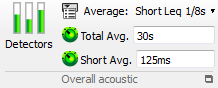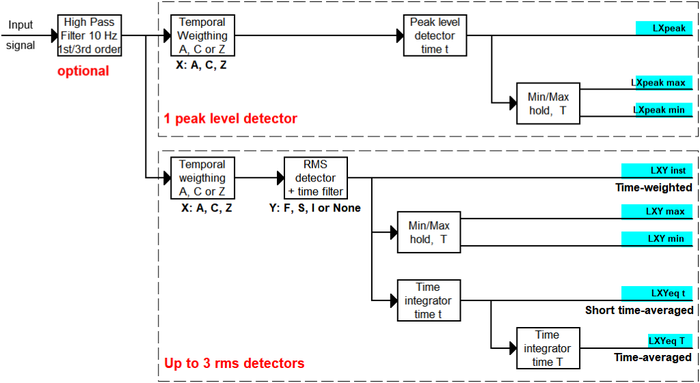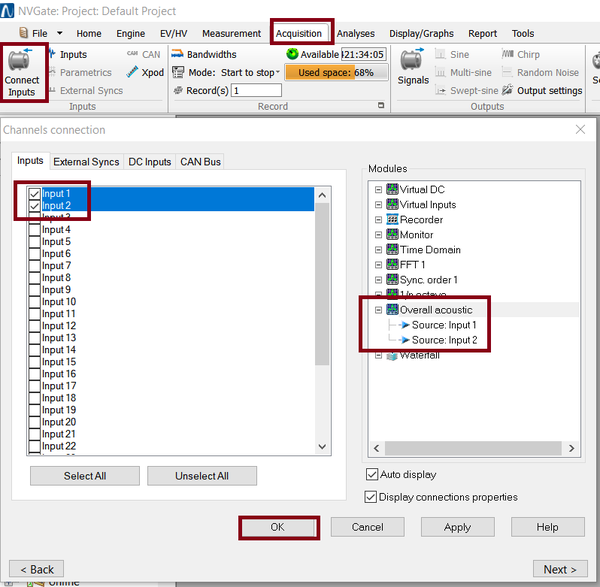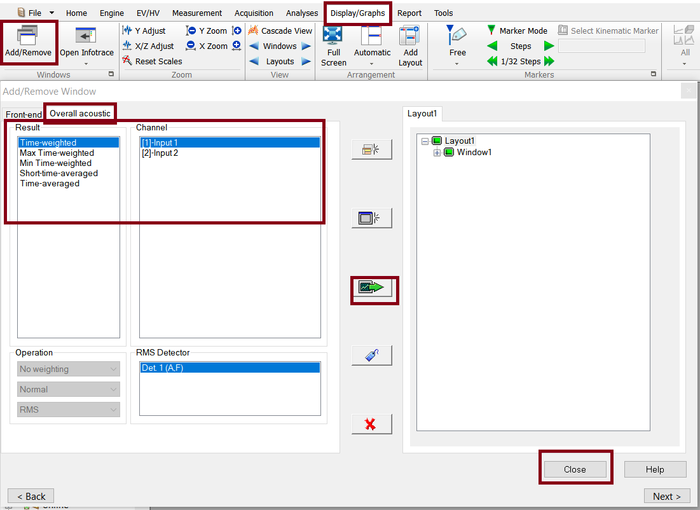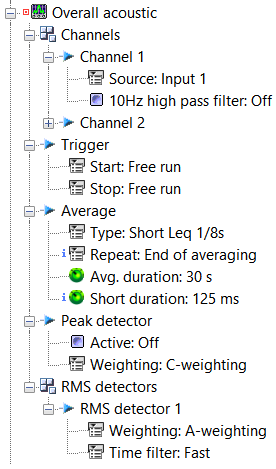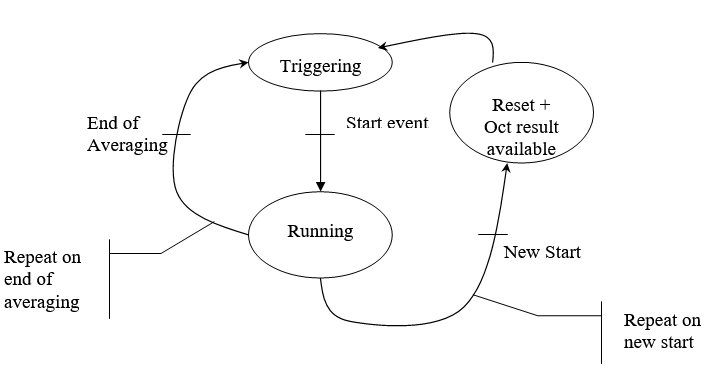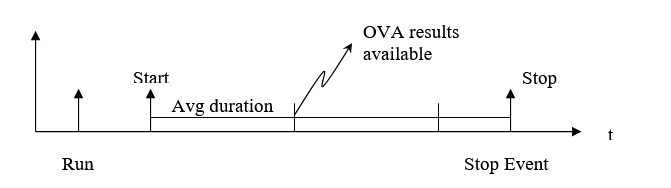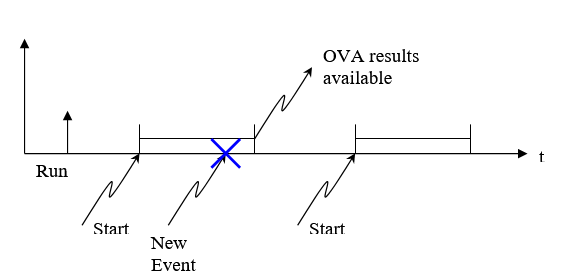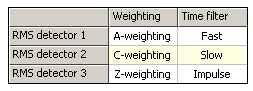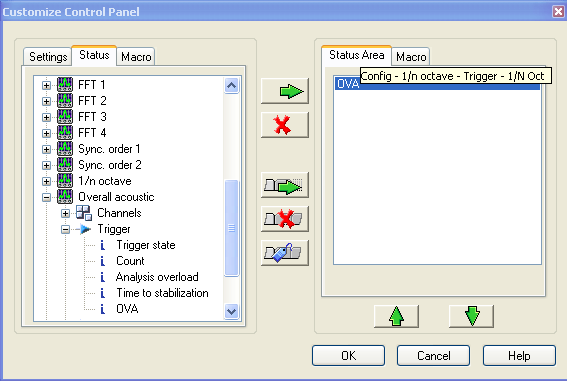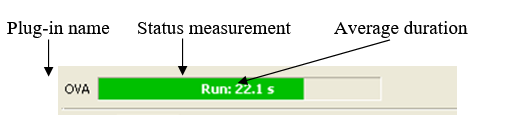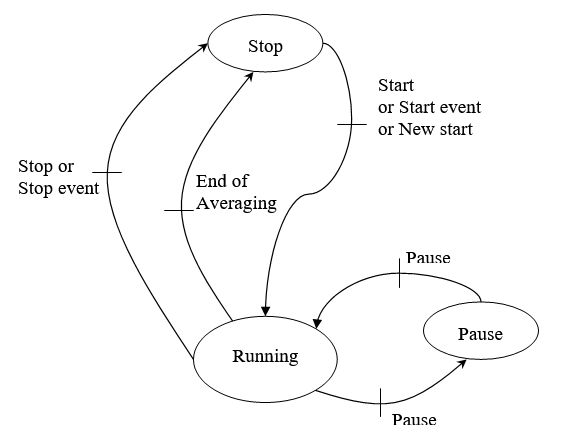Difference between revisions of "NVGate Overall Acoustic - Sound Level meter"
| (9 intermediate revisions by 2 users not shown) | |||
| Line 1: | Line 1: | ||
[[category:NVGate]] | [[category:NVGate]] | ||
[[category:WikiOros]] | |||
This plug in is a powerful multi channel [https://en.wikipedia.org/wiki/Sound_level_meter Sound level meter]. It complies with the latest standards such as IEC 61672. It runs 3 RMS detectors <nowiki>+</nowiki> 1 peak per channel. | This plug in is a powerful multi channel [https://en.wikipedia.org/wiki/Sound_level_meter Sound level meter]. It complies with the latest standards such as IEC 61672. It runs 3 RMS detectors <nowiki>+</nowiki> 1 peak per channel. | ||
[[Image:Reports_Tools_Ribbons_410.png|right]] | [[Image:Reports_Tools_Ribbons_410.png|right]] | ||
| Line 25: | Line 26: | ||
{|border="2" cellspacing="0" cellpadding="4" width="91%" align="center" | {|class="wikitable" style="background:white" border="2" cellspacing="0" cellpadding="4" width="91%" align="center" | ||
|'''Type''' | |'''Type''' | ||
|'''Size''' | |'''Size''' | ||
| Line 103: | Line 104: | ||
To display the results, use the Add/remove windows on ''display/graph tab'' | To display the results, use the Add/remove windows on ''display/graph tab'' | ||
[[File:OVA_add_remove.png| | [[File:OVA_add_remove.png|700px|none]] | ||
===Settings=== | ===Settings=== | ||
| Line 175: | Line 150: | ||
* Type: Lets you choose the averaging mode within the following list: | * Type: Lets you choose the averaging mode within the following list: | ||
{|border="2" cellspacing="0" cellpadding="4" width="93%" align="center" | {|class="wikitable" style="background:white" border="2" cellspacing="0" cellpadding="4" width="93%" align="center" | ||
|Type | |'''Type''' | ||
|Description | |'''Description''' | ||
|- | |- | ||
| Line 211: | Line 186: | ||
The table below shows the state of these settings function of the average type: | The table below shows the state of these settings function of the average type: | ||
{|border="2" cellspacing="0" cellpadding="4" width="92%" align="left" | {|class="wikitable" style="background:white" border="2" cellspacing="0" cellpadding="4" width="92%" align="left" | ||
|Type | |'''Type''' | ||
|Repeat | |'''Repeat''' | ||
|Avg. duration | |'''Avg. duration''' | ||
|Short duration | |'''Short duration''' | ||
|- | |- | ||
| Line 248: | Line 223: | ||
Activated or not with A, C or Z (flat) time weighting. | Activated or not with A, C or Z (flat) time weighting. | ||
{|border="2" cellspacing="0" cellpadding="4" width="92%" align="center" | {|class="wikitable" style="background:white" border="2" cellspacing="0" cellpadding="4" width="92%" align="center" | ||
|A | |A | ||
|Selects the <nowiki>’</nowiki>A<nowiki>’</nowiki> weighting on the time signal. <br>This weighting type is not available for frequency ranges below 10 kHz and above 25.6 kHz. | |Selects the <nowiki>’</nowiki>A<nowiki>’</nowiki> weighting on the time signal. <br>This weighting type is not available for frequency ranges below 10 kHz and above 25.6 kHz. | ||
| Line 275: | Line 250: | ||
* Weighting | * Weighting | ||
{|border="2" cellspacing="0" cellpadding="4" width="92%" align="center" | {|class="wikitable" style="background:white" border="2" cellspacing="0" cellpadding="4" width="92%" align="center" | ||
|A | |A | ||
|Selects the <nowiki>’</nowiki>A<nowiki>’</nowiki> weighting on the time signal. <br>This average mode is not available for frequency ranges below 10kHz | |Selects the <nowiki>’</nowiki>A<nowiki>’</nowiki> weighting on the time signal. <br>This average mode is not available for frequency ranges below 10kHz | ||
| Line 291: | Line 266: | ||
* Time filter | * Time filter | ||
{|border="2" cellspacing="0" cellpadding="4" width="93%" align="center" | {|class="wikitable" style="background:white" border="2" cellspacing="0" cellpadding="4" width="93%" align="center" | ||
|Fast | |Fast | ||
|Corresponds to an exponential averaging with a fixed "Exponential time constant" of 0.125s.<br><br>''Refresh'' is performed when new instantaneous spectrum is available (periodicity: (1/(fs*2,56))*256 with fs the input sampling frequency)<br><br>The ''event'' ''" OVA Leq result available"'' corresponds to the periodicity ((1/(fs*2,56))*256 with fs the input sampling frequency). | |Corresponds to an exponential averaging with a fixed "Exponential time constant" of 0.125s.<br><br>''Refresh'' is performed when new instantaneous spectrum is available (periodicity: (1/(fs*2,56))*256 with fs the input sampling frequency)<br><br>The ''event'' ''" OVA Leq result available"'' corresponds to the periodicity ((1/(fs*2,56))*256 with fs the input sampling frequency). | ||
Latest revision as of 10:48, 26 November 2024
This plug in is a powerful multi channel Sound level meter. It complies with the latest standards such as IEC 61672. It runs 3 RMS detectors + 1 peak per channel.
Overview
ORNV-OVA operates as the other plugs-in.
Frequency response complies with IEC 60 651 and IEC 60 804 standards for class 0 and with IEC 61 672-1:2013 standard for class 1. The real frequency range is low bounded by the high pass filter (see below).
The high frequency is limited by 1.2 times the input frequency range. For example with input frequency range equal to 20 kHz a signal at 24 kHz can be detected.
The OVA plug-in doesn't manage any analysis bandwidth. It analyses the signals at the high sampling of the front end or the Max bandwidth of the Player in post-analysis.
The following scheme describes the way signals are processed in the instrument.
Note: Available results are labeled in blue.
Connect
To connect the channels, use the connect input on acquisition tab.
Available results:
| Type | Size | Dimension | Domain | Save |
| LXpeak | 1 pt | Scalar | Level | Yes |
| LXpeak max | 1 pt | Scalar | Level | Yes |
| LXpeak min | 1 pt | Scalar | Level | Yes |
| LXY inst | 1 pt | Scalar | Level | Yes |
| LXY max | 1 pt | Scalar | Level | Yes |
| LXY min | 1 pt | Scalar | Level | Yes |
| LXY eq t | 1 pt | Scalar | Level | Yes |
| LXY eq T | 1 pt | Scalar | Level | Yes |
X = Applied weighting (A or C), in case of Z selection (no weighting) X is not displayed.
Y = Applied time filter (None, Fast, Slow or Impulse), If none is selected (no time filtering) Y is not displayed
t = Short time integration duration. This duration is repeated until T.
T = Integration duration. T = ∑ t
Response of A and C filters are fully conformant with above mentioned standards for all available frequency ranges, but in order to be have a sound level meter fully conformant with these standards a frequency range of 20 kHz or greater must be used.
Display
To display the results, use the Add/remove windows on display/graph tab
Settings
Note: Clicking on the bottom right icon (![]() ) opens the 1/n OCT plug-in properties dialog allowing a full access to all the settings.
) opens the 1/n OCT plug-in properties dialog allowing a full access to all the settings.
Channels
- Source: input source to be analyzed. It may come from the Front-end input or from the Player in post-analysis mode (see the post-analysis chapter). In post-analysis mode, tracks with different signal bandwidth cannot be plugged simultaneously.
- 10Hz high pass filter: High pass filtered activation. When this setting is "on" a 10 Hz 3rd order high pass filter is applied on the current input in order to remove very low frequency components from input signals. Attenuation, is conformant with IEC 61 672-1standard: 3 dB at 10 Hz, 60 dB at 1 Hz and lower than 0.5 dB at 20 Hz. When this setting is "off" inputs are filtered by default with a first order 5 Hz filter that rejects residual DC component. The attenuation is 3 dB at 5 Hz and 14 dB at 1 Hz. The 10 Hz high pass filtering can be set independently on each channel.
Trigger
Contains the settings related to plug-in start and stop signal computation.
- Start: selects the event to start the averaging or short averaging. Any event can be chosen among the list of defined events. By default only the Free run and Manual events are available. Additional events can be defined in the "Event Definition" shared resource.
- Stop: selects the event to stop the averaging. Any event can be chosen among the list of defined events. By default only the Free run and Manual events are available. Additional events can be defined in the "Event Definition" shared resource.
When repeat mode is active (short Leq n averaging, or linear + repeat) averaging are repeated between start and end of averaging. New short averaging occurs at end of averaging or new event on start.
The following scheme is a description of the two different repeat modes:
- Mode Repeat on ’end of averaging’:
The ’Run’ corresponds to the start of the analyzer. The start is the beginning of average duration. At the end of the first average, the second average will start and so on till the end of the integration time (even if the last short time integration duration is not over). Each averaging has the same size, except the last that can be smaller.
- Mode Repeat on ’New start’:
The ’Run’ triggers the analyzer, but the average begins at the start event (set in the event definition). This averaging stops at the end of average duration or at the stop event. Then the next averaging is waiting for the new start event to occur.
In case a new event occurs during a previous averaging, this start event won’t be effective because the previous average duration is not over, you can only set other event after the end of the previous one.
Average
- Type: Lets you choose the averaging mode within the following list:
| Type | Description |
| Linear | Arithmetic average of the instantaneous detector outputs during the "Avg duration" |
| Short Leq 1/8s | Corresponds to a repeated linear averaging with a fixed "Short duration" of 1/8s. Long duration averaging is simultaneously computed. All computations end after Avrg. duration elapsed. New result available every 1/8s for display and for the Waterfall. The event "OVA Leq result available" (to be used for instance as a trigger in the waterfall) corresponds to detector outputs availability each 1/8s. |
| Short Leq 1s | Corresponds to a repeated linear averaging with a fixed "Short duration" of 1s. Long duration averaging is simultaneously computed. All computations end after Avrg. duration elapsed. New result available every second for display and for the Waterfall. The event "OVA Leq result available" (to be used for instance as a trigger in the waterfall) corresponds to detector outputs availability every second. |
| Short Leq (t) | Corresponds to a repeated linear averaging with a user selectable "Short duration". Long duration averaging is simultaneously computed. All computations end after Avrg. duration elapsed. New result available every short duration (t) for display and for the Waterfall. The event "OVA Leq result available" (to be used for instance as a trigger in the waterfall) corresponds to detector outputs availability every short duration. |
All these modes feature long duration set up.
- Repeat: Performs linear averaging over "Short duration" time and finally computes a linear average of all "Short duration" results over "Avg. duration" time
Refresh is performed every "Short duration".
The event "OVA Leq result available" (to be used for instance as a trigger in the waterfall) corresponds to detector outputs availability after each "Short duration" calculation.
This setting is available for modification only when linear averaging is active, on all over cases it feature only information.
- Average duration: sets the integration duration. T = ∑ t, this settings is available for every type. If you change the short duration, the average duration will be automatically adjust to the closest value multiple of the short duration.
- Short duration: sets short time integration duration. This duration is repeated until the average duration. This setting is not available for linear type, and only modifiable in Short Leq (t) (automatically set in other types).
The table below shows the state of these settings function of the average type:
| Type | Repeat | Avg. duration | Short duration |
| Linear | Visible | Visible | Not used |
| Short Leq (t) | Fixed (end of averaging) | Visible | Visible |
| Short Leq1/8s | Fixed (end of averaging) | Visible | Fixed (1/8s) |
| Short Leq 1s | Fixed (end of averaging) | Visible | Fixed (1s) |
Peak detector
 Detector: opens the detectors properties. 1 peak and up to 3 RMS detector can be activated. They process all plug-in channels simultaneously.
Detector: opens the detectors properties. 1 peak and up to 3 RMS detector can be activated. They process all plug-in channels simultaneously.
Activated or not with A, C or Z (flat) time weighting.
| A | Selects the ’A’ weighting on the time signal. This weighting type is not available for frequency ranges below 10 kHz and above 25.6 kHz. |
| C | Selects the ’C’ weighting on the time signal. This weighting type is not available for frequency ranges below 10kHz and above 25.6 kHz. |
| Z | No weighting applied. This is the default setting for frequency range lower than 10kHz and above 25.6 kHz. |
RMS detectors
For each channel 1 to 3 RMS detectors can be activated
These detectors are fully conformant and validated as defined in IEC 61 672-1 and IEC 61 672-2 standards.
For each detector a min/max hold function is provided.
For each detector the following setting can be set:
- Weighting
| A | Selects the ’A’ weighting on the time signal. This average mode is not available for frequency ranges below 10kHz |
| C | Selects the ’C’ weighting on the time signal. This average mode is not available for frequency ranges below 10kHz. |
| Z | No weighting applied. This is the default setting for frequency range lower than 10kHz |
- Time filter
| Fast | Corresponds to an exponential averaging with a fixed "Exponential time constant" of 0.125s. Refresh is performed when new instantaneous spectrum is available (periodicity: (1/(fs*2,56))*256 with fs the input sampling frequency) The event " OVA Leq result available" corresponds to the periodicity ((1/(fs*2,56))*256 with fs the input sampling frequency). |
| Slow | Corresponds to an exponential averaging with a fixed "Exponential time constant" of 1s. Refresh is performed when new instantaneous spectrum is available (periodicity: (1/(fs*2,56))*256 with fs the input sampling frequency). The event " OVA Leq result available" corresponds to the periodicity ((1/(fs*2,56))*256 with fs the input sampling frequency). |
| Impulse | Corresponds to an exponential integration with a raise Exponential time constant of 35 ms and a fall Exponential time constant of 1500ms. Refresh is performed when new instantaneous spectrum is available (periodicity: (1/(fs*2,56))*256 with fs the input sampling frequency). The event " OVA Leq result available" corresponds to the periodicity ((1/(fs*2,56))*256 with fs the input sampling frequency). |
| None | No time filter applied |
Note: Time filters are available for all frequency ranges
OVA status
All statuses are available to add to the control panel
OVA
The current plug-in status is synthesized in a special progress-bar. This progress bar is automatically displayed in the ’control panel’ when the plug-in is active (i.e. as soon as at least 1 input is connected to the Overall Acoustic plug-in). This status is called ’OVA’ and it is available in the status ASB tree (see customize control panel).
This status displays the type of averaging between brackets (i.e. Lin, Rep, Leq, CBT, Fast, Slow, Ipls or Exp), the plug-in state (Run, Paused, Stop) and the real-time status.
The status bar is displayed from left to right (whatever the type average is: Short Leq 1s, Short Leq 1/8s, Short Leq (t) or Linear), and the text displays the average duration with the measurement state (Run, Paused, Stop).
The color of the background bar and of the text depends on real-time status:
- Green background and white or black text: acquisition in real-time.
- Red background and white or black text: the current acquisition is not real-time (current block is not analyzed).
- Green background and red text: the current acquisition is real-time, but since start not all the blocks were analyzed.
Trigger state
The following scheme describes the different states of the measurement:
Count
This status displays time until the end of averaging time in any type of mode (in mode repeat for linear, the count restarts at the end of averaging, in others modes the count is stopped at the end of averaging).
Note that in linear mode, if repeat were on end of averaging, the count would restart at the end of averaging until stop event. If repeat were on new start, the count is set to zero at the end of averaging waiting for a new trigger.
In Short Leq mode, the count is stopped at the end of the time duration (the repeat mode is made on short duration).
Analysis overload
This status displays if during the acquisition, there were an overloaded period (or not).
Time to stabilization
Until this time to stabilization is over, results are not available. All filters have a stabilization time and at any change of settings, filters need this time before the results are available. The lower the frequency is the longer this stabilization is.
If there were no change between two runs, no stabilization would be necessary. But if a new plug-in is connected, the system is reinitialized and then there is a time to stabilization.