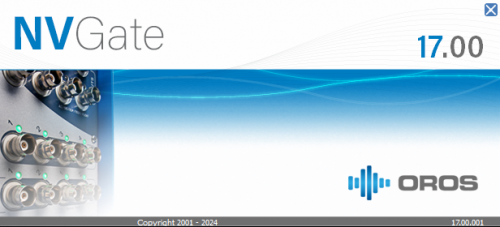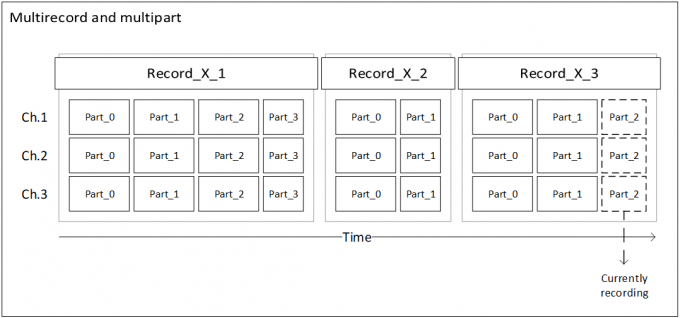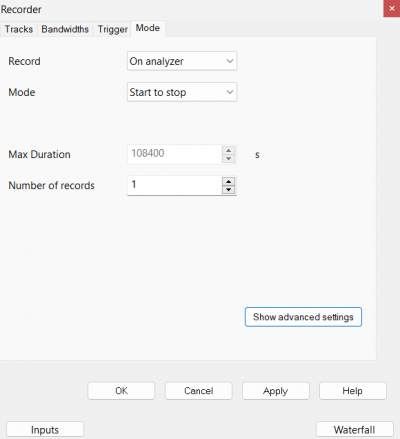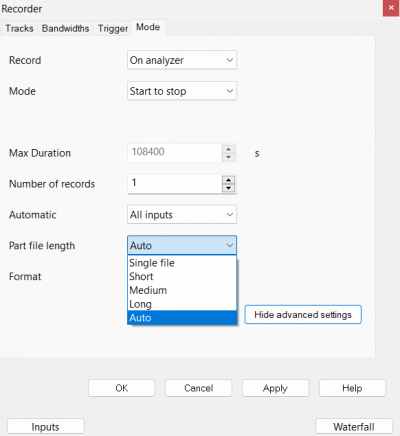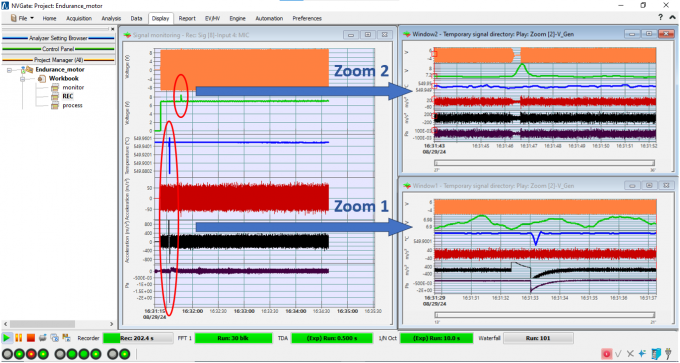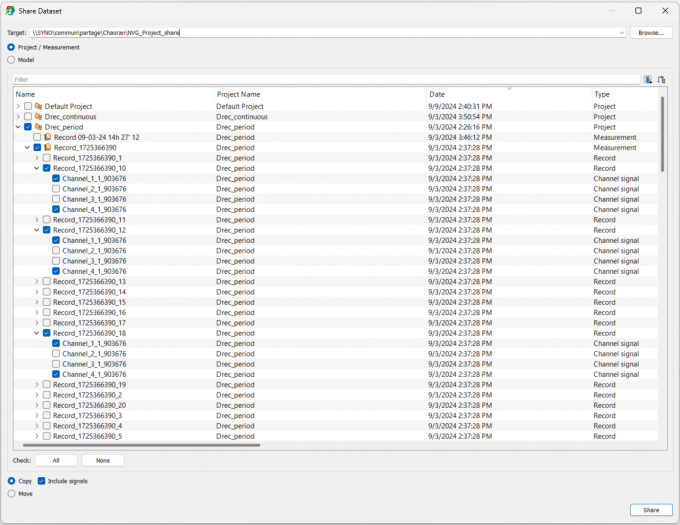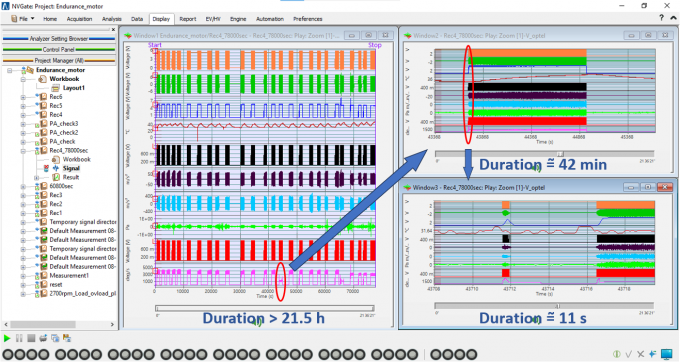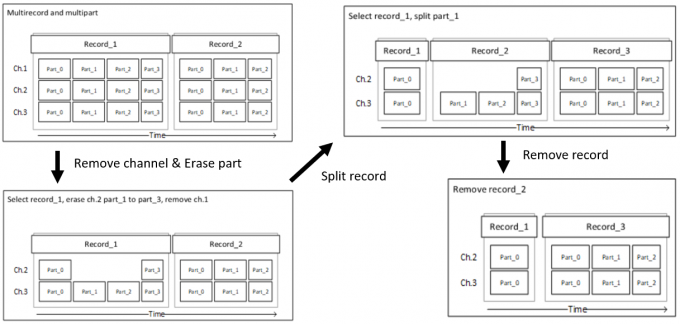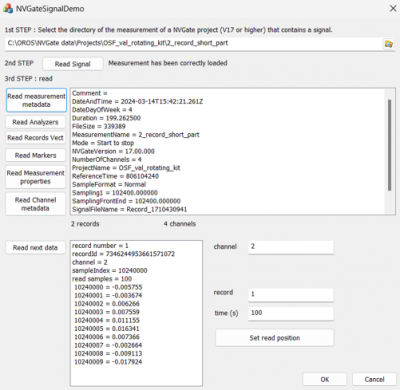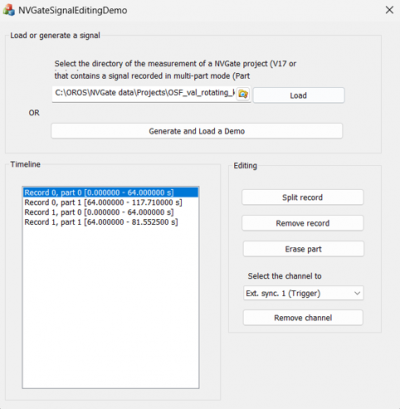Difference between revisions of "NVGate V17: Release note"
(Created page with " category:NVGate V17 OROS strives to be closer to its users, carefully listening to needs and requests. For that reason, OROS regularly releases new versions. Customers under contract automatically benefit from each release. 500px '''>> 3''' main features to '''avoid dramatic mistakes''' and bring '''efficiency''' to maximum <br> {| class="wikitable" | |- ! style="backgro...") |
|||
| (51 intermediate revisions by 2 users not shown) | |||
| Line 6: | Line 6: | ||
OROS strives to be closer to its users, carefully listening to needs and requests. For that reason, OROS regularly releases new versions. Customers under contract automatically benefit from each release. | OROS strives to be closer to its users, carefully listening to needs and requests. For that reason, OROS regularly releases new versions. Customers under contract automatically benefit from each release. | ||
[[File:splashscreen_V17.png|500px]] | |||
This new major version of NVGate unlocks the full potential of OROS Framework, empowering you with '''advanced customization''' options and '''complete control over your data''' – keeping you ahead with cutting-edge tools for efficient and tailored signal management at no additional cost. | |||
This release note describes the content of the version, with operating details. | |||
<br> | |||
To download and install NVGate V17, [[NVGate_V17:_Install_Process|check this page]]. | |||
<br> | |||
Compatibility: NVGate V17 is compatible with the following OROS instruments: O4 - OR10 - OR35 TW - OR36 TW - OR38 TW. | |||
== New Data Structure: Redefining Flexibility for Modern Signal Management == | |||
Time signals are now stored using a brand-new structure that optimizes both signal processing and data management. | |||
=== Multiple Parts and Recorder Configuration === | |||
Users have the flexibility to configure each time signal to include multiple records, with each record further divided into parts of customizable lengths. | |||
[[File:multirecord_multipart.png|680px]] | |||
By default, the recorder is configured with a single record and the part length set to 'Auto' as below: | |||
[[File:recorder_conf_1.png|400px]] | |||
The duration of a part can be configured in the advanced settings as below: | |||
[[File:recorder_conf_2.png|400px]] | |||
* Single file: Only 1 part per signal. | |||
* Short: Part length is set to 64 seconds. | |||
* Medium: Part length is set to 640 seconds. | |||
* Long: Part length is set to 1920 seconds. | |||
* Auto: The part length depends on the recording mode: | |||
** "Start to stop" mode: Part length is set to 640 seconds. | |||
** "Start to time" mode: | |||
*** If duration is longer than 100 hours, then part length is set to 1920 seconds; | |||
*** If duration is between 10 and 100 hours, then part length is set to 640 seconds; | |||
*** If duration is between 5 and 10 hours, then part length is set to 128 seconds; | |||
*** If duration is less than 5 hours, then part length is set to 64 seconds. | |||
** "Time to stop" mode: For duration of 1024 seconds or longer, the part length is set to 64 seconds. For shorter duration, the first power of 2 greater than duration/16 is selected. A minimum part length is enforced when the total record bandwidth is high. When the combined bandwidth of all recorded inputs exceeds 256 kHz, 512 kHz, or 1024 kHz, the minimum part length is set to 8, 16, or 32 seconds, respectively. | |||
=== Key New Features introduced by the New Data Structure === | |||
==== Real-Time Zoom ==== | |||
Drag and drop the section of the signal you're interested in while recording, and the selected part will be instantly zoomed in. You can zoom in on multiple sections simultaneously in different windows, enhancing your real-time analysis and visualization capabilities. | |||
[[File:recording_zoom_1.png|680px]] | |||
==== Concurrent Analysis ==== | |||
Included for free in NVGate V17, NVDrive and Toolkit allow you to read time signals in real-time, even during recording. This powerful capability enables post-analysis of time signals while recording continues, significantly accelerating your decision-making process — all at no additional cost. | |||
For example, the analyzer can run standalone on-site, autonomously without the need for a PC. Time signals are continuously stored in a ring buffer within the analyzer. Users can remotely download and post-analyze any portion of the time signal stored in the buffer, providing flexible, real-time data access and analysis. | |||
==== Selective Sharing ==== | |||
Share or collate specific input channels and/or records selectively to enhance team collaboration and streamline data exchange. This feature is particularly valuable for teams handling complex and large datasets, allowing for more targeted and efficient teamwork. | |||
[[File:selective_share_collate.png|680px]] | |||
==== Large Signal Handling ==== | |||
' | Extensive signals are managed effortlessly, with hours of data displayed instantly and without lag. Simply drag and drop the section you're interested in, and zoom into segments as short as a few seconds, even within massive datasets. This allows for detailed analysis without any performance issues. For example, the time signal shown below spans over 21 hours, with a size exceeding 60GB—and you can instantly investigate any part of the signal down to just a few seconds. | ||
[[File:long_zoom.png|680px]] | |||
==== Segment & Edit ==== | |||
Signals are saved in manageable parts, enabling focused analysis and efficient data management. This structure offers enhanced control and flexibility when handling complex datasets, with the added benefit of conserving disk space by erasing unnecessary segments. For example, using the toolkit which is included for free in NVGate V17, you can easily perform various time signal manipulations such as removing channels, erasing segments, splitting records, or deleting entire records. | |||
[[File: | [[File:segment_edit.png|680px]] | ||
== OROS Framework: Free of Charge, Unleash Customization, Unlock Limitless Potential == | |||
The '''[https://www.oros.com/products/general-noise-and-vibration/customization-and-automation/ OROS Framework]''', now available at '''no cost''', equips users with the powerful '''NVDrive''' and '''Toolkit''', enabling unparalleled customization capabilities for real-time control and post-processing in noise and vibration analysis, offering the flexibility to tailor solutions to specific workflows and needs. | |||
'''Seamless Custom Development''' | |||
Whether building a tailored calculation tool or a fully automated test bench, the OROS Framework offers everything you need to effortlessly create and integrate your own solutions. Build programs that control OROS analyzers and collect real-time signals and measurement results from NVGate for further processing with ease. | |||
'''Tailored Solutions and Full Support''' | |||
The OROS Framework’s components are designed to adapt to your specific workflow. Whether you need real-time control or post-processing power, there’s a solution within the Framework to meet your needs. Whether you prefer to develop independently or require full support, OROS has you covered. If programming isn’t your strength, or if you prefer a turnkey solution, our team is ready to assist. We can work closely with you to customize the software or manage the entire process, delivering a complete solution tailored to your needs. This can be done directly by OROS or through a trusted local partner. | |||
'''Choose Your Path to Integration''' | |||
=== NVDrive === | |||
Ideal for full control and real-time operations. The TCP/IP-based NVDrive API allows you to manage NVGate entirely from your own applications - handling system configuration, real-time data acquisition, post-analysis, and more. It supports implementation in any programming language, with examples available in Python, C++, and Matlab. | |||
[[File:NVDrive.png|600px]] | |||
=== Toolkit === | |||
Perfect for post-processing and file management. With the NVGate DLL library, you can read and modify time signal and measurement result files outside NVGate. Effortlessly post-process data, read time signals, and access results like spectra, bode plots, and waterfall displays. With support for numerous programming languages, and example scripts in Python and C++, the toolkit simplifies integration into your workflows. | |||
Below are toolkit examples that demonstrate reading and editing time signals, respectively. | |||
[[File:toolkit_signal.png|400px]] | |||
[[File:toolkit_edit.png|400px]] | |||
== Wish added== | |||
15371: Direct 3d or RGB display : automatic detection. | |||
== | == New release of solutions == | ||
The following solutions have been updated for compatibility with NVGate V17. Download links are provided below: | |||
Modal: [https://my.oros.com/app/uploads/2024/09/oros-modal-v5912747.zip V5.9] | |||
ORBIGate: [https://my.oros.com/app/uploads/2024/09/orbigate-v732937.zip V7.3] | |||
Sound Quality Lite: [https://my.oros.com/app/uploads/2024/09/soundqualitylite-v1312781.zip V1.3] | |||
Monitoring: [https://my.oros.com/app/uploads/2024/09/monitoring-v11012782.zip V1.1] | |||
Latest revision as of 14:03, 23 September 2024
OROS strives to be closer to its users, carefully listening to needs and requests. For that reason, OROS regularly releases new versions. Customers under contract automatically benefit from each release.
This new major version of NVGate unlocks the full potential of OROS Framework, empowering you with advanced customization options and complete control over your data – keeping you ahead with cutting-edge tools for efficient and tailored signal management at no additional cost.
This release note describes the content of the version, with operating details.
To download and install NVGate V17, check this page.
Compatibility: NVGate V17 is compatible with the following OROS instruments: O4 - OR10 - OR35 TW - OR36 TW - OR38 TW.
New Data Structure: Redefining Flexibility for Modern Signal Management
Time signals are now stored using a brand-new structure that optimizes both signal processing and data management.
Multiple Parts and Recorder Configuration
Users have the flexibility to configure each time signal to include multiple records, with each record further divided into parts of customizable lengths.
By default, the recorder is configured with a single record and the part length set to 'Auto' as below:
The duration of a part can be configured in the advanced settings as below:
- Single file: Only 1 part per signal.
- Short: Part length is set to 64 seconds.
- Medium: Part length is set to 640 seconds.
- Long: Part length is set to 1920 seconds.
- Auto: The part length depends on the recording mode:
- "Start to stop" mode: Part length is set to 640 seconds.
- "Start to time" mode:
- If duration is longer than 100 hours, then part length is set to 1920 seconds;
- If duration is between 10 and 100 hours, then part length is set to 640 seconds;
- If duration is between 5 and 10 hours, then part length is set to 128 seconds;
- If duration is less than 5 hours, then part length is set to 64 seconds.
- "Time to stop" mode: For duration of 1024 seconds or longer, the part length is set to 64 seconds. For shorter duration, the first power of 2 greater than duration/16 is selected. A minimum part length is enforced when the total record bandwidth is high. When the combined bandwidth of all recorded inputs exceeds 256 kHz, 512 kHz, or 1024 kHz, the minimum part length is set to 8, 16, or 32 seconds, respectively.
Key New Features introduced by the New Data Structure
Real-Time Zoom
Drag and drop the section of the signal you're interested in while recording, and the selected part will be instantly zoomed in. You can zoom in on multiple sections simultaneously in different windows, enhancing your real-time analysis and visualization capabilities.
Concurrent Analysis
Included for free in NVGate V17, NVDrive and Toolkit allow you to read time signals in real-time, even during recording. This powerful capability enables post-analysis of time signals while recording continues, significantly accelerating your decision-making process — all at no additional cost.
For example, the analyzer can run standalone on-site, autonomously without the need for a PC. Time signals are continuously stored in a ring buffer within the analyzer. Users can remotely download and post-analyze any portion of the time signal stored in the buffer, providing flexible, real-time data access and analysis.
Selective Sharing
Share or collate specific input channels and/or records selectively to enhance team collaboration and streamline data exchange. This feature is particularly valuable for teams handling complex and large datasets, allowing for more targeted and efficient teamwork.
Large Signal Handling
Extensive signals are managed effortlessly, with hours of data displayed instantly and without lag. Simply drag and drop the section you're interested in, and zoom into segments as short as a few seconds, even within massive datasets. This allows for detailed analysis without any performance issues. For example, the time signal shown below spans over 21 hours, with a size exceeding 60GB—and you can instantly investigate any part of the signal down to just a few seconds.
Segment & Edit
Signals are saved in manageable parts, enabling focused analysis and efficient data management. This structure offers enhanced control and flexibility when handling complex datasets, with the added benefit of conserving disk space by erasing unnecessary segments. For example, using the toolkit which is included for free in NVGate V17, you can easily perform various time signal manipulations such as removing channels, erasing segments, splitting records, or deleting entire records.
OROS Framework: Free of Charge, Unleash Customization, Unlock Limitless Potential
The OROS Framework, now available at no cost, equips users with the powerful NVDrive and Toolkit, enabling unparalleled customization capabilities for real-time control and post-processing in noise and vibration analysis, offering the flexibility to tailor solutions to specific workflows and needs.
Seamless Custom Development
Whether building a tailored calculation tool or a fully automated test bench, the OROS Framework offers everything you need to effortlessly create and integrate your own solutions. Build programs that control OROS analyzers and collect real-time signals and measurement results from NVGate for further processing with ease.
Tailored Solutions and Full Support
The OROS Framework’s components are designed to adapt to your specific workflow. Whether you need real-time control or post-processing power, there’s a solution within the Framework to meet your needs. Whether you prefer to develop independently or require full support, OROS has you covered. If programming isn’t your strength, or if you prefer a turnkey solution, our team is ready to assist. We can work closely with you to customize the software or manage the entire process, delivering a complete solution tailored to your needs. This can be done directly by OROS or through a trusted local partner.
Choose Your Path to Integration
NVDrive
Ideal for full control and real-time operations. The TCP/IP-based NVDrive API allows you to manage NVGate entirely from your own applications - handling system configuration, real-time data acquisition, post-analysis, and more. It supports implementation in any programming language, with examples available in Python, C++, and Matlab.
Toolkit
Perfect for post-processing and file management. With the NVGate DLL library, you can read and modify time signal and measurement result files outside NVGate. Effortlessly post-process data, read time signals, and access results like spectra, bode plots, and waterfall displays. With support for numerous programming languages, and example scripts in Python and C++, the toolkit simplifies integration into your workflows.
Below are toolkit examples that demonstrate reading and editing time signals, respectively.
Wish added
15371: Direct 3d or RGB display : automatic detection.
New release of solutions
The following solutions have been updated for compatibility with NVGate V17. Download links are provided below:
Modal: V5.9
ORBIGate: V7.3
Sound Quality Lite: V1.3
Monitoring: V1.1