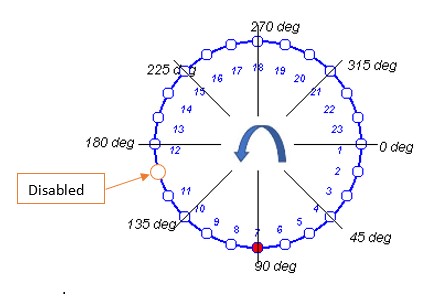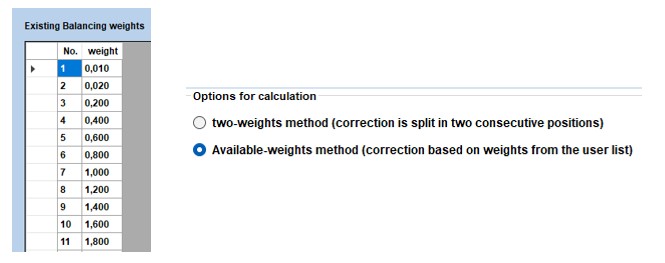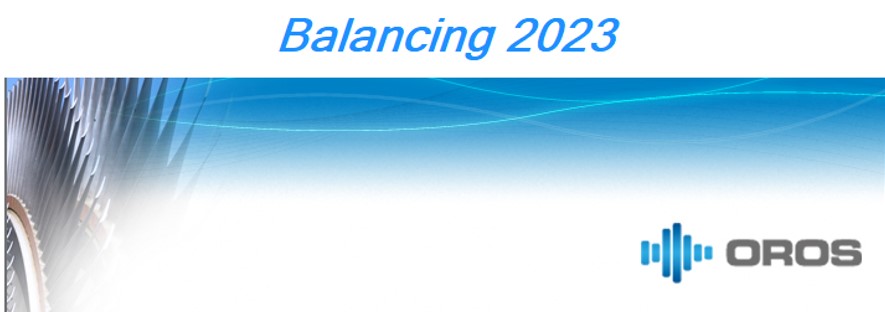Difference between revisions of "Balancing Manual"
| Line 4: | Line 4: | ||
==Disable some rotor positions== | ==Disable some rotor positions== | ||
Rotor positions can be disabled in the correction prognosis: Indeed, there are multiple reasons in situ to not be able to add new correction masses at certain positions. | Rotor positions can be disabled in the correction prognosis: Indeed, there are multiple reasons in situ to not be able to add new correction masses at certain positions. | ||
[[File:disable.jpg]] | [[File:disable.jpg]] | ||
==Correction weight from a weight database== | |||
Calculation can take into account predefined weights for correction: First User has to enter a list of available weights so that recommended correction will take into account in the calculation. | |||
[[File:weight_database.jpg]] | |||
==Set max allowed weight for rotor position== | |||
It is also possible to set a max allowed weight per position. Indeed, some rules are usually followed to ensure mechanical rotor integrity. The correction calculation will take into account this limitation. | |||
[[File:max_allowed_weight.jpg]] | |||
=Installation guide= | =Installation guide= | ||
Revision as of 16:24, 19 December 2023
Balancing 2023 : What's new?
Balancing software is continuously improved to take into account the restraint of the field such as the impossibility to install a weight on the rotor, or use the own weights or comply some balancing custom rules.
Disable some rotor positions
Rotor positions can be disabled in the correction prognosis: Indeed, there are multiple reasons in situ to not be able to add new correction masses at certain positions.
Correction weight from a weight database
Calculation can take into account predefined weights for correction: First User has to enter a list of available weights so that recommended correction will take into account in the calculation.
Set max allowed weight for rotor position
It is also possible to set a max allowed weight per position. Indeed, some rules are usually followed to ensure mechanical rotor integrity. The correction calculation will take into account this limitation.
Installation guide
Equipment required for the installation
• Before proceeding to the Balancing installation, NVGate should be installed (Refer to NVGate User’s Manual).
• Software CD or USB stick containing OROS Balancing and the online help.
• A dongle dedicated to OROS Balancing software in case of floating license.
| Header text | Headceerrext | Header text |
|---|---|---|
| Example | Example | Example |
| Example | Example | Example |
| Example | Example | Example |
Software licensing
LICENSE on instrument: ORNVS-BAL-I
If you are using an instrument-locked license, the OROS hardware (OROS 3-Series analyzers) is used to allow the software operation. Your selected OROS analyzer should be connected when using the balancing solution. To update the license, use the delivered USB stick to update your hardware key. For details about this procedure, refer to your Analyzer installation guide from the OROS wiki web page.
FLOATING LICENSE: ORNVS-BAL-FD If you are using a floating license, you should plug your USB balancing dongle when using the software (online or offline). The floating license will allow you to use your balancing software on any of your analyzers. For the floating license, an updating of your hardware keys may be required. If it is the case, use the delivered USB stick to update your hardware key. For details about this procedure, refer to your Analyzer installation guide from the OROS wiki web page.