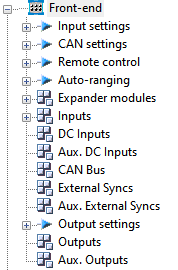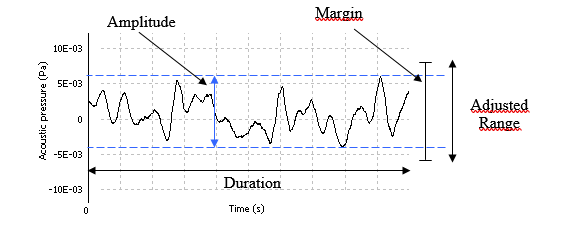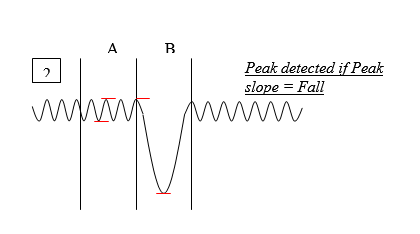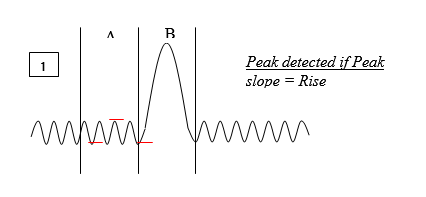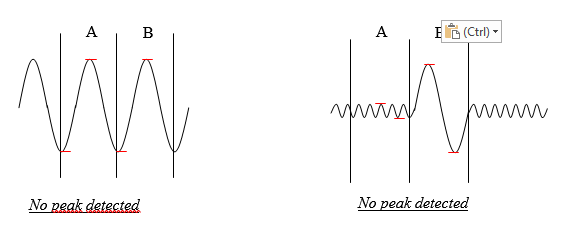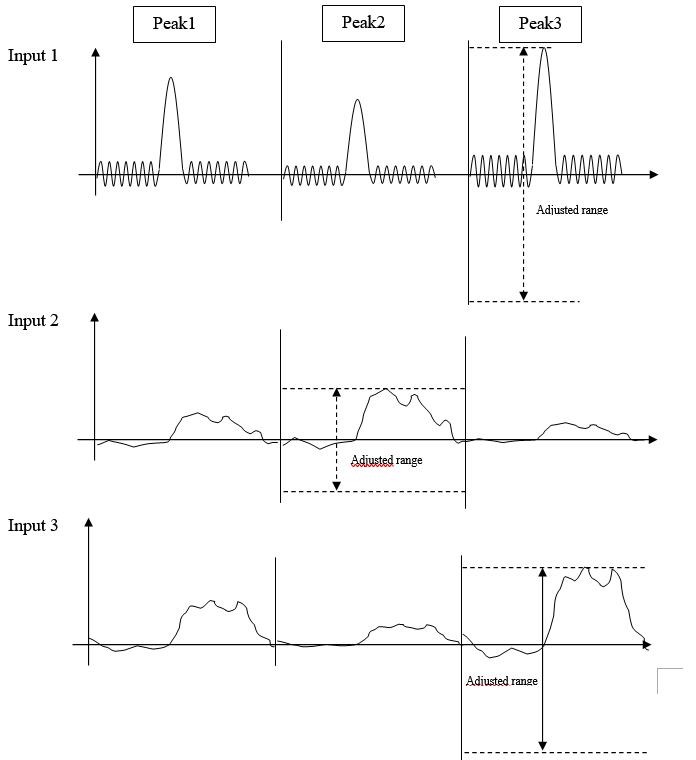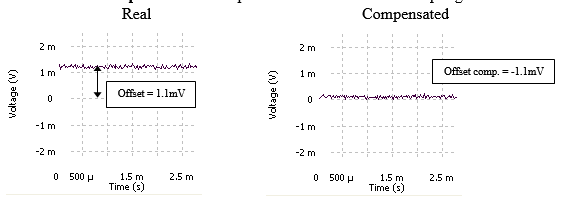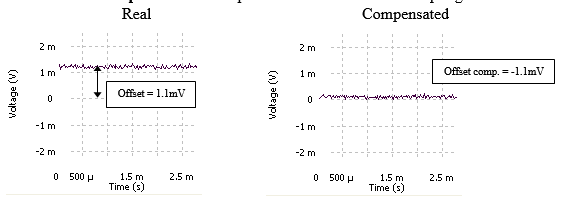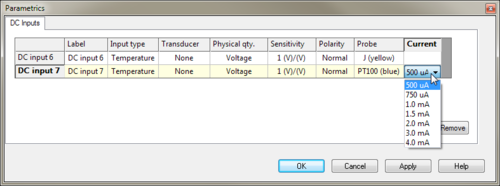Difference between revisions of "NVGate Front End"
| (22 intermediate revisions by 3 users not shown) | |||
| Line 5: | Line 5: | ||
==Available results:== | ==Available results:== | ||
{|border="2" cellspacing="0" cellpadding="4" width="91%" | {|class="wikitable" style="background:white" border="2" cellspacing="0" cellpadding="4" width="91%" | ||
[[Image:front_end_01.gif]] | [[Image:front_end_01.gif]] | ||
| Line 49: | Line 49: | ||
* '''Output Signal:''' The output signal | * '''Output Signal:''' The output signal | ||
* '''Aux Output Signal:''' The auxiliary output signal | * '''Aux Output Signal:''' The auxiliary output signal | ||
==Input settings== | ==Input settings== | ||
The Input settings sub-module controls the Front-end general parameters that apply to all channels. | The Input settings sub-module controls the Front-end general parameters that apply to all channels. | ||
| Line 57: | Line 58: | ||
{|border="2" cellspacing="0" cellpadding="4" width=" | {|class="wikitable" style="background:white" border="2" cellspacing="0" cellpadding="4" width="30%" | ||
|align = " | |align = "left"|'''Sampling frequency ''' | ||
|'''Frequency range ''' | |'''Frequency range ''' | ||
|- | |- | ||
|102.4 kS/s | |||
|40 kHz bandwidth | |40 kHz bandwidth | ||
|- | |- | ||
|65.536 kS/s | |||
|25.6 kHz bandwidth | |25.6 kHz bandwidth | ||
|- | |- | ||
|51.2 kS/s | |||
|20 kHz bandwidth | |20 kHz bandwidth | ||
|- | |- | ||
|32.768 kS/s | |||
|12.8 kHz bandwidth | |12.8 kHz bandwidth | ||
|- | |- | ||
|25.6 kS/s | |||
|10 kHz bandwidth | |10 kHz bandwidth | ||
|- | |- | ||
|16.384 kS/s | |||
|6.4 kHz bandwidth | |6.4 kHz bandwidth | ||
|- | |- | ||
|12.8 kS/s | |||
|5 kHz bandwidth | |5 kHz bandwidth | ||
|- | |- | ||
|8.192 kS/s | |||
|3.2 kHz bandwidth | |3.2 kHz bandwidth | ||
|- | |- | ||
|6.4 kS/s | |||
|2.5 kHz bandwidth | |2.5 kHz bandwidth | ||
|- | |- | ||
|5.12 kS/s | |||
|2 kHz bandwidth | |2 kHz bandwidth | ||
|- | |- | ||
|4.096 kS/s | |||
|1.6 kHz bandwidth | |1.6 kHz bandwidth | ||
|- | |- | ||
|3.2768 kS/s | |||
|1.28 kHz bandwidth | |1.28 kHz bandwidth | ||
|- | |- | ||
|3.2 kS/s | |||
|1.25 kHz bandwidth | |1.25 kHz bandwidth | ||
|- | |- | ||
|2.048 kS/s | |||
|800 Hz bandwidth | |800 Hz bandwidth | ||
| Line 129: | Line 130: | ||
Please note, the following rejectors are used for V1 hardware: | Please note, the following rejectors are used for V1 hardware: | ||
{|border="2" cellspacing="0" cellpadding="4" width="89%" align="center" | {|class="wikitable" style="background:white" border="2" cellspacing="0" cellpadding="4" width="89%" align="center" | ||
|'''DC input sampling''' | |'''DC input sampling''' | ||
|'''Description''' | |'''Description''' | ||
| Line 167: | Line 168: | ||
==Auto-ranging== | ==Auto-ranging== | ||
Keywords : Autorange, auto range, auto-range, autoranging, auto ranging | |||
<Youtube>https://youtu.be/OCS-Lb73QL8</Youtube> | |||
Auto-ranging consists of making an automatic adjustment of the Input ranges to the levels of the signals present on input. It concerns only inputs for which the Enable auto-range is set to On. It can be done in two ways: Normal auto-range or Peak detection auto-range. | Auto-ranging consists of making an automatic adjustment of the Input ranges to the levels of the signals present on input. It concerns only inputs for which the Enable auto-range is set to On. It can be done in two ways: Normal auto-range or Peak detection auto-range. | ||
| Line 192: | Line 198: | ||
'''Margin''': the margin in dB added to the max detected to determine the new range. | '''Margin''': the margin in dB added to the max detected to determine the new range. | ||
{|border="2" cellspacing="0" cellpadding="4" width="68%" align="center" | {|class="wikitable" style="background:white" border="2" cellspacing="0" cellpadding="4" width="68%" align="center" | ||
|'''Margin''' | |'''Margin''' | ||
|'''Description''' | |'''Description''' | ||
| Line 216: | Line 222: | ||
''Hidden/fixed: hidden in Normal auto-range mode.'' | ''Hidden/fixed: hidden in Normal auto-range mode.'' | ||
{|border="2" cellspacing="0" cellpadding="4" width="50%" align="center" | {|class="wikitable" style="background:white" border="2" cellspacing="0" cellpadding="4" width="50%" align="center" | ||
|'''Peak slope''' | |'''Peak slope''' | ||
|'''Description''' | |'''Description''' | ||
| Line 244: | Line 250: | ||
* '''Edge detection''': corresponds to the factor value that is used to detect the input x amplitude variations. | * '''Edge detection''': corresponds to the factor value that is used to detect the input x amplitude variations. | ||
{|border="2" cellspacing="0" cellpadding="4" width="67%" align="center" | {|class="wikitable" style="background:white" border="2" cellspacing="0" cellpadding="4" width="67%" align="center" | ||
|'''Edge detection''' | |'''Edge detection''' | ||
|'''Description''' | |'''Description''' | ||
| Line 263: | Line 269: | ||
''Hidden/fixed: hidden in Normal auto-range mode.'' | ''Hidden/fixed: hidden in Normal auto-range mode.'' | ||
==Expander modules Xpod== | ==Expander modules Xpod== | ||
The XPod is a device that can be fixed on OR3X TW analyzer. Each XPod is associated to a block of 8 inputs. | The XPod is a device that can be fixed on OR3X TW analyzer. Each XPod is associated to a block of 8 inputs. | ||
| Line 273: | Line 280: | ||
==Inputs== | ==Inputs== | ||
<Youtube>https://www.youtube.com/watch?v=CNYy-4wB9rI</Youtube> | |||
Contains all the settings related to the dynamic input x such as transducer type, sensitivity, coupling. | Contains all the settings related to the dynamic input x such as transducer type, sensitivity, coupling. | ||
| Line 288: | Line 298: | ||
''Hidden/fixed: only visible in the structural mode'' | ''Hidden/fixed: only visible in the structural mode'' | ||
{|border="2" cellspacing="0" cellpadding="4" width=" | {|class="wikitable" style="background:white" border="2" cellspacing="0" cellpadding="4" width="40%" align="center" | ||
|'''Direction''' | |'''Direction''' | ||
|'''Description''' | |'''Description''' | ||
| Line 325: | Line 335: | ||
''Hidden/fixed: only visible in the structural mode.'' | ''Hidden/fixed: only visible in the structural mode.'' | ||
{|border="2" cellspacing="0" cellpadding="4" width=" | {|class="wikitable" style="background:white" border="2" cellspacing="0" cellpadding="4" width="50%" align="center" | ||
|'''Type''' | |'''Type''' | ||
|'''Description''' | |'''Description''' | ||
| Line 348: | Line 358: | ||
* '''Polarity''': The polarity applied to the signal. If the value is "inverted", positive and negative values are inverted. For example, if the signal value is 4 Volts with "Normal" polarity, it will be -4 Volts with "Inverted" polarity. | * '''Polarity''': The polarity applied to the signal. If the value is "inverted", positive and negative values are inverted. For example, if the signal value is 4 Volts with "Normal" polarity, it will be -4 Volts with "Inverted" polarity. | ||
{|border="2" cellspacing="0" cellpadding="4" width=" | {|class="wikitable" style="background:white" border="2" cellspacing="0" cellpadding="4" width="50%" align="center" | ||
|'''Polarity''' | |'''Polarity''' | ||
|'''Description''' | |'''Description''' | ||
| Line 375: | Line 385: | ||
* '''Coupling''': the input coupling. | * '''Coupling''': the input coupling. | ||
{|border="2" cellspacing="0" cellpadding="4" width="92%" align="center" | {|class="wikitable" style="background:white" border="2" cellspacing="0" cellpadding="4" width="92%" align="center" | ||
|'''Coupling''' | |'''Coupling''' | ||
|'''Description''' | |'''Description''' | ||
| Line 441: | Line 451: | ||
* '''Polarity''': The polarity applied to the signal. If the value is "inverted", positive and negative values are inverted. For example, if the signal value is 4 Volts with "Normal" polarity, it will be -4 Volts with "Inverted" polarity. | * '''Polarity''': The polarity applied to the signal. If the value is "inverted", positive and negative values are inverted. For example, if the signal value is 4 Volts with "Normal" polarity, it will be -4 Volts with "Inverted" polarity. | ||
{|border="2" cellspacing="0" cellpadding="4" width=" | {|class="wikitable" style="background:white" border="2" cellspacing="0" cellpadding="4" width="50%" align="center" | ||
|'''Polarity''' | |'''Polarity''' | ||
|'''Description''' | |'''Description''' | ||
| Line 473: | Line 483: | ||
While using RTDs, the applied current can be selected | While using RTDs, the applied current can be selected | ||
[[Image:front_end_11.png| | [[Image:front_end_11.png|500px|none]] | ||
''Hidden/fixed: Hidden if the input type is standard.'' | ''Hidden/fixed: Hidden if the input type is standard.'' | ||
| Line 484: | Line 494: | ||
== Simulated DC Inputs== | == Simulated DC Inputs== | ||
You need the option virtual input (VI-DC) to see this option. | |||
Contains all the settings related to the simulated DC input x (optional) such as value, physical quantity. | Contains all the settings related to the simulated DC input x (optional) such as value, physical quantity. | ||
Parametric inputs are sampled at Low freq | Parametric inputs are sampled at Low freq | ||
| Line 490: | Line 502: | ||
Each Simulated DC inputs (#1 to 32#) can be configured for parametric measurement. Activating an input from the ''Inputs'' list or the ''DC list'', will make the input operate respectively with parametric sampling, conditioning and analyses. | Each Simulated DC inputs (#1 to 32#) can be configured for parametric measurement. Activating an input from the ''Inputs'' list or the ''DC list'', will make the input operate respectively with parametric sampling, conditioning and analyses. | ||
* ''' | |||
* ''' | <u>Settings for simulated DC Inputs</u> | ||
* the | |||
* '''Value''' : Value of the input. Be aware that this value can be controlled by an external developer program. | |||
* '''Max''': maximum allowed for the parameter "value". | |||
* '''Min''': minimum allowed for the parameter "value". | |||
* '''Significant digits''': Maximum number of digits that the parameter "value" can take. Also be aware that the maximum significant digits value is 7. Note that 8 is accepted but only value which are power of 2 can be shown with 8 digits because NVGate is a 32 bits software. | |||
* '''Precision''': Rounds value to the closest power of 10. For instance, with precision = 0.1, rounds 2.62 to 2.6. A new input is ignored if the difference with the current input is smaller than precision/2. | |||
==CAN Bus== | ==CAN Bus== | ||
Latest revision as of 10:28, 10 October 2023
The Front-end module contains the settings that control the analyzer inputs, outputs, Ext Sync, and auxiliaries, DC channels, Can bus.
Available results:
| Type | Size | Dimension | Domain | Save |
| Signal | 256 pt | 2D | time | Display only |
| DC | 1 pt | 1D | time | Display only |
| DC profile | 2048 pt max | 2D | time | Display only |
| RMS | 1 pt | 1D | Display only |
- Signal: The input time signal after sampling at the Input settings/ Input sampling rate
- DC: The DC input signal after sampling at the Input settings/ DC input sampling rate
- DC profile: Changes in the DC input signal during the Input settings/DC profile duration time
- Output Signal: The output signal
- Aux Output Signal: The auxiliary output signal
Input settings
The Input settings sub-module controls the Front-end general parameters that apply to all channels.
- High Input sampling and low Input sampling: the dynamic input/output sampling frequency (in Samples/second). Changing this will set the bandwidth for all plug-in analyzers and recorders to the following value: Sf / 2.56.
We allow the use of 2 different sampling rates for the dynamic inputs. It gathers inputs with the same physical quantity into groups, maintaining the same sampling into each group. When inputs are associated with the analysis plug-in, it adjusts its analysis bandwidth to match the inputs (except for SOA and overall acoustic plug in). Mixing input bandwidths in one analysis plug-in leads to set its bandwidth to the lowest one.
| Sampling frequency | Frequency range |
| 102.4 kS/s | 40 kHz bandwidth |
| 65.536 kS/s | 25.6 kHz bandwidth |
| 51.2 kS/s | 20 kHz bandwidth |
| 32.768 kS/s | 12.8 kHz bandwidth |
| 25.6 kS/s | 10 kHz bandwidth |
| 16.384 kS/s | 6.4 kHz bandwidth |
| 12.8 kS/s | 5 kHz bandwidth |
| 8.192 kS/s | 3.2 kHz bandwidth |
| 6.4 kS/s | 2.5 kHz bandwidth |
| 5.12 kS/s | 2 kHz bandwidth |
| 4.096 kS/s | 1.6 kHz bandwidth |
| 3.2768 kS/s | 1.28 kHz bandwidth |
| 3.2 kS/s | 1.25 kHz bandwidth |
| 2.048 kS/s | 800 Hz bandwidth |
- DC input sampling Optional, depends on hardware options: the sampling frequency (in Samples/second) = SF_Slow of DC Inputs (parametric). 2 sampling frequencies are proposed. This sampling frequency are multiple of 1/32 of dynamical input sampling.
@51.2kS/s we have:
- 15 S/s
- 12.5 S/s.
These values may be adjusted and slightly varies to match the dynamic inputs sampling frequency submultiple. In both cases, the 10 Hz multiple (10 to 80 Hz) are rejected by a multi-notch filter.
Please note, the following rejectors are used for V1 hardware:
| DC input sampling | Description |
| 15 S/s | The sampling frequency applied to the DC inputs is 15 samples/second, and the 50 Hz component of the signal is rejected at lower than -78dB |
| 12.5 S/s | The sampling frequency applied to the DC inputs is 12.5 samples/second, and the 50 Hz component of the signal is rejected at lower than -78dB |
- Note: the DC input sampling is available with the presence of optional DC inputs on OR35, OR36, OR38 and Mobi-Pack hardware only. With the OR36-V2, OR38-V2 and MP-V2, the parametric sampling of the universal input is automatically managed and not displayed. In this last case, the rejected frequencies are the harmonics of 10 Hz.
- DC profile duration*: the duration of the DC profile must be a multiple of 1/SF_Slow, with SF_Slow is the DC input sampling. Its minimum value is 10 / SF_Slow, and its maximum value is 2048 / SF_Slow.
- Inputs x-y 200V*: enables the 200V power supply on the corresponding block of 8 inputs LEMO connectors. There are up to 4 blocks of 8 inputs LEMO depending of the hardware configuration (input 1-8, input 9-16, input 17-24 and input 25-32)
- Check ICP: run an ICP check. The analyzer checks if an ICP transducer is correctly connected to each input for which the coupling is ICP. The analyzer checks the ICP connection by measuring DC polarization voltage through time averaging and opens a window with the results:
- Short circuit: DC voltage < 4 V (the sensor may be faulty)
- ICP detected: DC voltage between 4 V and 20 V (an ICP sensor is detected)
- No connection: DC voltage > 20 V (no ICP sensor is detected), open circuit
- Unstabilized input: DC voltage was not stabilized after 40 s.
- ICP current: Select the current injected in the inputs with active ICP coupling. The standard current is 4 mA. For super small transducer, the 4 mA * 28 V power dissipation increase dramatically the temperature transducer. This may be unsuitable with wax fixation (melting). The 2 mA ICP current allow dividing by 2 the transducer temperature.
- Detect TEDS: Run a TEDS detection. The analyzer detects if a TEDS transducer is connected to an input with the ICP TEDS coupling. All the characteristics of the transducer are detected and it automatically appears in the transducer database.
- Bridge Auto-zero: The Bridge Xpod features an automatic bridge balancing using voltage offset injection. The bridge balancing process duration is about 20 sec. Process information are provided in the NVGate status bar (bottom left). After balancing, the Offset compensation is modified according to the requested compensation voltage.
Remote Control
This module defines the content of some of the remote control (option) screens. The values of the following settings will configure the remote control display.
- Selected tach: The tach to be used for RPM display in the Rotating screens
- User field 1: The content of this setting (text) will be displayed in the upper user field of the remote control
- User field 2: The content of this setting (text) will be displayed in the lower user field of the remote control
User’s fields are useful to follows acquisition sequences. The content of the user field 1 & 2 can be fulfilled by the sequencer, indicating the operator the point of impact or transducer position for example.
Please note the remote control is no longer delivered with OROS analyzers.
Auto-ranging
Keywords : Autorange, auto range, auto-range, autoranging, auto ranging
Auto-ranging consists of making an automatic adjustment of the Input ranges to the levels of the signals present on input. It concerns only inputs for which the Enable auto-range is set to On. It can be done in two ways: Normal auto-range or Peak detection auto-range.
The normal auto-range must be used when the input signal level (Peak to peak) is stationary.
The peak detection auto-range must be used if there are spikes or large variations in the selected input. The computation takes into account (for all channels) data read during each spike of the selected input. This mode is useful if there are spikes in the selected input as in modal analysis, for example.
- Auto-range: button used to run the auto-range. If a Peak detection auto-range is running, the user can press this button to cancel the auto-range.
- Peak detection on: the input selected for peak detection (in a peak detection auto-range). If this value is "none", it is a normal auto-range. The list contains all the inputs for which the enable auto-range is set to On.
None: normal auto-range
Input x: auto-range on peak.
Auto-range starts when Input x amplitude value changes dramatically according to a defined factor (Edge detection).
Margin: the margin in dB added to the max detected to determine the new range.
| Margin | Description |
| no | the max detected becomes the new range |
| 3 dB | add 3 dB to the max detected to compute the new range |
| 20 dB | add 20 dB to the max detected to compute the new range |
- Duration: duration of the normal auto-range.
Hidden/fixed: hidden in Peak detection auto-range mode.
- Peak slope: the peaks are detected only with this slope.
Hidden/fixed: hidden in Normal auto-range mode.
| Peak slope | Description |
| Rise | Auto-range on a rising edge (1) |
| Fall | Auto-range on a falling edge (2) |
| Any | Auto-range on any edge (1 or 2) |
- Number of peaks: the number of peaks to detect in order to achieve the Peak detection auto range. It can vary from 1 to 10.
Hidden/fixed: hidden in Normal auto-range mode.
For example: Peak number = 3, Peak detection = input 1 and inputs 2 and 3 are connected to the analyzer and available for auto-ranging. The inputs 2 and 3 will be auto-ranged during the 3 peak detections and the maximum detected range will be kept for each input.
Peak detection with a hammer works well with a low sampling frequency (less than 13.8 kS/s). With higher sampling rate it may be difficult to detect the peaks.
- Edge detection: corresponds to the factor value that is used to detect the input x amplitude variations.
| Edge detection | Description |
| Low sensitivity | Factor = 100 |
| Normal | Factor = 20 |
| High sensitivity | Factor = 3 |
Hidden/fixed: hidden in Normal auto-range mode.
Expander modules Xpod
The XPod is a device that can be fixed on OR3X TW analyzer. Each XPod is associated to a block of 8 inputs.
X-Pod Strain gauge Bridge
X-Pod: Temperature probe conditioner
Inputs
Contains all the settings related to the dynamic input x such as transducer type, sensitivity, coupling.
Each input (#1 to N#) can be configured for dynamic or parametric measurement. Activating an input from the Inputs list or the DC list, will make the input operate respectively with dynamic or parametric sampling, conditioning and analyses.
Settings for dynamic inputs
- Label: the name of this input (by default Input n, with 1 <= n <= 320+). The label of each input is used in the result name and in all connection tools.
- Input Type: When an XPod is present on one 8 input set, the corresponding inputs can be independently redirected to the Xpod conditioning. The settings bridge is to use for strain gauges conditioning.
- Component: the name of the structure to which the sensor is attached. Hidden/fixed: only visible in the structural mode.
- Node: the name (usually a number) of the point of measurement.
Hidden/fixed: only visible in the structural mode
- Direction: identify the axis and the direction of the measurement defined by the position of the sensor
Hidden/fixed: only visible in the structural mode
| Direction | Description |
| Scalar | Sensor measuring in the scalar direction |
| -X | Sensor measuring in the negative X direction |
| +X | Sensor measuring in the positive X direction |
| -Y | Sensor measuring in the negative Y direction |
| +Y | Sensor measuring in the positive Y direction |
| -Z | Sensor measuring in the negative Z direction |
| +Z | Sensor measuring in the positive Z direction |
- Type: the kind of measurement (if direction is different from scalar).
Hidden/fixed: only visible in the structural mode.
| Type | Description |
| Translation | Sensor measuring translation in the selected direction |
| Rotation | Sensor measuring rotation along the selected axis in the selected direction |
- Transducer: the transducer connected to this input. Selecting a transducer will automatically modify the sensitivity.
- Physical 'qty'.: the physical quantity applied to this input. It modifies the sensitivity and range peak units if necessary.
Hidden/fixed: fixed if a transducer is selected for this input.
- Sensitivity: transducer sensitivity. Changing it updates the range peak.
- Range 'pk'.: the maximum input level for this channel, from 17.5mV (100 mV on V2 hardware) up to 40V for a sensibility of 1 V/V. For a sensibility of 2 V/m/s2 those values will be divided by 2 (0.0087 m/s2 and 20 m/s2) and for an external gain of 0.1 those values will be multiplied by 10 (0.175V and 400V). This setting can be displayed in dB.
- External gain: This enables the analyzer to take into account an external attenuation or amplification: for example if there is an external gain of 3dB, you can set the value of this setting to 3dB to retrieve the genuine amplitude of the signal. This setting can be displayed in dB.
- Polarity: The polarity applied to the signal. If the value is "inverted", positive and negative values are inverted. For example, if the signal value is 4 Volts with "Normal" polarity, it will be -4 Volts with "Inverted" polarity.
| Polarity | Description |
| Normal | Normal polarity |
| Inverted | Positive and negative values are inverted |
- Offset comp: the offset compensation in Volts for DC coupling.
- Coupling: the input coupling.
| Coupling | Description |
| AC | AC coupling with signal ground connected to the analyzer hardware ground and a 0.35 Hz first order high pass filter. |
| DC | DC coupling with signal ground connected to the analyzer hardware ground. It is advisable to use the DC coupling when analyzing very low frequencies (< 10 Hz frequency range). |
| ICP | AC coupling with ICP current source (nominal 4 mA). Signal ground is connected to the analyzer hardware ground. |
| AC floating 40V |
AC coupling with signal ground floating. This position is used to avoid ground loop problems (absolute input voltage values are 40V). |
| DC floating 40V |
DC coupling with signal ground floating. This position is used to avoid ground loop problems. |
| ICP TEDS | AC coupling with ICP current source (nominal 4 mA). Signal ground is connected to the analyzer hardware ground. This coupling allows inverted current for TEDS detection. |
- Gauge type: Full, Half or Quarter bridge mount. The completion resistors are included in the X-Pod
Hidden/fixed: fixed if the input type is standard/bridge.
- Bridge completion resistor: 120 or 350 Ohms for quarter bridge mount
Hidden/fixed: fixed if the input type is standard/bridge.
- Bridge gain: 10 or 100 depending on the required precision and range
Hidden/fixed: fixed if the input type is standard/bridge.
- Bridge offset comp: Can be used for manual balance of the bridge
Hidden/fixed: fixed if the input type is standard/bridge.
- Enable auto-zero: authorizes the automatic balance on this input or not
Hidden/fixed: fixed if the input type is standard/bridge.
- Input filter: filter to be used for filtering the source before analysis. The Filters that are not compatible with the TDA range cannot be selected (see the Filter builder chapter).
- Enable auto-range: On / Off. "On" allows the auto-range to change the range peak of this input. "Off" will set the input range unchanged.
DC input
Contains all the settings related to the DC input x (optional) such as transducer type, sensitivity. Parametric inputs sampled at Low freq (16 bits for hardware V1 or 24 bits) that provide accurate and stable DC measurement.
Each DC input (#1 to 32#) can be configured for dynamic or parametric measurement. Activating an input from the Inputs list or the DC list, will make the input operate respectively with dynamic or parametric sampling, conditioning and analyses.
Settings for parametric inputs
- Label: the name of this DC input (by default DC input n, with 1 <= n <= 8). The label of each DC input is used in the result name and in all connection tools.
- Transducer: the transducer connected to this DC input. Selecting a transducer will automatically modify the sensitivity.
- Physical qty.: the physical quantity applied to this DC input. It modifies the sensitivity and range peak units if necessary.
Hidden/fixed: fixed if a transducer is selected for this DC input.
- Sensitivity: transducer sensitivity. Changing it updates the range peak.
- Range pk.: the maximum input level for this channel, from 156mV up to 10V. For a sensibility of 2 V/m/s2 those values will be divided by 2 (0.078 m/s2 and 5 m/s2). This setting can be displayed in dB.
- External gain: This enables the analyzer to take into account an external attenuation or amplification: for example if there is an external gain of 3dB, you can set the value of this setting to 3dB to retrieve the genuine amplitude of the signal. This setting can be displayed in dB.
- Polarity: The polarity applied to the signal. If the value is "inverted", positive and negative values are inverted. For example, if the signal value is 4 Volts with "Normal" polarity, it will be -4 Volts with "Inverted" polarity.
| Polarity | Description |
| Normal | Normal polarity |
| Inverted | Positive and negative values are inverted |
- Offset comp.: the offset compensation in Volts.
- Probe: Define the type of temperature probe connected on the XPod:
- Thermocouple : J, K, T, N, E
- RTD: PT100, PT1000, PT100 3 wires
For each type of probe the Temperature range is shown in the "Range" setting.
While using RTDs, the applied current can be selected
Hidden/fixed: Hidden if the input type is standard.
- Enable auto-range: On / Off. It allows the auto-range to change the range pk of this DC input.
- Tach: On / Off. Used to activate a tachometer with an RPM level proportional to the DC level.
- Rotation: Depending on the way you look at a measured shaft or on the convention you are using, the shaft may be considered as rotating clock wise or counter clock wise. This has noticeable impact on the phase of spectra and orders.
If you put tachometer : ON, we advised to read the tachometer part for more details.
Simulated DC Inputs
You need the option virtual input (VI-DC) to see this option.
Contains all the settings related to the simulated DC input x (optional) such as value, physical quantity. Parametric inputs are sampled at Low freq
Each Simulated DC inputs (#1 to 32#) can be configured for parametric measurement. Activating an input from the Inputs list or the DC list, will make the input operate respectively with parametric sampling, conditioning and analyses.
Settings for simulated DC Inputs
- Value : Value of the input. Be aware that this value can be controlled by an external developer program.
- Max: maximum allowed for the parameter "value".
- Min: minimum allowed for the parameter "value".
- Significant digits: Maximum number of digits that the parameter "value" can take. Also be aware that the maximum significant digits value is 7. Note that 8 is accepted but only value which are power of 2 can be shown with 8 digits because NVGate is a 32 bits software.
- Precision: Rounds value to the closest power of 10. For instance, with precision = 0.1, rounds 2.62 to 2.6. A new input is ignored if the difference with the current input is smaller than precision/2.
CAN Bus
Car Area Network (CAN) bus is great source of data easily collected into vehicles, jet engines and power generation machinery. This Network provides real-time parameters that can be used to correlate measurements and/or evaluate their influence. As an example, the correlation of noise and vibration with the engine load is a typical application of CAN parameter acquisition. For this application, the engine load is collected from the ECU through the CANBus.
Aux. DC inputs
Optional, depends on hardware options.
Parametric inputs sampled at Low freq (16 bits) provide accurate and stable DC measurements.
Contains all the settings related to the DC located on the "aux" part input
See "DC Inputs" for setting details.
External Syncs
Externals syncs are high speed levels comparator that provides accurate events date for the tachs and trigger. External sync is sampled at 64 tim the Front-end sampling frequency in order to achieve higher precision in delay or phase measurements.
For more details : Read ext synch tach part.
Aux. External Syncs
Contains all the settings related to the auxiliary External sync. x such as threshold, slope, tach.
See External Syncs for. Aux. External Syncs setting details.
Output settings
Outputs
Contains all the settings related to the output x.
Aux. Output
Contains all the settings related to the auxiliary output.