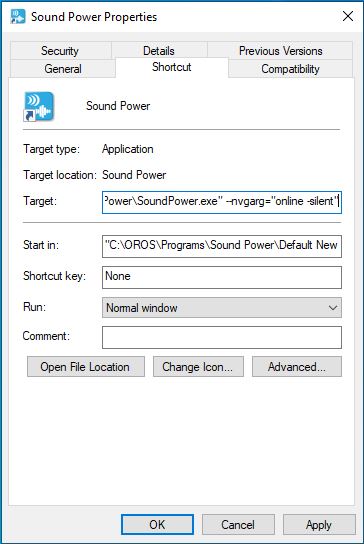Difference between revisions of "Sound Power 3 20"
| (7 intermediate revisions by 2 users not shown) | |||
| Line 1: | Line 1: | ||
=Download= | |||
Sound Power version 3.20 can be downloaded here | Sound Power version 3.20 can be downloaded [[Sound_Power_Install|here]]. <br> | ||
Compatibility with NVGate V14.00.004 or upper. | |||
=New functions= | =New functions= | ||
| Line 45: | Line 46: | ||
==Frequency range for the overall level== | ==Frequency range for the overall level== | ||
The new function of NVGate 2021, allowing the user to choose the low and high frequencies for the overall level computation in OCT Plug-in has been integrated in Sound Power. This | The new function of NVGate 2021, allowing the user to choose the low and high frequencies for the overall level computation in OCT Plug-in has been integrated in Sound Power. | ||
===How to benefit from this function?=== | |||
- This function is compatible with OR3X TW analyzers only. V1 and V2 hardware series (including OR34) are not compatible.<br> | |||
- Make sure to use a compatible Sound Power project. This project is installed automatically for a first installation of Sound Power. If a previous version was installed on your computer, replace the "Sound Power" project under C:\OROS\NVGate data\Projects with [https://orossas.sharepoint.com/:f:/g/support/Eg_Ca475o49NvznR5yf6S0MBe9fKoopdlj-5DZ6Px6z-dA?e=wfW5EA this one].<br> | |||
- The low and high frequencies used for the computation of the overall level can be found in the Setup Browser, under K correction / Frequency range / Sound Power level. If you are using a setup built with a previous version, the settings cannot be modified but the measurements can be performed anyway. Contact OROS Customer Care to adjust the setup to enable the modification of the frequency range.<br><br> | |||
Note: | Note: If your analyzer is not compatible with ths function, it is necessary to use the [https://orossas.sharepoint.com/:f:/g/support/EkP5WKb37FhIqvyZu2dNBKgBAlFe-XcrpcRKJLwgMDpxNw?e=Vq9kpT following Sound Power project]. | ||
=Update of the Excel templates= | =Update of the Excel templates= | ||
Latest revision as of 07:56, 5 May 2022
Download
Sound Power version 3.20 can be downloaded here.
Compatibility with NVGate V14.00.004 or upper.
New functions
New commands available
New commands are available to customize the start of Sound Power. They can be used in cmd (right after the commande SoundPower.exe) or also changing the Sound Power shortcut properties:
All the commands can be combined together, for example: SoundPower.exe -project=myProjectName -setup="C:\OROS\Sound Power data\Setups\mySetup.xls" -nvgarg="online -ListHardIpAddr=223.255.253.50 -silent"
The commands are detailed in the following sections.
Start SP with a predefined project
-project=myProjectName
Start SP with a predefined setup
-setup="C:\OROS\Sound Power data\Setups\mySetup.xls"
Start SP directly in the connected mode
-nvgarg="online -ListHardIpAddr=223.255.253.50 -silent"
With this command the NVGate start window is skipped. Sound Power will start NVGate directly in the connected mode. The analyzer's IP address must be mentioned. With the optional argument -silent, NVGate splash screen will not be displayed.
The same command can be used to start SP in office mode: -nvgarg="office"
Allow OROS Drive
-orosdrive=4006
Orosdrive enables the use of further commands to drive SoundPower with an external program. Contact OROS Customer Care for more information.
User identification
It is possible to skip the user identification: the SoundPower.usr file has to be modified for that. You can download a modified SoundPower.usr file here. It should be placed in both NVGate and SoundPower folders.
How to modify SoundPower.usr?
In NVGate folder, rename SoundPower.usr in NVGate.usr. Start NVGate. In the General preferences, activate "Skip user identification". Close NVGate. Rename NVGate.usr in SoundPower.usr. Copy SoundPower.usr in the Sound Power folder.
Restricted mode: SP operator cannot save the changes made in an existing setup. If any changes are made in the setup, they will not be saved when leaving SoundPower. This is thought to secure the setup and avoid any overwriting issues by mistake. It is anyway possible to switch user during the SoundPower session (click on user/change...). If you switch to the user SP manager, you then have the possibility to save the setup.
Frequency range for the overall level
The new function of NVGate 2021, allowing the user to choose the low and high frequencies for the overall level computation in OCT Plug-in has been integrated in Sound Power.
How to benefit from this function?
- This function is compatible with OR3X TW analyzers only. V1 and V2 hardware series (including OR34) are not compatible.
- Make sure to use a compatible Sound Power project. This project is installed automatically for a first installation of Sound Power. If a previous version was installed on your computer, replace the "Sound Power" project under C:\OROS\NVGate data\Projects with this one.
- The low and high frequencies used for the computation of the overall level can be found in the Setup Browser, under K correction / Frequency range / Sound Power level. If you are using a setup built with a previous version, the settings cannot be modified but the measurements can be performed anyway. Contact OROS Customer Care to adjust the setup to enable the modification of the frequency range.
Note: If your analyzer is not compatible with ths function, it is necessary to use the following Sound Power project.
Update of the Excel templates
The Sound Power templates delivered with Sound Power software have been updated:
- previously, the K2 max value was 2. To comply with ISO 3744:2010, K2 max value is now 4.
- addition of the absolute criteria for the background noise (ISO 3744:2010, Section 4.2.2). If the background noise measured in the room is lower or equal to the spectrum given in the standard and the source level is above this spectrum at each frequency band, the background noise condition is fulfilled.